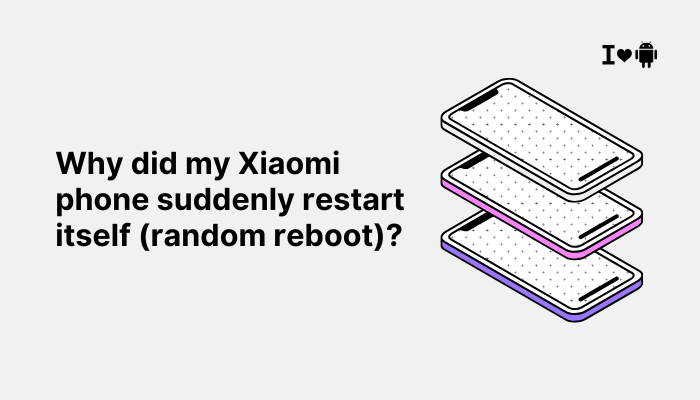The Samsung Galaxy S23 is a powerful flagship device that features the Snapdragon 8 Gen 2 for Galaxy chipset, optimized for performance and energy efficiency. However, like all high-performance smartphones, it can become noticeably warm during certain tasks—especially under heavy use. This warming is often normal, but in some cases, it can be due to misconfiguration, software bugs, or background processes. In this article, we’ll explain why your Galaxy S23 heats up, when it’s normal, and how to reduce or prevent overheating.

🔥 Is It Normal for the Galaxy S23 to Get Warm?
Yes, it is normal for any smartphone, including the Galaxy S23, to become warm during:
- Gaming or high-frame-rate apps
- Long video recording sessions (especially in 4K/8K)
- Using the camera for extended periods
- Video streaming or multitasking
- Intensive downloading or app installations
- Charging (especially fast charging or wireless charging)
The warmth usually comes from the processor (SoC) and the battery area, as these components work hardest during such tasks.
📱 Top Reasons Your Galaxy S23 Heats Up
Processor Load from Heavy Apps
Apps like PUBG Mobile, Call of Duty, Genshin Impact, or photo editing tools put a high load on the CPU and GPU. The Galaxy S23’s chipset boosts performance under load, but this also generates heat.
Tips to manage it:
- Lower the graphics settings in heavy games.
- Enable Game Booster and auto frame rate features to optimize resource use.
- Close background apps before launching heavy games.
High Display Brightness and Refresh Rate
The Galaxy S23 has a Dynamic AMOLED 2X display that can hit up to 120Hz refresh rate and peak brightness of 1750 nits. Keeping brightness high while using adaptive refresh rate can contribute to heat buildup.
Fix:
- Reduce brightness manually or use Adaptive Brightness.
- Switch to Standard (60Hz) refresh rate under Settings > Display > Motion smoothness.
Background Processes and App Sync
Some apps continue running and syncing in the background—especially cloud services, social media apps, and location-based services. These can increase CPU usage even when you’re not actively using the phone.
How to fix:
- Go to Settings > Battery and device care > Battery > Background usage limits.
- Enable Put unused apps to sleep.
- Review Battery usage by app to find what’s using power in the background.
Charging While in Use
Using your phone while charging—especially when fast charging—is a common cause of warming.
Tips:
- Avoid gaming or video streaming while charging.
- Use Samsung-certified chargers and avoid third-party fast chargers that may lack thermal controls.
- Wireless charging can generate more heat than wired charging, especially with 15W fast wireless charging.
Network-Related Heat
The Galaxy S23 uses 5G, which can heat the phone due to the high power demands of 5G antennas—especially in areas with poor or unstable signal.
Fix:
- Switch to LTE only under Settings > Connections > Mobile networks > Network mode when 5G isn’t necessary.
- Use Wi-Fi whenever possible, particularly in areas with weak mobile signal.
Environmental Factors
Your surroundings affect your phone’s temperature. Using the phone under direct sunlight or in a hot car can significantly raise internal temperatures.
Advice:
- Avoid exposing the phone to heat sources.
- Don’t leave the phone on the dashboard or windowsill.
- Use it in shaded or cooler environments during intense tasks.
Software Bugs or Inefficiencies
Occasionally, a rogue app or firmware bug may cause high CPU usage, leading to excessive heating.
How to fix:
- Update your phone regularly via Settings > Software update.
- Use Samsung Members > Support > Diagnostics > Battery and CPU check.
- Restart the phone if it’s unusually hot without any heavy usage.
Case or Cover Trapping Heat
Some thick or poorly ventilated cases may trap heat and prevent natural cooling.
Tip:
- Remove the case temporarily during heavy use or charging to allow heat dissipation.
- Use cases with heat-dissipation designs or official Samsung accessories.
🧯 What If the Phone Gets Too Hot?
If your Galaxy S23 gets unusually hot:
- Stop usage immediately and unplug the charger.
- Let the phone cool down naturally in a shaded, ventilated space.
- You may see a warning message if the phone crosses safe temperature limits—Samsung’s thermal management will automatically reduce performance and disable certain features to protect the device.
✅ Summary of Preventive Tips
| Cause | Solution |
| High CPU/GPU load | Lower graphics settings, enable Game Booster |
| Bright screen and 120Hz | Lower brightness, switch to 60Hz refresh rate |
| Background app activity | Sleep or restrict apps, check battery usage |
| Using phone while charging | Avoid usage during charging, use official accessories |
| 5G network power drain | Switch to LTE in weak 5G areas |
| Environmental heat | Keep phone away from sunlight and hot environments |
| Software bugs | Update system software, restart phone if overheating unexpectedly |
| Case-related overheating | Remove thick case temporarily during intensive usage |
🔋 When to Contact Samsung Support
If the phone continues to overheat with minimal use or even when idle, it could indicate:
- A battery or thermal sensor fault
- Defective chipset
- App-level bug that isn’t fixable with updates
In such cases:
- Use Samsung Members > Support > Diagnostics.
- Visit a Samsung service center for an inspection, especially if under warranty.
📌 Conclusion
While the Galaxy S23 is built to handle high performance, warmth during heavy usage is often a normal result of power-hungry tasks. However, understanding what causes the phone to heat up—and how to manage it—can help you extend its lifespan, improve performance, and avoid discomfort. By adjusting settings, managing apps, and being mindful of how and where you use your device, you can keep your S23 running cool and efficient.