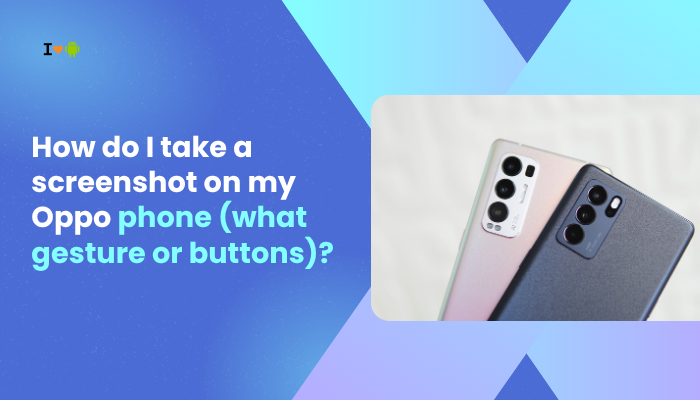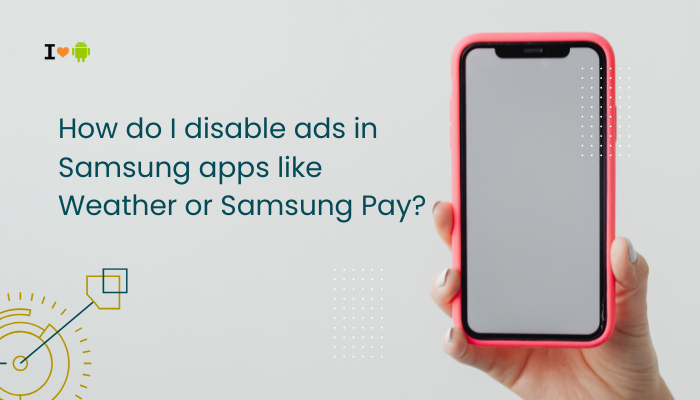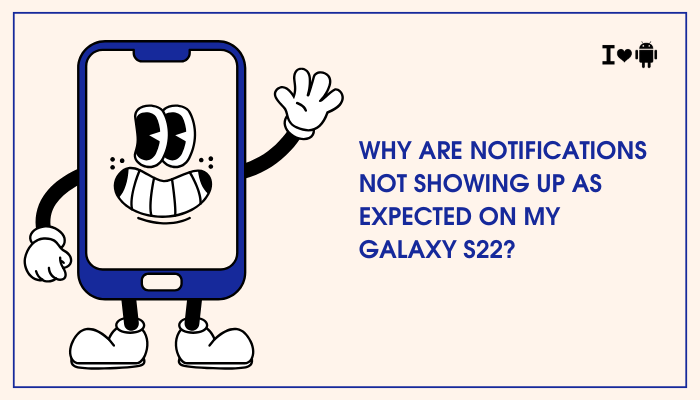Experiencing random reboots or app crashes on your Samsung Galaxy S21 can be frustrating—especially when it happens during important tasks like calls, video playback, or using social media. While the Galaxy S21 is a high-end device packed with power, performance hiccups like these may occur due to a mix of software bugs, app conflicts, corrupted data, or even hardware issues in rare cases.

🔍 Common Symptoms
- Phone restarts by itself, often without warning
- Apps force close or freeze intermittently
- System UI or One UI components crash
- Reboots happen during charging or heavy use
- Notifications say “app stopped responding”
- Screen flickers or goes black before restarting
🧠 Why Your Galaxy S21 May Reboot or Crash Unexpectedly
Software Bugs After Updates
Samsung regularly releases updates for One UI and Android. Sometimes, these updates unintentionally introduce new bugs or compatibility issues, especially with third-party apps.
- A recent update may cause instability until patched
- System services may crash during background activity or app launch
Incompatible or Corrupted Apps
Apps that are not optimized for the latest One UI version can misbehave:
- Outdated apps may crash or drain memory
- Poorly coded apps can trigger kernel-level exceptions, causing reboots
- Malware or side-loaded apps may corrupt system services
Overheating or Battery Instability
If the device gets too hot, it may reboot automatically to prevent damage:
- Reboots may occur during gaming, video editing, or long 5G usage
- Charging with third-party adapters can cause temperature spikes
- Degraded or defective batteries may contribute to instability
Low System Memory or Storage
When your phone is close to full storage:
- Temporary system files can’t be written
- Apps may crash due to lack of cache space
- Reboot loops may occur if system partitions are too full
Faulty Background Services or Permissions Conflicts
Certain apps (e.g., antivirus, VPNs, launchers) may:
- Interfere with system resources
- Constantly crash in the background
- Conflict with battery optimizations
✅ How to Fix Random Reboots and App Crashes on Galaxy S21
Check for Software Updates
- Go to Settings > Software update > Download and install
- Install any available updates (Samsung frequently releases bug fixes)
Also update your apps via the Google Play Store and Galaxy Store.
Boot into Safe Mode
This disables third-party apps temporarily.
Steps:
- Press and hold the Power + Volume Down button
- Tap and hold “Power off” on the screen
- Select Safe Mode when prompted
Use the phone in Safe Mode for a while—if reboots stop, a third-party app is likely the cause.
Uninstall Problematic or Recently Installed Apps
Identify apps that might be causing instability:
- Go to Settings > Apps > Sort by “Recently installed”
- Uninstall apps you don’t use or that have bad reviews
- Pay special attention to apps that request unnecessary permissions (e.g., access to system settings)
Clear System Cache (Wipe Cache Partition)
This deletes temporary system files that may be causing errors.
Steps:
- Power off your phone
- Hold Power + Volume Up to enter Recovery Mode
- Use volume buttons to select Wipe cache partition, then press Power
- Reboot your device
This won’t delete personal data but can solve post-update glitches.
Free Up Storage
Ensure at least 10–15% of storage is free:
- Go to Settings > Battery and device care > Storage
- Delete unused files, clear app cache, or move media to cloud storage
Check for Battery or Overheating Issues
- Go to Samsung Members app > Diagnostics > Battery status
- If your phone is overheating during specific tasks, avoid:
- Gaming while charging
- Using thick or heat-trapping cases
- Charging with third-party fast chargers
You can also disable fast charging temporarily under Settings > Battery > Charging.
Reset App Preferences
If apps keep crashing, some permission or system setting might be broken.
Steps:
- Go to Settings > Apps > Tap three-dot menu > Reset app preferences
- This won’t delete apps but will reset notifications, permissions, etc.
Factory Reset (Last Resort)
If the phone keeps rebooting despite all fixes:
- Backup your data (Samsung Cloud or Google Drive)
- Go to Settings > General management > Reset > Factory data reset
- Follow on-screen instructions
Only do this if nothing else works, and make sure to back up your data first.
📞 When to Contact Samsung Support
Contact Samsung Care or visit a Samsung Service Center if:
- Reboots continue even in Safe Mode
- The phone gets unusually hot before restarting
- You see hardware error messages or kernel panic logs
- The device is under warranty and has never been dropped or water damaged
Use the Samsung Members app > Get Help > Diagnostics to report the issue.
✅ Conclusion
Random reboots and app crashes on the Galaxy S21 are usually tied to software updates, faulty apps, or system resource conflicts. With some basic troubleshooting—like uninstalling problem apps, clearing cache, or updating software—you can often fix the problem yourself.
If issues persist, Safe Mode and a full factory reset may be necessary to rule out deeper conflicts. And in the rare case of hardware malfunction, Samsung Support is available to diagnose and repair your device.