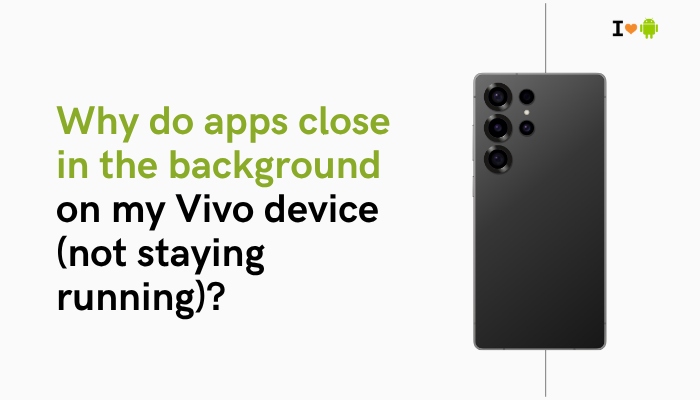Why Your Xiaomi Phone’s Photos Look Blurry or Low in Quality
A Xiaomi, Redmi, or Poco phone may boast high-resolution cameras, but if your pictures come out soft, grainy, or lacking detail, multiple factors could be at fault. From hardware quirks to software processing, here are ten core reasons for blurry or low-quality shots—and how to address each one.
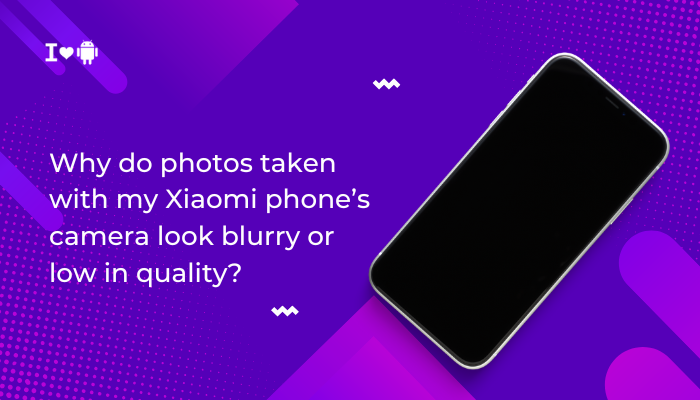
Dirty or Smudged Lens
How It Affects Clarity
Even a thin film of fingerprints or dust scatters light, resulting in soft focus and reduced sharpness.
Fix
- Clean Gently: Power off your phone and wipe the lens area with a clean microfiber cloth in a circular motion.
- Avoid Abrasives: Never use paper towels or rough fabrics that can scratch the lens glass.
Improper Autofocus
Common AF Failures
- Contrast detect AF struggles on low-contrast subjects (e.g., blank walls).
- PDAF/Laser AF can fail if the sensor is blocked or misaligned.
Fix
- Tap to Focus: Manually tap the screen where you want sharpness—especially in macro or portrait shots
- Restart Camera App: Clears temporary AF glitches.
- Update Firmware: Ensure you’re on the latest MIUI version for improved AF algorithms.
Low-Light Noise and Motion Blur
Why It Happens
In dim conditions, the camera raises ISO and lengthens shutter speeds. The result: noisy, grainy images or blur from hand shake.
Fix
- Enable Night Mode: Multi-frame stacking reduces noise and sharpens detail.
- Use a Tripod or Steady Surface: Minimizes hand-induced blur during long exposures.
- Add Light: Turn on a lamp or use the LED flash sparingly to freeze motion.
Over-Compression and File Size Limits
MIUI’s Default Compression
To save storage, the camera app may apply aggressive JPEG compression, which sacrifices fine details.
Fix
- Shoot in Pro Mode: Some MIUI builds offer RAW capture or lower compression JPEG.
- Third-Party Apps: Use Open Camera or Footej, which let you control compression ratios.
- Increase Resolution: Switch from 12 MP “smart binning” to full native resolution (e.g., 48 MP or 108 MP mode).
HDR and AI Scene Processing Artifacts
When Software Goes Overboard
Automatic HDR or AI enhancements can over-smooth fine textures, alter colors, or introduce ghosting.
Fix
- Disable HDR/AI: In the camera settings, turn off AI Scene Detection and HDR for manual control.
- Use Pro Mode: Manually adjust exposure, white balance, and ISO to capture the scene as you see it.
Digital Zoom Quality Loss
Why Zoomed Images Soften
Digital zoom crops and enlarges the sensor’s image, amplifying noise and reducing resolution.
Fix
- Use Optical/Periscope Lens: If your model has a true telephoto module (2× or 5×), switch to that rather than digital zoom.
- Move Closer: Whenever possible, physically approach the subject instead of zooming in.
Unstable Hands and Lack of OIS Support
Hand Shake Blurs Images
Without optical image stabilization (OIS), slight hand motion translates directly into motion blur—especially at longer focal lengths.
Fix
- Enable Electronic Stabilization: Some Xiaomi models offer EIS in video mode—use Photo Stabilizer in camera settings if available.
- Brace Yourself: Lean against a wall or use a bean bag to steady the phone.
Incorrect Focal Length or Lens Aberrations
Wide-Angle Distortion
Ultra-wide lenses can introduce edge softness and barrel distortion, making subjects look stretched or blurred toward the perimeter.
Fix
- Center Your Subject: Keep important details near the center of the frame where lens sharpness is greatest.
- Apply In-App Distortion Correction: Enable Lens correction or Geometry correction in camera settings.
Software Bugs and Outdated Camera App
Why Updates Matter
MIUI updates often include bug fixes for the camera stack. Outdated software can lock you into old processing pipelines.
Fix
- Update MIUI & Camera App:
- Settings → About phone → System update
- Play Store → My apps & games → Update System apps → Camera
- Clear Camera Cache:
- Settings → Apps → Manage apps → Camera → Storage → Clear cache.
Hardware Defects or Misalignment
When It’s Not Your Technique
A loose lens element or sensor misalignment from a drop can cause persistent blur in all shots.
Fix
- Test Other Lenses: Switch to ultra-wide, macro, or telephoto. If they’re sharp, the main lens may be damaged.
- Safe Mode Test: Boot into Safe Mode to rule out third-party camera mods.
- Authorized Service: If blur persists across all modes and after resets, seek professional repair under warranty.
Best Practices for Consistently Sharp Xiaomi Photos
- Keep Lens Clean: Wipe before every shoot.
- Use Proper Focus: Always tap the screen to confirm focus in critical shots.
- Optimize Lighting: Favor well-lit scenes or use Night Mode.
- Hold Steady: Employ tripods, wall bracing, or image stabilization features.
- Control Software: Disable over-aggressive AI, HDR, and digital zoom.
- Update Regularly: Stay on the latest MIUI and camera-app versions.
- Know Your Hardware: Understand each lens’s strengths and limits.
Conclusion
Blurry or low-quality photos on Xiaomi phones typically arise from a combination of hardware, software, and user-technique factors. By systematically addressing the ten fixes—lens cleanliness, autofocus methods, low-light strategies, compression settings, zoom choices, stabilization, HDR/AI tweaks, software updates, and hardware inspection—you can dramatically improve image clarity.
Pair these with best practices—manual shooting controls, steady handling, and regular updates—to unlock your Xiaomi camera’s full potential and capture crisp, professional-looking photos every time.