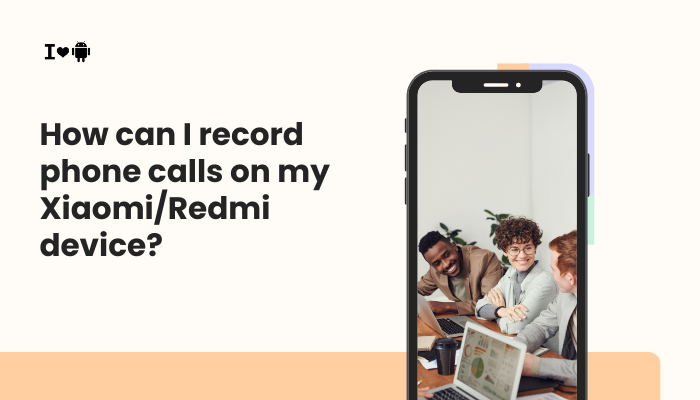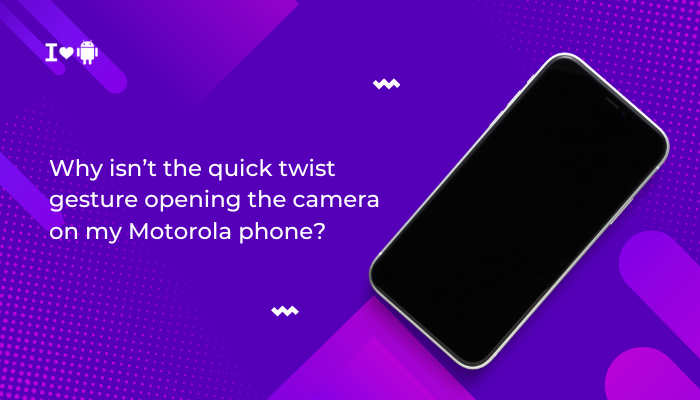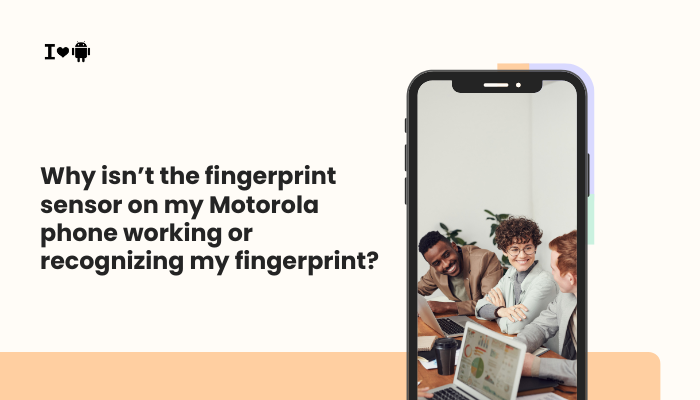Clear, reliable call quality is essential for effective communication. When callers complain they can barely hear you, the source of the problem can lie in hardware, software, network conditions, or even user habits.
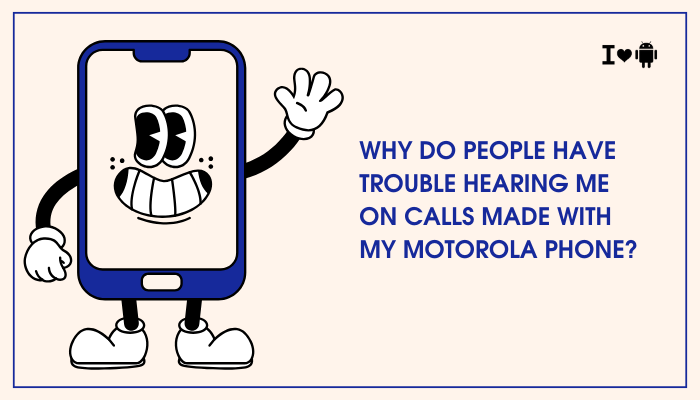
Common Causes of Poor Microphone Performance
- Obstructed Microphone Port
- Dust, lint, or debris can accumulate in the microphone hole, muffling your voice.
- Protective Case or Screen Protector Interference
- Thicker third-party cases or poorly cut protectors may cover or partially block the mic aperture.
- Software Glitches or Outdated Firmware
- Bugs in Funtouch OS/Android builds or missing carrier profile updates can disrupt call audio processing.
- Network-Related Issues
- Weak cellular signal, network congestion, or carrier VoLTE settings can degrade transmit quality.
- Faulty Hardware or Water Damage
- A damaged microphone module, corrosion, or internal water ingress can permanently reduce mic sensitivity.
- App or Configuration Conflicts
- Certain apps that use the microphone (e.g., voice recorders, video conferencing) may hold mic access, leaving call audio in a low-quality mode.
- User Behavior
- Speaking too softly, holding the phone incorrectly, or covering the mic with fingers during the call.
Step-by-Step Troubleshooting
Clean the Microphone Ports
- Identify Microphone Location
- On most Motorola models (Moto G/E/Edge series), the primary mic is at the bottom edge next to the USB-C port; secondary noise-canceling mics are at the top or on the back.
- Power Off the Phone.
- Use a soft-bristled brush or toothpick to gently clear debris.
- Blow gently with canned air to remove residual dust.
- Power On and make a test call.
Remove Cases and Screen Protectors
- Temporarily remove any protective case or glass screen protector that might obstruct the mic opening.
- Test voice calls without the accessories to determine if they were the culprit.
Test in Safe Mode
Safe Mode disables third-party apps, isolating potential software conflicts:
- Long-press the Power button → when the power menu appears, long-press “Power off” → tap OK to reboot into Safe Mode.
- Place a Test Call to a friend or voicemail.
- If call clarity improves, uninstall recently added apps or those that use the mic heavily.
- Exit Safe Mode by restarting normally.
Adjust Call Settings
- Enable VoLTE (HD Calling)
- Settings → Network & Internet → Mobile network → Advanced → Enhanced 4G LTE Mode (or VoLTE) → Enable.
- VoLTE can improve voice quality and reduce compression artifacts.
- Disable Noise Suppression (if your model allows):
- Some Motorola settings include Noise Cancellation or Audio Enhancement options in Settings → Sound. Try toggling these off or on to test.
Update Software and Carrier Settings
- Check for System Updates
- Settings → System → System update → Check for update.
- Update Carrier Profiles
- Dial *#*#4636#*#* (may not work on all Motorola models) → Phone Information → Run ping test → Return. This can trigger carrier settings refresh.
- Reboot after installing updates to clear temporary glitches.
Advanced Diagnostics
Use the Built-In Diagnostic Tool
Many Motorola devices include a hardware diagnostic utility:
- Open the Moto app (formerly Moto Actions).
- Go to Help & Feedback → Phone Check (or Diagnostics).
- Run the Microphone Test: Speak into each mic and watch the input meter.
- If readings are low or absent, it indicates hardware failure.
Test with Voice Recorder and Third-Party Apps
- Open the Voice Recorder app.
- Record a short message in a quiet environment.
- Play Back and note clarity and volume.
- Install a third-party recording app (e.g., Smart Recorder), record in different modes (normal, high quality), and compare results.
- Consistent poor recordings confirm a microphone or firmware issue.
Examine Network and SIM Issues
- Test on Wi-Fi Calling
- If available, enable Wi-Fi Calling in Settings → Network & Internet → Wi-Fi Calling and retry a call over Wi-Fi.
- Swap SIM Cards
- Test with a different carrier’s SIM (if unlocked) to rule out carrier-specific VoLTE or network anomalies.
Check for Water or Physical Damage
- Inspect the LDI (Liquid Damage Indicator) at the SIM tray—look for a red/pink marker instead of white.
- Visit an Authorized Service Center if you suspect internal corrosion or module failure.
Preventive Tips and Best Practices
- Keep Microphone Ports Clean
- Wipe and brush ports monthly, especially if you carry your phone in pockets.
- Use Quality Cases
- Choose cases explicitly designed for your Motorola model to ensure proper cutouts.
- Avoid Moisture Exposure
- Don’t use your phone in rain without protection; liquid can seep into mic membranes.
- Mind Your Grip
- Hold the phone so your finger doesn’t cover the bottom edge microphone.
- Prefer Headsets or Earbuds
- Wired or Bluetooth headsets with their own mic often provide superior clarity over the built-in phone mic.
- Update Regularly
- Keep Android and carrier settings up to date to benefit from audio-processing improvements.
- Test After App Installs
- If you install a new voice or video app, make a quick test call to ensure it’s not interfering with mic access.
Troubleshooting Summary Table
| Symptom | Likely Cause | Quick Fix |
| Muffled, quiet voice on calls | Blocked mic port | Clean ports; remove case/screen protector |
| Static or crackling in your voice | Dirt or corrosion; faulty hardware | Run Moto diagnostic; inspect for water damage; service if needed |
| Both parties sound distant | Software codec bug | Update system & carrier settings; reboot |
| Only on one side of multi-party calls | Secondary mic (noise cancel) issue | Test Voice Recorder; service secondary mic |
| Call quality OK with headset | Built-in mic fault | Use headset; repair phone mic |
| Works in Safe Mode but not normal mode | App conflict | Uninstall recent apps; disable background mic usage |
| Poor quality on cellular, fine on Wi-Fi | Network compression | Enable VoLTE or Wi-Fi Calling |
Frequently Asked Questions (FAQ)
Q1: Why is my voice clear on WhatsApp calls but not on regular calls?
A: VoIP apps often use wideband codecs and adaptive bitrate streaming, delivering higher audio quality over data. Regular cellular calls use narrower codecs and may compress voice more heavily.
Q2: Can a software update fix microphone issues?
A: Yes—if the problem stems from a firmware bug or outdated audio driver, installing the latest system update can restore proper mic function.
Q3: My phone survived a splash—could moisture be the culprit?
A: Even small amounts of moisture can corrode mic diaphragms or PCB traces. Dry thoroughly (e.g., with silica gel) and test. If problems persist, seek professional drying and repair.
Q4: How do I know which microphone is at fault?
A: Bottom-edge mic handles voice; top or rear mics handle noise cancellation or speakerphone. Use the Moto diagnostic tool or Voice Recorder app to test each position.
Q5: Is it safe to DIY open the phone and clean the mic?
A: Opening modern smartphones risks voiding warranty and damaging delicate flex cables. Unless you’re experienced, leave internal repairs to authorized technicians.
Conclusion
When people struggle to hear you on calls made with your Motorola phone, the root cause often lies in one of four areas: hardware obstructions (dirt, case interference), software conflicts (outdated firmware, codec settings), network conditions (poor signal, carrier compression), or physical damage (water ingress, mic failure). By following the structured troubleshooting steps—cleaning and testing microphones, updating system and carrier settings, diagnosing in Safe Mode, and using built-in or third-party recording tests—you can isolate the underlying issue.
For persistent hardware faults or liquid damage, an authorized service center can replace or repair the microphone module, restoring dependable call clarity. Finally, adopting preventive practices such as regular port cleaning, mindful phone handling, and using quality accessories will help ensure every call you make sounds as clear and crisp as possible.