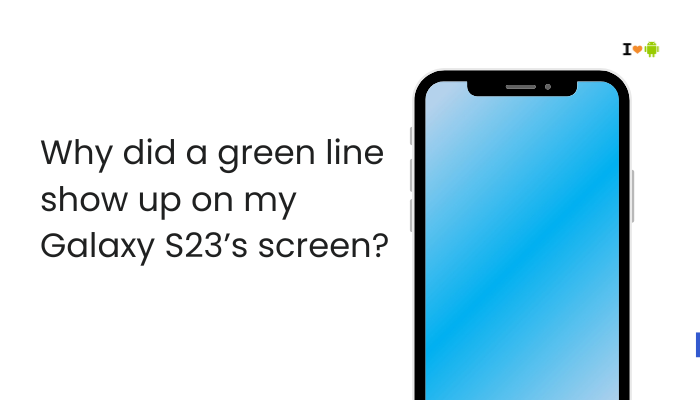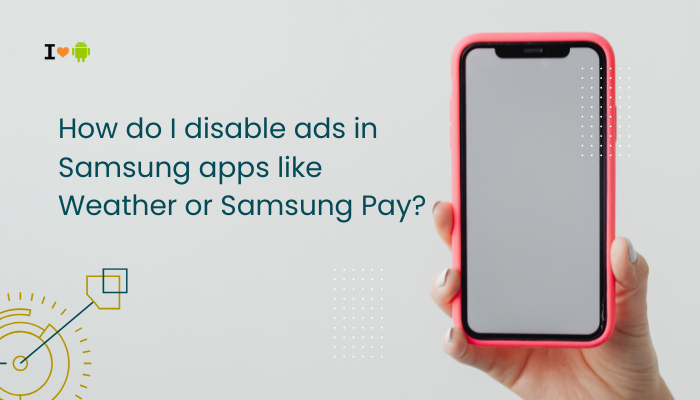The Samsung Galaxy S22 is equipped with an advanced triple-lens camera system that delivers stunning photos and videos. However, some users report issues where the camera app shows a “Camera failed” error or crashes immediately when launched. Others experience a frozen preview screen, blurry shots, or an inability to access camera settings. If your Galaxy S22 is having similar problems, you’re not alone.
This error typically points to software glitches, conflicting apps, camera app cache corruption, or hardware malfunctions. Thankfully, many of these issues can be resolved with basic troubleshooting.
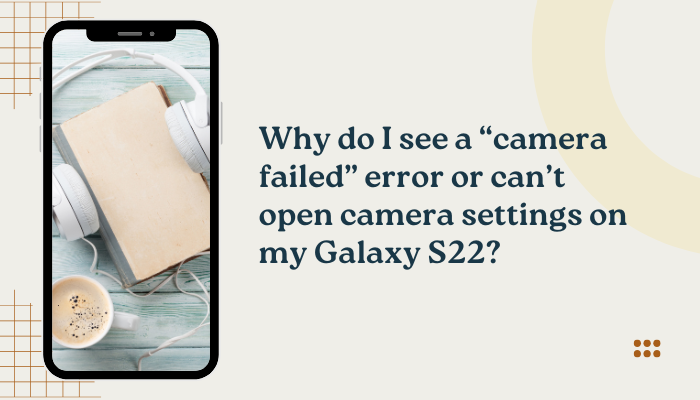
🔍 Common Camera Issues on Galaxy S22
- Error message: “Camera failed”
- Camera app crashes instantly or freezes on launch
- Unable to switch between front and rear cameras
- Blurry, unresponsive camera screen
- Can’t access or change camera settings
- Camera works in some apps (e.g., Instagram) but not in Samsung Camera app
- Error after Android or One UI update
🧠 What Causes the “Camera Failed” Error?
Camera App Cache or Data Corruption
Temporary files can become corrupted, especially after software updates or prolonged use, leading to app crashes or failure to load settings.
Third-Party App Conflicts
Some apps (like social media, QR scanners, or video calling apps) may be accessing the camera in the background, blocking Samsung Camera from launching properly.
Recent System Update Bugs
A buggy Android or One UI update might break camera compatibility or reset critical settings, especially if not followed by cache cleaning.
Insufficient System Resources
If too many background apps are running, the camera may not get enough memory or processing power, especially when switching between lenses or modes.
Hardware or Sensor Malfunction
In rare cases, the camera module or one of its sensors may be physically damaged or misbehaving, especially after a drop or water exposure.
✅ How to Fix “Camera Failed” Error on Galaxy S22
Force Stop and Restart the Camera App
- Go to Settings > Apps > Camera
- Tap Force stop
- Relaunch the Camera app
This clears the app’s temporary state and reinitializes camera drivers.
Clear Camera App Cache and Data
- Go to Settings > Apps > Camera > Storage
- Tap Clear cache
- If the issue persists, tap Clear data (this resets settings but won’t delete photos)
Corrupted settings or build-up of temporary files can cause the “camera failed” error.
Restart the Phone
Press and hold Power + Volume Down for 10 seconds, then tap Restart.
This often clears temporary system bugs and restarts the camera hardware interface.
Boot into Safe Mode to Check App Conflicts
Steps to enter Safe Mode:
- Press and hold the Power button
- Tap and hold Power off
- Select Safe Mode
Once in Safe Mode, open the Camera app. If it works:
- A third-party app is likely interfering with the camera.
- Common culprits include camera-related apps, Instagram, Snapchat, QR code readers, and battery savers.
Exit Safe Mode by restarting the phone normally and uninstalling recently added apps.
Reset App Preferences
- Go to Settings > Apps > Tap 3-dot menu > Reset app preferences
This re-enables system apps and resets permissions that may be blocking camera services.
Update Camera App and System Software
- Open Galaxy Store > Menu > Updates > Update Samsung Camera (if listed)
- Go to Settings > Software update > Download and install
Updates may include bug fixes and improvements to camera performance.
Wipe Cache Partition (Recommended After System Updates)
This is a powerful way to resolve post-update errors:
- Power off the device
- Press and hold Volume Up + Power until the Samsung logo appears
- Use volume keys to highlight Wipe cache partition
- Press Power to confirm
- Select Reboot system now
This does not delete your personal data.
Check in Other Apps
Open apps like Instagram, WhatsApp, or Google Meet and test the camera.
- If the camera works there but not in the Samsung Camera app: it’s a software issue
- If the camera fails in all apps: it may be a hardware issue
📞 When to Visit a Samsung Service Center
Contact Samsung Support or visit a center if:
- The camera fails in all apps, even after Safe Mode and cache wipe
- You see persistent messages like “Camera hardware not available”
- The phone was recently dropped, exposed to water, or repaired
- Samsung Members app shows hardware failure in diagnostics
Use Samsung Members > Support > Diagnostics > Camera to test camera hardware before visiting a store.
🛠 Bonus Tips
- Don’t cover the camera lens with your finger or case during startup
- Avoid low-light startup if Night Mode is enabled by default
- Register your device for warranty repairs if under coverage
✅ Conclusion
The “Camera failed” error or inability to access camera settings on your Galaxy S22 is most commonly caused by app conflicts, corrupted cache, or software bugs. Thankfully, most of these issues can be resolved with simple steps—clearing cache, restarting the phone, disabling interfering apps, or wiping the cache partition.
If the problem persists across all apps and after Safe Mode testing, it may be a hardware-related issue requiring professional service. Samsung provides in-depth diagnostics and repair support to address such cases.