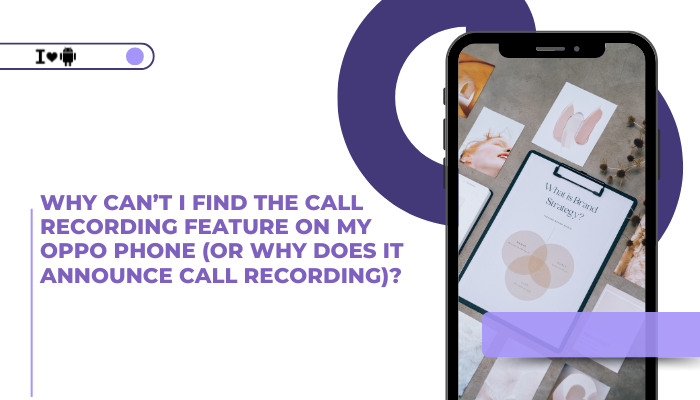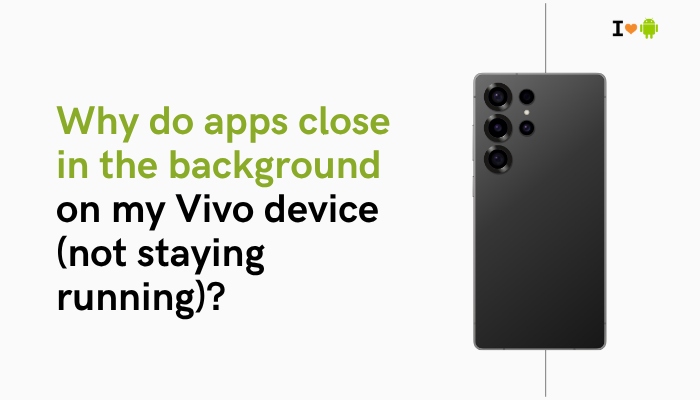Google Pixel phones are known for their clean Android experience, high-end camera systems, and seamless software updates. However, one recurring concern among users across different models—from the Pixel 4 to the Pixel 8 series—is poor cellular reception, frequent network drops, or inconsistent mobile data performance. If you often find your Pixel showing one bar, switching between LTE and 5G erratically, or losing network during calls, you’re not alone.
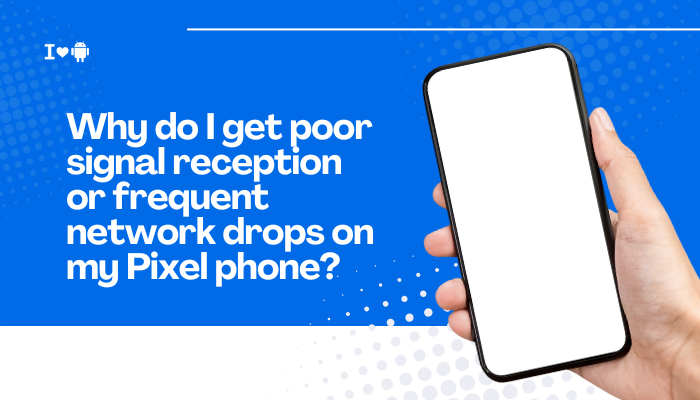
Understanding the causes of weak signal on a Pixel phone is crucial because it may involve a mix of hardware, software, carrier compatibility, and environmental factors. This article explores the most common reasons for signal issues and what you can do to resolve or minimize them.
Common Symptoms of Network Signal Issues
- Calls drop frequently, even in urban areas
- Phone displays “No service” or “Emergency calls only”
- Switches between 4G/5G or LTE/3G erratically
- Slow mobile internet despite strong signal bars
- SMS messages fail to send or receive
- Hotspot or tethering fails due to network unavailability
Why Your Pixel Phone Might Have Poor Signal
Weaker Modem Hardware in Pixel Devices
Unlike Samsung and Apple, which use top-tier Qualcomm modems, many Pixel phones—especially the Pixel 6, 7, and 8 series—use Google’s custom Tensor chip with an Exynos-based modem. These modems are:
- Less optimized for global carrier bands
- Known to have weaker reception in fringe or low-signal areas
- More susceptible to drops in buildings or basements
Tensor-based Pixels tend to struggle compared to Snapdragon-powered phones in the same location.
Carrier and Band Compatibility
Each carrier uses different LTE/5G bands. If your Pixel doesn’t fully support your carrier’s key bands:
- You may experience poor coverage, especially in rural or indoor environments
- For example, in India or the U.S., 5G networks use n78, n77, or mmWave—support varies by Pixel model
Check your carrier’s supported bands and compare them with your Pixel phone’s specifications.
Software Bugs or Updates
New Android versions or security patches may affect signal handling:
- Modem firmware updates are sometimes bundled with Android updates
- A recent update may temporarily disrupt how your device connects to towers or selects bands
- Network switching (between 5G/4G/3G) can become unstable if misconfigured
SIM Card or eSIM Issues
Old, damaged, or poorly provisioned SIM cards can cause:
- Missed calls or undelivered texts
- Limited or incorrect access to LTE or 5G services
- Frequent reconnection to the tower
Pixel phones also support eSIM, which may behave differently from physical SIMs in some network environments.
Interference from Apps or Background Processes
Certain apps or VPN services can interfere with:
- Network handovers
- Background sync
- Signal strength displays (due to conflict with power-saving features)
This is particularly noticeable when traveling or roaming internationally.
Physical or Environmental Interference
Sometimes the issue isn’t the phone, but:
- Concrete walls, basements, elevators, or vehicles (especially with UV-tinted windows)
- Metal phone cases or accessories that interfere with antenna placement
- Living in areas with poor cell tower coverage
How to Fix Poor Signal or Network Drops on Pixel Phones
Restart Your Phone and Toggle Airplane Mode
- Swipe down from the top > Enable Airplane Mode
- Wait 10 seconds > Turn it off
- Then restart the phone to refresh network modules
Check for Software and Carrier Updates
- Go to Settings > System > System update to install pending firmware
- Go to Settings > Network & Internet > SIMs > Carrier settings update
Carrier updates often include modem patches and tower compatibility improvements.
Switch Preferred Network Type
- Go to Settings > Network & Internet > SIMs > Preferred network type
- If 5G is causing drops, switch to LTE only
- If on 3G/2G, upgrade to 4G or 5G if available
This helps stabilize connectivity, especially if the phone is struggling with automatic switching.
Reset Network Settings
- Go to Settings > System > Reset options
- Select Reset Wi-Fi, mobile & Bluetooth
- Reboot and reconnect to the mobile network
This erases saved towers, APNs, and custom configurations that may be causing instability.
Replace or Reinsert the SIM Card
- Power off the phone
- Use a SIM ejector to remove and reseat the SIM
- If issues persist, request a new SIM from your carrier
Old SIMs may lack support for newer LTE or 5G features.
Use eSIM if Available
If your physical SIM is having trouble and your carrier supports it, consider switching to eSIM:
- eSIM is digitally provisioned and may offer more stable band access on some carriers
Avoid Obstructive Cases and Accessories
- Use a slim, non-metallic case that doesn’t block antenna lines
- Remove magnetic accessories or mounts that could interfere with signal
Contact Carrier for Tower Troubleshooting
- Ask if there are known tower outages or upgrades in your area
- Have them refresh your line and re-provision services
- For persistent problems, request a network coverage ticket
When to Contact Google Support
Reach out to Google Pixel Support if:
- You’ve ruled out SIM, carrier, and settings issues
- Your Pixel shows “No SIM” or “Network not available” even in strong coverage zones
- Other phones on the same carrier work fine, but your Pixel doesn’t
- You’re facing signal issues consistently across multiple locations
If your Pixel is under warranty, Google may offer diagnostics or a replacement, especially if the antenna or modem is suspected to be defective.
Conclusion
Poor signal reception and network drops on Pixel phones can stem from a mix of hardware limitations, carrier compatibility, software bugs, or environmental interference. While Google’s custom Tensor chips offer cutting-edge AI performance, their modems often lag behind Snapdragon-powered competitors in terms of radio stability.
Start by updating your software, resetting network settings, and checking your SIM and carrier compatibility. If that doesn’t help, contact your mobile provider and consider reaching out to Google support for further diagnostics or replacement.