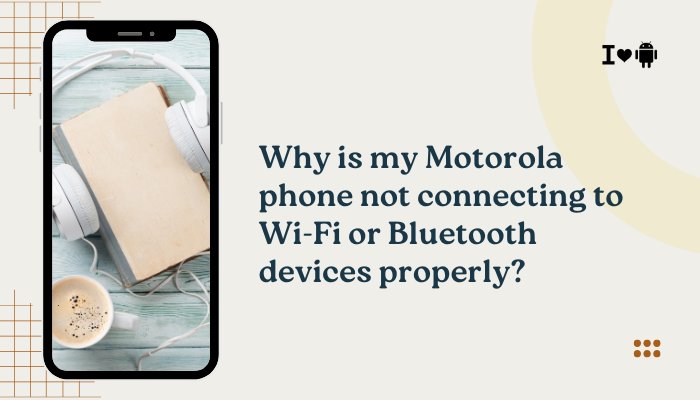The Samsung Galaxy S22 is a high-performance smartphone with top-tier specs, including a powerful processor and optimized software. Yet, some users report that apps keep freezing, lagging, or crashing unexpectedly. This can happen with any app—social media, email, banking, games—or even Samsung’s own apps. If you’re facing this issue, you’re not alone.
App crashes on the Galaxy S22 are typically caused by software bugs, outdated apps, insufficient memory, or conflicting settings. In this article, we’ll explore the most common causes and provide step-by-step fixes to help you restore app stability and improve performance.
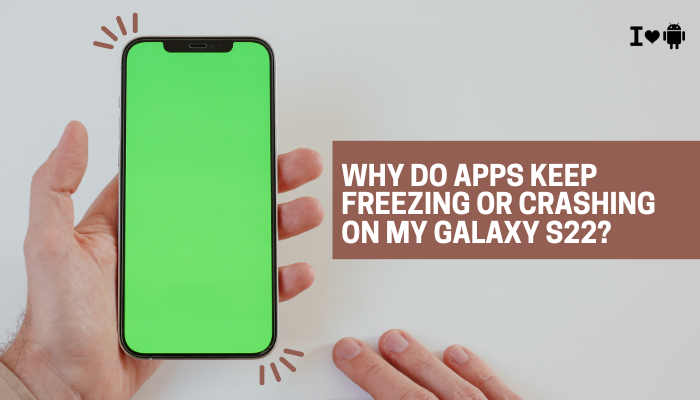
📱 Common Symptoms
- Apps close on their own shortly after opening
- App freezes or becomes unresponsive
- Frequent “App isn’t responding” messages
- Lag during scrolling or input
- Only certain apps misbehave; others work fine
- Issues started after a recent update or new app installation
🔍 Why Apps Freeze or Crash on Galaxy S22
Outdated App Versions
Developers regularly update apps to fix bugs and ensure compatibility with the latest Android and One UI versions. If you’re running an older version of an app, it may conflict with updated system libraries and crash.
Insufficient RAM or Background App Overload
Although the Galaxy S22 comes with 8GB of RAM, opening too many apps at once—especially games or editing tools—can exhaust memory resources, causing others to crash or freeze.
Corrupted App Data or Cache
Over time, app cache and stored data can become corrupted, leading to crashes or freezing. This is especially common with messaging apps, browsers, or any app that stores large amounts of local data.
Software Bugs or Compatibility Issues
A new One UI or Android update might introduce bugs that affect some apps, particularly if they haven’t been optimized yet. Occasionally, Samsung system apps like Game Booster or Device Care can also interfere with third-party apps.
Battery Optimization or Background Restrictions
Samsung’s aggressive battery-saving settings can restrict apps from working properly in the background, leading to instability or delayed crashes.
Network-Dependent App Errors
Some apps crash when they cannot access the internet due to weak signals, misconfigured network settings, or blocked background data.
✅ How to Fix App Crashes and Freezing on Galaxy S22
Update the Affected App(s)
- Open the Google Play Store > Profile icon > Manage apps and device > Updates available
- Tap Update All, or update individual problematic apps
- Also check the Galaxy Store for Samsung-specific apps
Keeping apps up to date ensures they’re compatible with the latest Android libraries and One UI features.
Clear App Cache and Data
- Go to Settings > Apps > [App Name] > Storage
- Tap Clear cache
- If issues persist, tap Clear data (Note: This resets app preferences)
Useful for apps like Facebook, Instagram, Chrome, and games that store large cache data.
Restart Your Phone
A simple restart can clear temporary memory issues or background conflicts:
- Press and hold Power + Volume Down, then tap Restart
Rebooting also refreshes system processes and services that may be causing conflicts.
Free Up System Resources
- Close background apps by tapping the Recent apps button and swiping them away
- Go to Settings > Battery and device care > Memory > Clean now to free up RAM
- Uninstall unused apps that consume background resources
Reset App Preferences
Sometimes, changes in app permissions or disabled system services can lead to crashes:
- Go to Settings > Apps > Tap 3-dot menu > Reset app preferences
- This restores all default permissions and settings without deleting your data
Disable Battery Optimization for Specific Apps
- Go to Settings > Apps > [App Name] > Battery > Unrestricted
- Also check Settings > Battery and device care > Battery > Background usage limits
- Add the app to Never sleeping apps
Prevents the app from being terminated in the background by Samsung’s power management.
Check for System Updates
- Go to Settings > Software update > Download and install
- Also open the Galaxy Store > Menu > Updates to update One UI components like WebView, Samsung Internet, or Device Care
Android and Samsung frequently release bug fixes related to app crashes.
Test the App in Safe Mode
Safe Mode disables third-party apps and helps isolate the issue.
To enter Safe Mode:
- Hold the Power button > Tap and hold “Power off” > Select Safe Mode
- Use the phone normally and test the problematic app
If the app doesn’t crash in Safe Mode, a recently installed app is likely interfering. Consider uninstalling or disabling suspect apps.
Reinstall the App
If one app continues to crash:
- Go to Settings > Apps > [App Name] > Uninstall
- Restart the device
- Reinstall the app from the Play Store
This ensures a clean installation and removes any corrupt files.
🛠 When to Perform a Factory Reset
If multiple apps continue to crash despite all fixes:
- Back up your phone using Samsung Smart Switch or Google Drive
- Go to Settings > General management > Reset > Factory data reset
- Follow prompts to reset the device
Use this as a last resort after trying all other methods.
📞 When to Contact Samsung Support
Seek help from Samsung Support if:
- Pre-installed apps like Messages, Phone, or Settings crash frequently
- Your phone reboots or freezes when using any app
- Crashes started after a firmware update and persist despite resetting
- You suspect hardware failure (e.g., storage chip issue)
Use Samsung Members app > Support > Diagnostics to run app and system checks before visiting a service center.
✅ Conclusion
Apps freezing or crashing on the Galaxy S22 can be caused by outdated apps, corrupted cache, memory overload, or power optimization settings. Fortunately, these issues are typically easy to fix with regular updates, cache clearing, permission resets, and system maintenance.
By following the steps above, you can restore app stability and ensure your Galaxy S22 runs smoothly. If the problem persists, Safe Mode and factory reset can help isolate deeper software issues—and Samsung Support is always available for further assistance.