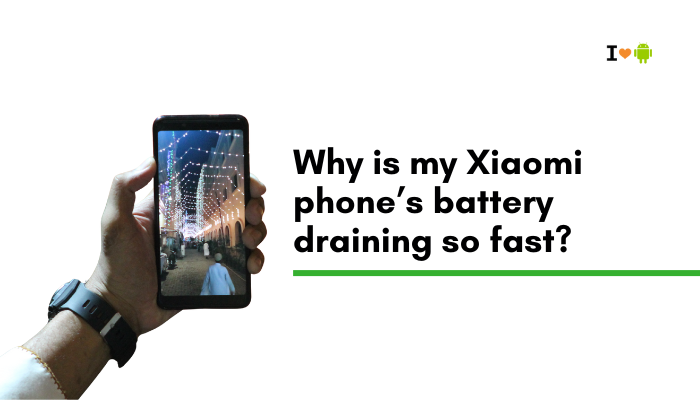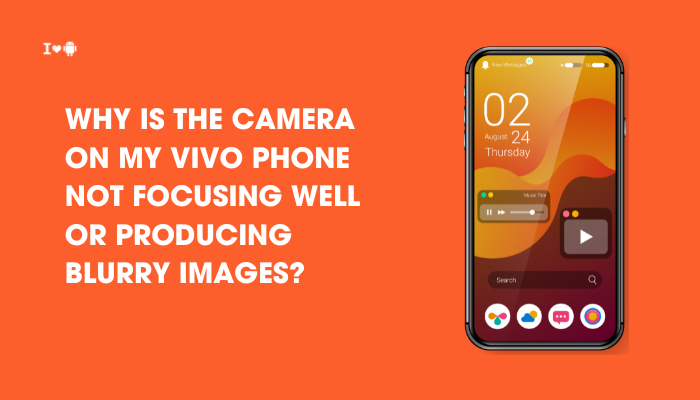Introduction
You’ve switched from one app to another, only to return and find your previous app reloading or lost its state. On Vivo smartphones running Funtouch OS or Origin OS, this background-app termination is a common frustration.
While the aggressive background-management policies extend battery life and free up memory, they often interrupt music playback, messaging, navigation, and other apps you expect to keep running.
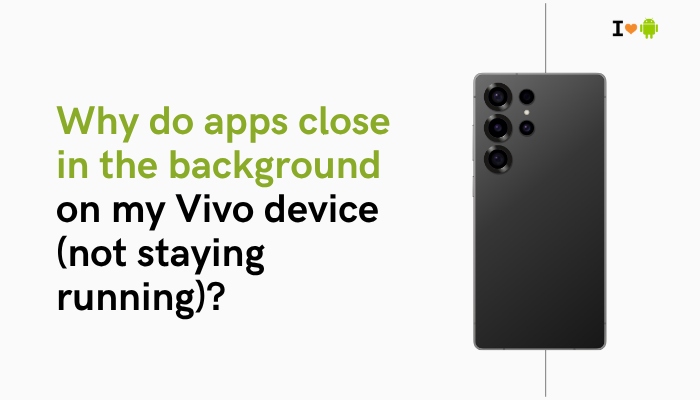
App Startup Management
What It Does
Funtouch OS’s App Startup feature controls which apps can Auto-start, Secondary launch, and Run in background. Apps not permitted here are killed once you swipe them away or after a reboot.
How to Fix
- Open Settings → Apps → App Startup.
- Locate your critical apps (e.g., Spotify, WhatsApp).
- Toggle Auto-start, Secondary launch, and Run in background On.
- Reboot to activate settings.
Result: These apps will now launch at boot and remain resident in memory.
Sleep Standby (Deep Sleep)
How It Works
Sleep Standby hibernates apps during defined sleep periods, cutting their network and CPU access until you unlock your phone.
How to Fix
- Settings → Battery → Sleep Standby Optimization.
- Tap Exclude Apps (or Deep Sleep for Apps).
- Select apps you want active overnight (messaging, alarm, health).
- Optionally, disable Sleep Standby entirely for 24/7 background activity.
Result: Your chosen apps remain out of hibernation even during off-hours.
Battery Optimization and Power Saver
Aggressive Battery Profiles
By default, Funtouch OS applies Battery Optimization to most apps, suspending background processes to conserve energy.
How to Fix
- Settings → Battery → Battery Optimization.
- Tap Not optimized → All apps.
- Select each essential app → choose Don’t optimize.
- If using Power Saver or Ultra Power Saver, ensure they’re Off or that your key apps are whitelisted under Allowed background activity.
Result: Background services and notifications for these apps will no longer be throttled.
RAM Management and Locked Apps
Memory-Driven App Killing
Low RAM triggers Android to evict background apps. Funtouch adds its own RAM management, aggressively clearing apps not “locked” in recent tasks.
How to Fix
- Open Recent Apps by swiping up or tapping Recent.
- Locate the app you want to preserve.
- Swipe down on its card or tap the lock icon to lock it in memory.
Result: Locked apps survive memory pressure and won’t be cleared by RAM optimizers.
Third-Party Cleaner and Booster Apps
Overzealous Task Killers
Many users install “RAM cleaners” or “phone boosters” that forcibly kill background tasks when memory dips or at scheduled intervals.
How to Fix
- Uninstall any third-party cleaners or boosters (e.g., Clean Master, Phone Booster).
- Rely on Vivo’s Settings → Storage → Clean tool for junk removal.
- Reboot your phone to clear any residual scheduler tasks.
Result: You regain control over which apps remain in the background without third-party interference.
Data Saver and Background Data
Network-Driven App Stalling
When Data Saver is active, background data access is denied for non-whitelisted apps, causing them to die or lose connectivity until reopened.
How to Fix
- Settings → SIM & Network (or Wi-Fi & Internet) → Data Usage → Data Saver → toggle Off.
- If you need Data Saver, tap Unrestricted data access and enable it for your messaging, email, and cloud apps.
Result: Your apps can access data in the background, preventing forced shutdowns due to data starvation.
Do Not Disturb and Notification Settings
Silent Background Behavior
Do Not Disturb and lock-screen notification settings can block alerts until you open an app, making it seem like the app isn’t running.
How to Fix
- Settings → Sound & Vibration → Do Not Disturb → disable or configure Exceptions for calls and messages.
- Settings → Lock Screen & Passwords → Notifications → toggle Show notifications and Peek notifications On.
- Enable Floating notifications for priority apps under their App Info → Notifications menu.
Result: Notifications arrive immediately, even if the app is in the background.
VPNs, Proxies, and Firewalls
Network Tunnel Resets
VPN or firewall apps can reset network connections, stopping background communication and triggering Android to kill the suspended app.
How to Fix
- Settings → Network & Internet (or VPN & Network) → VPN → disable any active VPN.
- In Settings → Apps → Special App Access → Display over other apps, revoke overlays from firewall/VPN apps.
- If using NetGuard or similar, Whitelist your messaging and sync apps for both Wi-Fi and mobile data.
Result: Background network connections remain stable, preventing task termination.
Developer Options Misconfiguration
Background Process Limits
If you’ve enabled Developer Options and set Background process limit to “No background processes” or a low count, apps will be killed immediately.
How to Fix
- Settings → Additional Settings → Developer Options.
- Scroll to Background process limit → select Standard limit.
- Disable any other experimental dev toggles that might affect process management (e.g., Don’t keep activities).
Result: Android’s default process scheduling is restored, allowing normal background retention.
Software Bugs and Outdated OS
Firmware Bugs Affecting Background Behavior
Occasionally, Funtouch or Origin OS updates introduce bugs that mismanage background apps.
How to Fix
- Settings → About phone → System Update → download and install the latest patch.
- If background-kill issues began after an update, consider a Local Install rollback to the prior stable build.
- Reboot into Safe Mode (hold Power → long-press Power Off → Safe Mode) to test if a third-party app is triggering closures.
Result: You ensure you’re running the most stable, bug-fixed version of your OS.
Best Practices to Keep Apps Alive
- Whitelist Critical Apps in all background-management menus (App Startup, Battery Optimization, Sleep Standby).
- Lock Your Most-Used Apps in Recent Apps to prevent memory eviction.
- Avoid Third-Party Cleaners; use Vivo’s built-in cleaning tools only.
- Use Scheduled Doze judiciously—don’t let the system blanket-hibernate essential services.
- Monitor Battery Usage: Settings → Battery → Battery Usage helps identify apps being throttled.
Conclusion
On Vivo devices, apps often close in the background due to a combination of App Startup restrictions, Sleep Standby hibernation, battery optimizations, RAM-based eviction, and data/network controls.
By systematically applying the ten fixes above—enabling auto-start, excluding apps from deep sleep, disabling excessive optimizations, whitelisting data access, and updating your OS—you can keep music, messaging, navigation, and productivity apps running smoothly in the background.
Pair these steps with best practices like locking key apps and avoiding third-party boosters to strike the right balance between battery longevity and a seamless user experience.