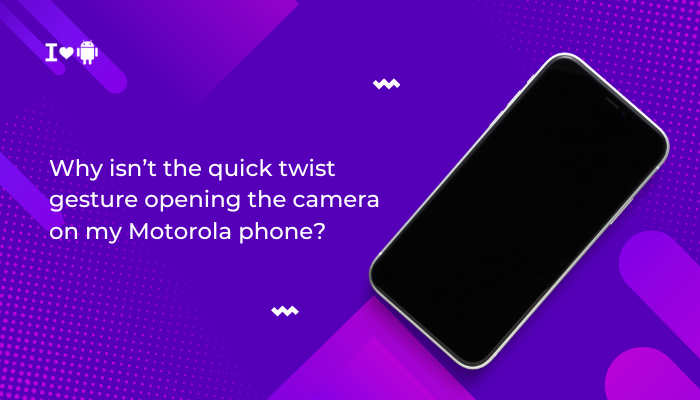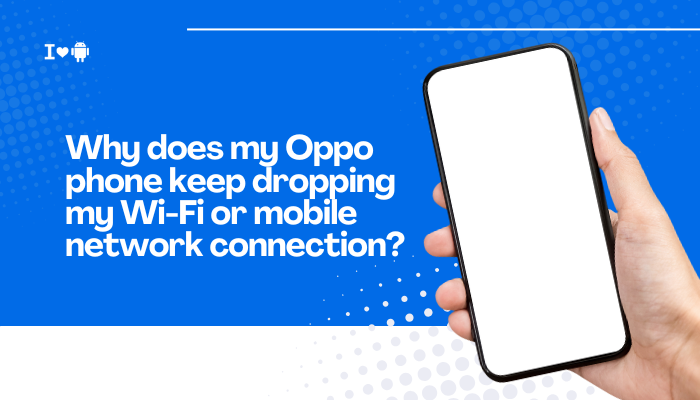A vertical green line appearing on your Galaxy S23’s screen can be alarming, especially if the phone hasn’t experienced any physical damage. This issue, often referred to as the “green line of death,” has affected various flagship smartphones—including Samsung’s Galaxy S series—and typically points to either hardware malfunction or a software-related display error. If you’re seeing a persistent green line on your screen, this article will explain the possible causes and guide you through practical steps to resolve or manage the issue.
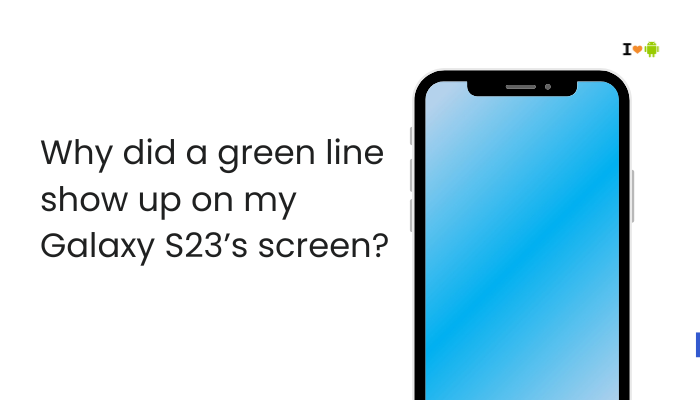
💡 What Is the Green Line Issue?
The green line is a solid vertical line that appears—usually on one side of the display—and doesn’t go away with screen refreshes or reboots. It typically:
- Stays visible regardless of the app or screen content.
- May occur after a software update, overheating, or spontaneous hardware failure.
- Is not caused by screen burn-in or temporary glitches.
⚠️ Common Causes of the Green Line on Galaxy S23
Display Hardware Malfunction
One of the most likely causes is a faulty AMOLED panel. The Galaxy S23 uses a Dynamic AMOLED 2X screen, which, while vibrant and energy-efficient, can occasionally suffer from vertical line defects due to:
- Pixel driver circuit failure
- Manufacturing defects
- De-lamination between display layers
✅ If the green line persists even during bootup or in Safe Mode, it’s likely a hardware issue.
Software Update Bugs
Some users have reported green lines appearing immediately after a software update, particularly updates to One UI or Android.
Why this happens:
- Software changes that mismanage screen refresh rates, calibration, or GPU rendering.
- Incompatibility between updated display drivers and existing firmware.
📱 This is especially common if the line appeared after a major OS update.
Overheating or Prolonged High Brightness
Extended periods of high screen brightness or device overheating can stress the display’s circuitry.
Contributing factors:
- Gaming or video streaming for long hours.
- Direct sunlight exposure while charging.
- Wireless fast charging or intensive multitasking.
Overheating can sometimes trigger display anomalies that lead to permanent damage in sensitive AMOLED pixels.
Moisture or Physical Pressure
Though the Galaxy S23 is IP68 water-resistant, moisture ingress or pressure points (like from sitting on the phone or dropping it) can damage internal screen components.
Signs include:
- Line appears after a drop, bend, or exposure to steam.
- Screen flickers, discolors, or has dead zones along the line.
Defective Batch or Manufacturing Fault
If the device is relatively new and the green line appeared without any external cause, it could be a manufacturing defect.
Samsung has acknowledged similar issues in the past, including with the S20, S21 Ultra, and S22 Ultra. The green line is often caused by defective bonding in the display assembly and may not show up until weeks or months after purchase.
🛠️ How to Fix or Manage the Green Line Issue
🔁Restart or Boot into Safe Mode
This step helps determine whether the issue is software-related.
- Press and hold the Power button > Tap and hold Power Off > Select Safe Mode.
- If the line disappears in Safe Mode, a third-party app may be the cause.
- If the line persists, it is likely a hardware issue.
📲Update the Software
Sometimes a display calibration bug gets patched in a later update.
- Go to Settings > Software update > Download and install.
- Make sure you’re using the latest version of One UI and Android.
🔧 Some users report temporary relief after software updates, though this rarely fixes a true hardware defect.
🔍Use Display Test Tools
You can test the screen using built-in or third-party diagnostics:
- Open the Samsung Members app > Support > Phone diagnostics > Display.
- Try using #0# in the phone dialer (Service Mode) to check screen colors and pixel response.
🧯Reduce Stress on the Display
While not a fix, this can prevent worsening:
- Lower screen brightness.
- Turn off Always-On Display.
- Avoid gaming or video playback for long periods.
🛠️Visit a Samsung Service Center
If the line remains permanently and you’ve ruled out software issues:
- Book a repair through Samsung Members app or visit a Samsung-authorized service center.
- Check your warranty status—Samsung has occasionally replaced screens with this issue free of charge, especially if under warranty or if the defect is widespread.
💬 In some regions like India and Vietnam, Samsung has offered one-time free screen replacements for green line issues following major updates.
🧾 Tips Before Visiting a Service Center
- Back up your data: A screen replacement may wipe your phone.
- Bring your purchase invoice: To check warranty eligibility.
- Ask for a courtesy replacement or display-only repair, especially if you’re still under 1-year warranty.
✅ Summary of Fixes
| Problem Source | Suggested Fix |
| Software bug | Restart, update firmware, try Safe Mode |
| Hardware failure | Visit service center for screen replacement |
| Overheating or damage | Avoid high brightness and pressure on screen |
| Display driver conflict | Update One UI or Android to latest version |
| Diagnostic confirmation | Use Samsung Members or dialer code #0# |
📌 Conclusion
A green line on the Galaxy S23’s screen is likely due to hardware-level issues, although software bugs can occasionally be the cause. If the issue appeared after a drop, overheating episode, or software update, it’s essential to act quickly. Check your warranty status and book a repair if needed. Meanwhile, follow the steps above to verify the cause and minimize display stress. Samsung has shown support for affected users in previous cases—so don’t hesitate to reach out to customer service for potential free repairs.