Introduction
Many Samsung Galaxy users find themselves frustrated when they try to offload apps to their microSD card to free up precious internal storage—only to discover the option is greyed out or missing entirely. While Android once allowed apps to be moved between internal and external storage, modern Samsung devices running One UI and recent Android versions largely disable this feature.
In this deep‐dive guide, we’ll explore why you can’t move apps to the SD card on your Samsung phone, examine the technical and policy reasons behind it, and present workarounds, best practices, and future directions to help you manage storage effectively.
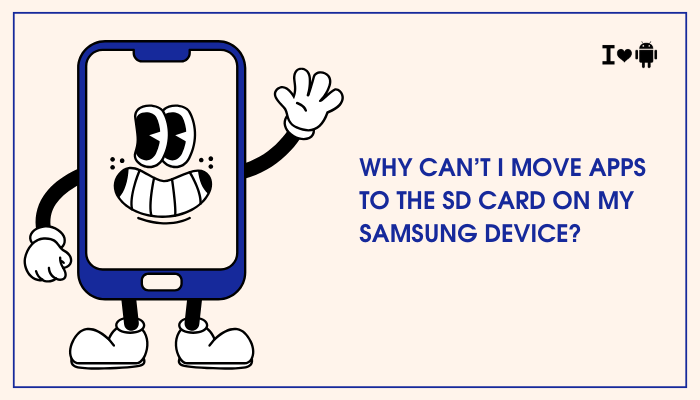
Understanding Android’s Storage Architecture
Internal vs. External Storage
- Internal Storage: Built‐in UFS/eUFS flash on your device, extremely fast and always available. Apps installed here run reliably and securely.
- External Storage (microSD): Removable flash card accessed via file‐system mounts. Designed primarily for media, documents, and user files rather than executable app code.
Adoptable Storage vs. Portable Storage
- Portable Storage: Default mode for SD cards, acts like a USB drive. You can copy photos or music, but apps remain on internal storage.
- Adoptable (Internal) Storage: Introduced in Android 6.0 Marshmallow, formats the SD card as encrypted internal space. Apps can be installed here, but Samsung’s One UI usually disables this option for performance and security reasons.
Why You Can’t Move Apps to the SD Card
Lack of Adoptable Storage Support in One UI
Samsung’s custom One UI interface intentionally hides the Format as internal option for SD cards. Although the underlying Android OS still supports adoptable storage, Samsung opts to:
- Prevent Performance Issues: Most SD cards have slower read/write speeds than built‐in flash, leading to laggy app performance.
- Maintain Reliability: Removable cards can be ejected unexpectedly, crashing apps or causing data corruption.
- Simplify Support: By enforcing internal‐storage‐only apps, Samsung reduces customer service calls related to broken apps.
API Level and App Developer Settings
Android’s installLocation attribute in an app’s manifest allows developers to specify whether their app can be moved. Many modern apps set
xml
CopyEdit
android:installLocation="internalOnly"- to guard against errors when on external storage. Even if adoptable storage were enabled, these apps remain anchored to internal flash.
App Types and Security Restrictions
- System Apps and Services: Core Samsung and Google apps cannot be moved, ensuring OS stability and security.
- Widgets and Background Services: Apps with home-screen widgets, services that auto-start, or apps integrating deeply with the OS often break if moved to an SD card.
Performance and Reliability Concerns
- Speed Class Variability: SD cards range from Class 4 to UHS-III. Slower cards introduce delays that degrade user experience.
- Wear-Leveling and Endurance: Flash cells on SD cards have limited write cycles. Heavy app usage accelerates wear.
- Encryption Overhead: Adoptable storage encrypts the card, adding CPU load and further slowing access.
SD Card Speed and Formatting Constraints
- Even on a V30 or U3 card, random I/O performance is far below UFS speeds. Samsung’s engineers prioritize consistent user experience over occasional extra space.
Workarounds and Alternatives
Using Adoptable Storage via ADB (If You Dare)
For advanced users, Samsung’s hidden adoptable storage can be enabled via ADB commands (Android Debug Bridge):
- Enable Developer options and USB debugging.
Install the card as “private” using:
bash
CopyEdit
adb shell sm partition disk:179,64 private- The card joins internal storage, and you can move some apps.
Warning: This unsupported hack may cause instability, and Samsung may block it in future updates.
Moving Partial Data (App Data, Media)
- Move Media: Many apps (WhatsApp, Spotify) allow storing media on the SD card. In-app settings → Storage Location → SD card.
- Adopt “Clear Cache” Regularly: Free space by clearing cached data in Settings → Apps → [App] → Storage → Clear cache.
Using Third-Party Tools (with Caution)
- AppMgr III (App 2 SD): Can show which apps support moving, then guide you to built-in Settings pages.
- FolderMount (Root Required): Creates “links” that store large asset folders on the SD card. Suitable for game data, not executables.
Rooting and Xposed Modules (Advanced Users)
- Rooting your device and installing modules like Link2SD or XInternalSD forces apps to install on external storage, but at the cost of warranty, security updates, and potential bricking.
Best Practices for Managing App Storage
Freeing Internal Storage
- Uninstall Unused Apps: Regularly review apps you rarely use.
- Use Lite Versions: Facebook Lite, Messenger Lite, and Twitter Lite take less space.
- Offload Large Games: Uninstall game executables; some platforms let you re-download assets later.
Clearing Cache and Data
- System-Wide Cache Clean: Settings → Device care → Storage → Clean now.
- Per-App Data Management: Settings → Apps → [App] → Storage → Clear data or Clear cache.
Leveraging Cloud Storage
- Photos & Videos: Enable auto-backup with Google Photos or Samsung Cloud, then delete local copies.
- Document Sync: Use OneDrive or Dropbox to store PDFs, spreadsheets, and presentations externally.
Choosing High-Speed SD Cards
- If you primarily store media on SD, invest in a UHS-I U3 or A2-rated card to minimize lag when scrolling galleries or playing videos.
Future of External Storage on Android
Upcoming One UI Changes
Samsung occasionally revisits adoptable storage support. Watch for One UI updates that may re-expose the feature or offer better SD-card integration.
Android 14+ Updates
Google continues to refine Android’s storage sandboxing. Future versions may unify internal and external storage more seamlessly while preserving security.
eUFS and Cloud Integration
- Embedded UFS Expansion: Some future devices may support soldered eUFS modules for expandable storage internally.
- Deeper Cloud Ties: As 5G and Wi-Fi 6 become ubiquitous, apps may stream assets on demand rather than requiring local installation.
Conclusion
While Android’s adoptable storage once promised a way to move apps onto microSD cards, Samsung’s One UI team has largely disabled the feature to safeguard performance, reliability, and security. Combined with app-developer settings that mandate internal installs, most apps remain tied to your phone’s built-in flash.
Advanced users can experiment with ADB hacks, rooting, or specialized tools, but these come with significant trade-offs. Instead, focus on freeing internal space through cache management, cloud backups, and high-speed SD cards for media.
As Android and One UI evolve, we may yet see renewed support for expandable app storage—so stay tuned for updates in future OS releases.

