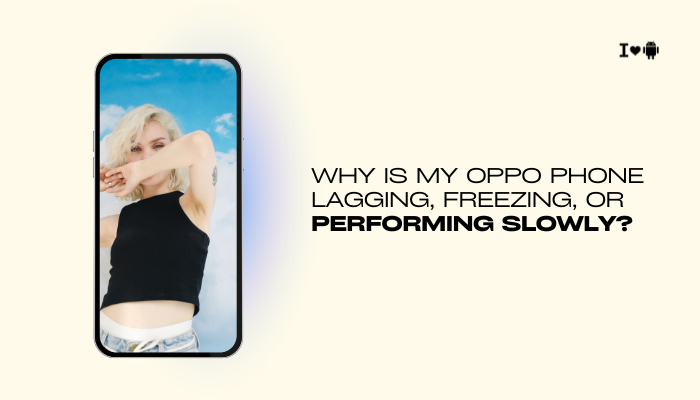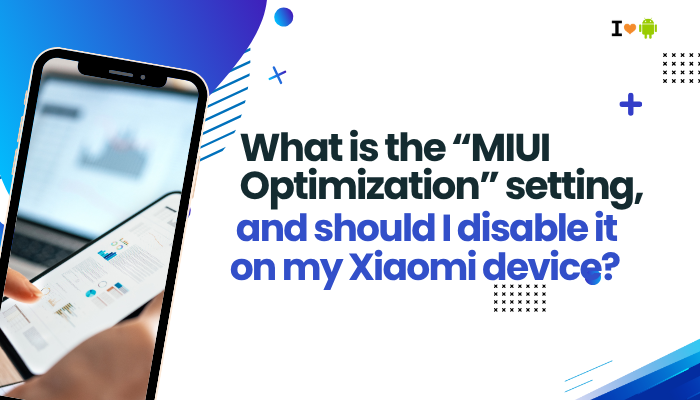Introduction
Many Oppo and Realme users discover that their phones lack a visible Call Recording toggle in the Phone app—or worse, that recordings play a loud announcement (“Recording in progress”) to both parties.
Call recording on Android is governed by a mix of regional regulations, Google policies, and OEM customizations. Android’s call-recording policy and legal landscape
- ColorOS regional variants that enable/disable the feature
- Why announcements play on certain builds
- How to check if your model supports it
- Ten workarounds and methods to enable or silence recording
- Using built-in settings where available
- Third-party app solutions and their limitations
- Root and Magisk modules for advanced users
- External hardware and VoIP recording methods
- Best practices and legal considerations
By the end, you’ll understand why your Oppo phone may hide the recorder, how to regain or replace the functionality, and how to comply with recording laws.
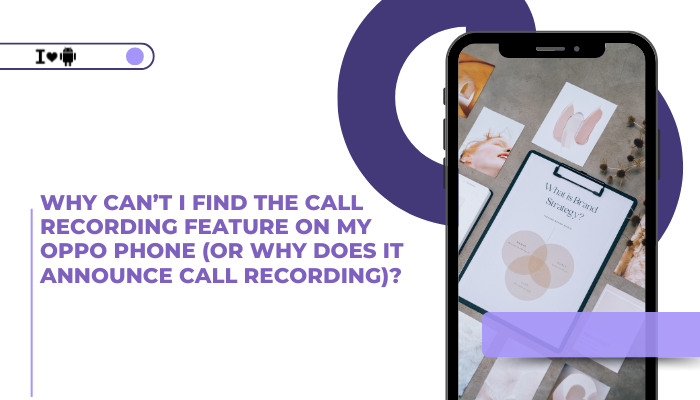
Android’s Call-Recording Policy and Regional Laws
Google’s Restrictions
- Starting in Android 9 Pie, Google removed the official call-recording API for privacy reasons.
- OEMs like Oppo must implement proprietary solutions or rely on older API levels.
Local Regulations
- Some countries (e.g., India, UAE) permit one-party consent, while others (e.g., Germany, certain US states) require two-party consent.
- To comply, ColorOS may disable silent recording or enforce audible prompts.
ColorOS Regional Variants and Feature Flags
China ROM vs. Global ROM
- China/India ROMs often include a built-in recorder in the Phone app.
- Global ROMs shipped in Europe or North America frequently omit it due to Google’s policy and regional compliance.
ColorOS Versions
- In ColorOS 6–7, some regions saw hidden toggles under Phone → Settings → Call Recording.
- In ColorOS 11+, Oppo moved recording into a “Proximity sensor” gated feature to limit privacy risk, making it even harder to find.
Why Recordings Announce Themselves
Audible Prompt for Consent
- In jurisdictions requiring two-party consent, ColorOS may inject an announcement beep or voice prompt at call start (“This call is being recorded”).
- This is implemented at the dialer level and cannot be silenced without root.
How to Check If Your Model Supports Native Recording
- Dialer Inspection
- Open Phone app → during a call, look for a Record button.
- Settings Search
- Settings → search “record” → Call Recording or Recording settings.
- Proximity Sensor Hack
- On some builds, toggling Settings → Additional Settings → Proximity sensor on/off forces the record button to appear.
If none of these exist, native support is absent.
Ten Workarounds to Enable or Replace Call Recording
Switch to a Supported Region ROM
- Backup data → flash a China or India ColorOS ROM for your exact model → enable recording.
- Caveat: You’ll lose Google services or face language mismatches.
Use Dialer Codes (China Developer Builds)
- Dial *#*#64663#*#* → Audio → enable call_recording_on_voice → reboot → record button appears.
Install a Third-Party Recorder App
- Cube ACR, Boldbeast, or Automatic Call Recorder can capture calls (often via mic-recording).
- Limitations: Many only record mono and may fail on Android 10+ without root.
Magisk Module “Call Recording Enabler”
- Root via Magisk → install CallRecording-Enabler from Magisk Repo → reboot → native recorder returns (for some ColorOS versions).
Use ADB to Enable Hidden Features
Enable vendor flags via ADB:
bash
CopyEdit
adb shell settings put secure call_recording_feature 1- Reboot and check for recorder. Success varies by firmware.
External Bluetooth or 3.5 mm Recorder
- Pair a Bluetooth audio recorder or use a 3.5 mm splitter to capture both sides via a separate device.
Use Screen Recording with Internal Audio
- ColorOS’s built-in screen recorder with internal audio can capture VoIP or cellular audio on some builds—start before dialing.
Flash a Custom Dialer App
- Obtain a debloated Dialer.apk from a China ROM and install it as system (requires root), supplanting the global dialer with recording support.
Use VoIP Workarounds
- Route calls via WhatsApp or Telegram and record using the screen recorder’s system-audio capture—avoids legal beep prompts.
Macro Automation
- Create a Tasker or MacroDroid profile that, on call start, automatically launches a recorder app and handles file naming—semi-automates recording without manual tap.
Using Built-in Settings Where Available
If your ROM includes recording:
- Enable Automatic Recording: Phone → Settings → Call Recording → Automatic call recording → choose All calls or Selected numbers.
- Manage Storage: Settings → Call Recording → Storage location to clear old files.
- Silence Beeps (Region-Dependent): Some firmware allow disabling the audible prompt via Settings → Call Recording → Prompt tone (rare).
Third-Party App Solutions and Their Limitations
| App | Requires Root | Stereo | Silent? | Pros | Cons |
| Cube ACR | No | No | Sometimes* | VoIP & GSM recording | Varies by Android version |
| Boldbeast Recorder | Optional | Yes | Yes | Multiple sources, high quality | Complex setup, paid Pro |
| Automatic Call Recorder | No | No | No* | Simple UI | One-sided audio, notifications |
*depends on Android/ROM restrictions
Root and Magisk Modules for Advanced Users
Benefits
- True native integration without region switch
- Ability to silence announcements
- Higher quality, stereo capture
Steps
- Unlock bootloader and install TWRP.
- Flash Magisk zip for root.
- In Magisk Manager → Downloads → search call recording modules → install.
- Reboot; adjust in Phone app Settings.
External Hardware and VoIP Alternatives
Hardware Recorders
- Bluetooth recorders pair as headsets and save .mp3 files.
- 3.5 mm audio splitters plug into headphone jack plus an external recorder.
VoIP Recording
- Use services like Google Voice (US only) which support cloud-based call recording with prompts.
Best Practices and Legal Considerations
- Check Local Laws: Always announce recording if required.
- Use Native Where Possible: More reliable and higher fidelity.
- Backup Recordings: Transfer to cloud or PC regularly.
- Monitor Storage: Disable auto-delete to prevent accidental loss.
- Stay Updated: Recording support can return or improve in future ColorOS updates.
Conclusion
The absence or forced announcement of call recording on your Oppo phone stems from a tangle of Android policy changes, regional compliance, and Oppo’s proprietary firmware decisions.
While some users can simply switch to an India or China ROM, others must resort to third-party apps, ADB tweaks, or even root-level modules to regain silent, high-quality recording. By weighing the ten methods above—ranging from built-in settings to external hardware—you can choose the approach that best balances convenience, legal compliance, and audio quality.
Whether you stick with Oppo’s native recorder where available or employ advanced workarounds, this guide arms you with the knowledge to capture every important call on your terms.