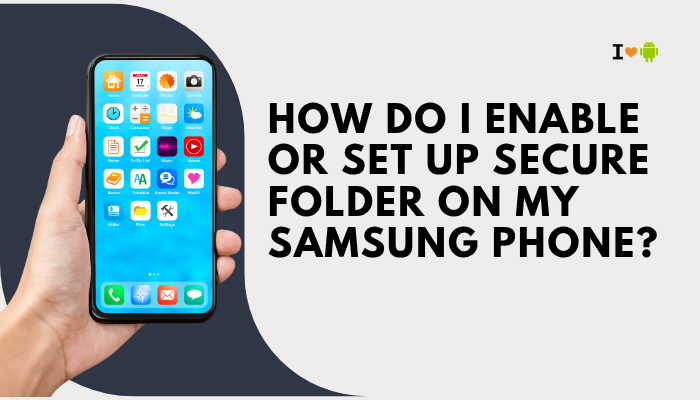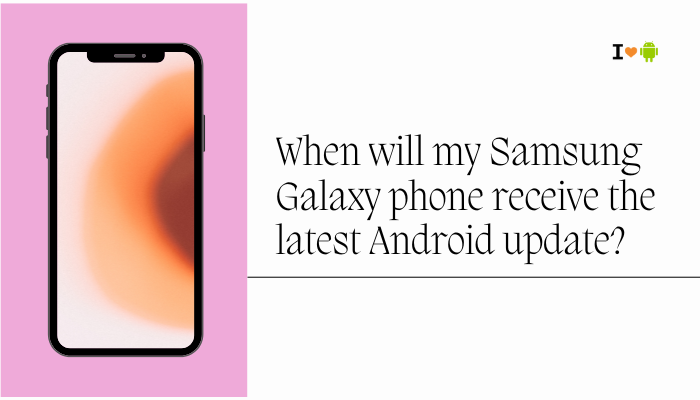The Samsung Galaxy S22 is built for performance and seamless multitasking, but many users experience issues with delayed or missing notifications from apps like Gmail, WhatsApp, Instagram, or banking apps. If you’re not getting alerts as expected—or only receive them when you open the app—it’s likely due to a combination of battery optimizations, background data restrictions, notification settings, or software behavior.
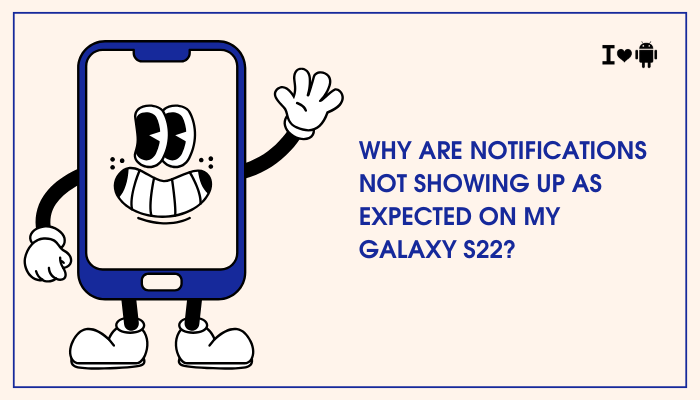
🔍 Common Notification Issues
- Notifications don’t appear until the app is opened
- You see missed messages or calls without alerts
- Notification sounds are silent or inconsistent
- Pop-up banners don’t show up even when unlocked
- App badges show missed alerts, but you received no push
🧠 Causes of Missing or Delayed Notifications
Battery Optimization and Background Restrictions
Samsung’s aggressive battery saving features in One UI aim to improve performance but can interfere with app behavior:
- Apps in “Sleeping” or “Deep Sleeping” mode can’t run in the background
- Adaptive battery may delay syncing or alerts for less-used apps
Do Not Disturb or Focus Modes
- If Do Not Disturb (DND) is on, alerts may be blocked or silenced
- Digital Wellbeing’s Focus Mode can mute specific app notifications temporarily
Notification Categories Turned Off
Apps often have multiple notification “channels” (e.g., message alerts, promotions, reminders). If a category is turned off:
- You may miss only specific types of alerts (e.g., mentions, comments)
Data Saver Mode or Restricted Mobile Data
- If Data Saver is enabled, background sync is limited unless you whitelist the app
- Similarly, if background data is off for an app, push notifications may fail over mobile data
App Not Set as Unrestricted
When an app is not marked as unrestricted, Android may throttle its background processes, especially under heavy load or low battery.
✅ How to Fix Notification Issues on Galaxy S22
Disable Battery Optimization for Important Apps
- Go to Settings > Apps > [Your App] > Battery
- Select Unrestricted
Also check:
- Settings > Battery and device care > Battery > Background usage limits
- Remove the app from Sleeping apps or Deep sleeping apps
Apps like Gmail, WhatsApp, and Telegram should be kept unrestricted to ensure timely alerts.
Allow Background Data Usage
- Go to Settings > Apps > [Your App] > Mobile data
- Enable:
- ✅ Allow background data usage
- ✅ Allow data usage while Data Saver is on
Ensures that the app can sync even on mobile data and in restricted conditions.
Check and Enable Notification Permissions
- Go to Settings > Notifications > App notifications
- Select the affected app and make sure all toggles are ON
- Tap on each notification category and set its importance to High or Sound and pop-up
Some updates can silently disable categories or reduce importance.
Review Do Not Disturb Settings
- Go to Settings > Notifications > Do Not Disturb
- If enabled, turn it off or add exceptions for selected apps
- Review Schedules and Exceptions to prevent unexpected silencing
Turn Off Focus Mode or Sleeping Routines
- Go to Settings > Digital Wellbeing & Parental Controls > Focus mode
- Ensure your important apps aren’t blocked during active Focus periods
Also check Modes and Routines in case a bedtime or driving mode is muting alerts.
Enable Notification Banners and Pop-Ups
Some apps may not display pop-ups even though notifications are technically “on.”
- Go to Settings > Notifications > Advanced settings > Floating notifications
- Choose Bubbles or Smart pop-up view depending on your preference
Clear App Cache (Optional)
Sometimes corrupt data may cause glitches:
- Go to Settings > Apps > [Your App] > Storage
- Tap Clear cache
This won’t delete messages or media but can fix misbehaving apps.
Restart the Device
After applying settings, reboot your phone:
- Hold Power + Volume Down > Tap Restart
A reboot clears background hiccups and applies changes cleanly.
🧪 Optional: Use Safe Mode to Identify Conflicting Apps
Some battery savers, cleaner apps, or VPNs may interfere with notifications.
- Press and hold Power > Tap and hold Power off > Select Safe Mode
- Check if notifications work normally in this mode
- If yes, uninstall recently added apps that might be causing interference
📞 When to Contact Samsung or App Support
You should seek further help if:
- Notifications still don’t work after trying all settings
- A specific app refuses to send alerts across multiple devices
- You recently updated the OS and several apps stopped working consistently
You can use the Samsung Members app > Support > Diagnostics > Notifications to check for software-related problems.
✅ Conclusion
Notification issues on the Galaxy S22 are almost always linked to battery optimization, background data restrictions, or misconfigured app settings. Samsung’s One UI includes several advanced power-saving tools that, while useful, can suppress real-time alerts from apps.
By reviewing and adjusting these settings, especially for frequently used apps, you can ensure that you receive timely notifications. If everything is configured correctly and notifications still fail, checking for third-party interference or contacting support is recommended.