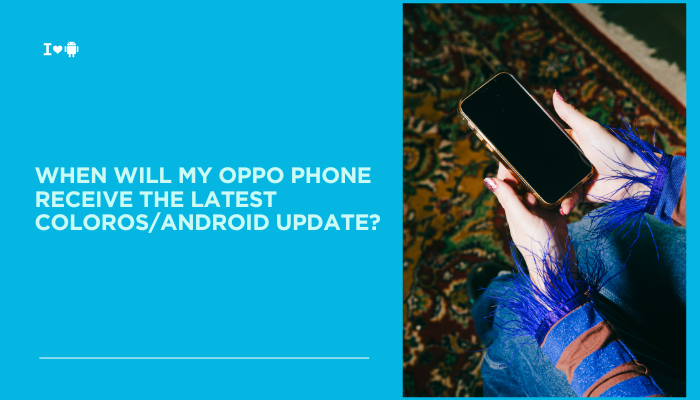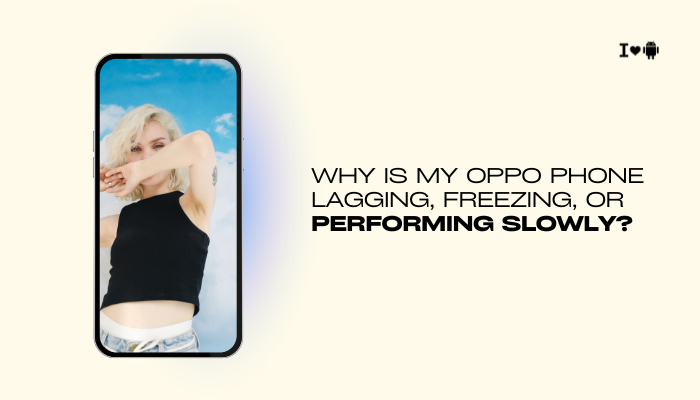Introduction
On Xiaomi and Redmi devices running MIUI, it’s common to experience delayed or missing push notifications until you actively open an app. Whether it’s WhatsApp, Gmail, a banking app, or a fitness tracker, this behavior usually stems from MIUI’s aggressive battery and memory optimizations designed to extend standby time.
Unfortunately, those same optimizations can kill or suspend background processes, preventing apps from receiving messages, alerts, or calls in real time.
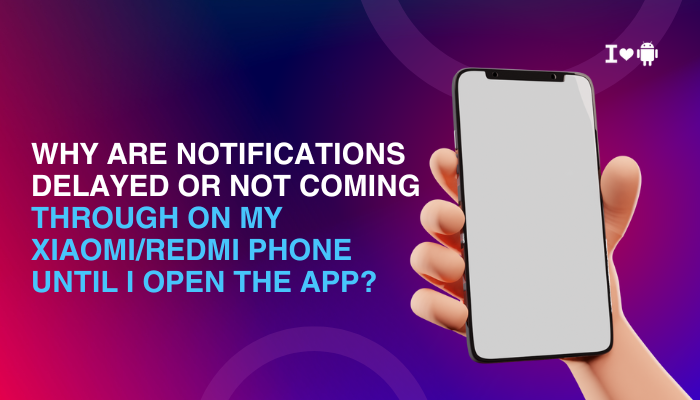
MIUI’s Aggressive Battery Saver (App Battery Saver)
How It Works
MIUI’s Battery Saver and App battery saver features automatically restrict background activity of apps deemed “infinitely running” or power-hungry. When these settings are enabled, MIUI puts apps to sleep, cutting off network access and background services until you foreground them.
Symptoms
- No WhatsApp messages until you open the app.
- Emails arrive only after launching Gmail.
- Push-based news and social feeds remain stale.
Fix
- Open Security → Battery & performance (or Settings → Battery & performance).
- Tap Manage apps’ battery usage → Choose apps.
- Find your target app (e.g., WhatsApp) and select No restrictions.
- For MIUI 12+, also disable Battery saver entirely or set it to Off in Settings → Battery & performance.
Autostart Disabled by Default
How It Works
MIUI blocks many third-party apps from auto-starting after device reboot or when called by the system (e.g., alarm services, FCM). If autostart is disabled, the app can’t register its background receiver until you open it.
Symptoms
- Reboot the phone → no notifications at all until first app launch.
- Apps that normally persist (e.g., Telegram) fail to connect at startup.
Fix
- Open Security → Permissions → Autostart.
- Toggle On for each critical app.
- Reboot to ensure the setting takes effect.
MIUI’s Memory Management and “Lock” Feature
How It Works
MIUI kills background processes aggressively when RAM gets low, even if the app was recently used. However, MIUI lets you “lock” apps in the Recents menu so they survive memory cleanup.
Symptoms
- Apps you switch away from get killed; notifications resume only after reopening.
- High RAM usage leads to immediate termination of background services.
Fix
- Open the Recent apps overview.
- Find the app you want to keep alive.
- Swipe down on its card to lock it. A padlock icon confirms it’s protected from background kills.
App-Specific “Background Data” Restrictions
How It Works
MIUI’s Data Saver can block background data for apps over mobile networks, deferring sync until the app is foregrounded or Wi-Fi is connected.
Symptoms
- Push notifications arrive on Wi-Fi but not on mobile data.
- Critical banking or messaging alerts only show when you open the app.
Fix
- Settings → SIM cards & mobile networks → Data usage.
- Tap Data saver → Wi-Fi & mobile data.
- Turn Off Data saver or add your apps under Unrestricted data access.
- Also check Settings → Apps → Your app → Data usage → enable Background data.
MIUI’s “Doze” and Aggressive Sleep Standby
How It Works
Android’s Doze mode and MIUI’s Sleep standby optimization defer network and job scheduler callbacks into maintenance windows, delaying FCM deliveries until the next window or app launch.
Symptoms
- Overnight notifications (e.g., alarms, scheduled reminders) only arrive when you wake the device.
- Apps with high-priority FCM messages still get delayed.
Fix
- Settings → Battery & performance → More battery settings.
- Disable Sleep standby optimization.
- Under Battery optimization, switch target apps to No restrictions.
Notification Channel Misconfiguration
How It Works
Since Android 8.0, apps define multiple notification channels. If you accidentally silence the wrong channel, critical alerts won’t pop up until you open the app.
Symptoms
- Some notifications (e.g., direct messages) arrive, others (e.g., group chats) don’t.
- Channels reset after app updates.
Fix
- Settings → Notifications & control center → App notifications.
- Select the app, then inspect each channel.
- Ensure channels you need are set to Importance: High (makes sound and shows pop-up).
- Mute only non-critical channels.
VPN or Proxy Interference
How It Works
Third-party VPNs or proxies can reroute or block push-service traffic. If the VPN disconnects or filters FCM, notifications stall until you reconnect.
Symptoms
- No notifications when VPN is active.
- Delays resume when you disconnect the VPN.
Fix
- Whitelist FCM Domains: In your VPN/proxy settings, allow *.googleapis.com and *.gvt1.com.
- Or disable the VPN for apps requiring instant push.
- For per-app VPN, switch the messaging app to bypass the VPN.
MIUI Security Settings and System Optimizations
How It Works
MIUI’s Security settings for each app include toggles for Display pop-up, Floating window, and Lock screen notifications. If these are off, notifications appear only upon opening the app.
Symptoms
- Notifications appear silently in the tray but no pop-up or sound until app launch.
- No badge icons until you open the app.
Fix
- Settings → Notifications & control center → App notifications.
- Tap your app → enable Show on lock screen, Floating notification, and Show badge.
- In Settings → Permissions → Other permissions for the app, grant Display pop-up windows while running in the background.
Third-Party “Cleaner” Apps and Task Killers
How It Works
Users sometimes install RAM-cleaners or task-killer apps that override MIUI’s scheduler, killing background processes indiscriminately.
Symptoms
- Even “locked” apps get killed if the cleaner runs.
- Notifications resume only after disabling the cleaner.
Fix
- Uninstall or disable any third-party cleaner, booster, or task-killer.
- Rely on MIUI’s built-in Security → Cleaner and Battery & performance for safe optimizations.
Software Bugs and Outdated MIUI Builds
How It Works
Occasionally, MIUI updates introduce bugs in the notification or battery-management subsystems, leading to unintended behavior.
Symptoms
- Notifications stall across all apps after a specific MIUI update.
- Rolling back to a previous MIUI version restores normal behavior.
Fix
- Check for MIUI Updates: Settings → About phone → MIUI version → Check for updates.
- If the latest build is problematic, consider downgrading to a stable release via Local install (requires backup and careful use of the official ROM).
- Report the Bug: Use the Feedback app to submit logs and reproduction steps to Xiaomi.
Comprehensive Troubleshooting Flow
- Verify Carrier & Network: Ensure your mobile network supports push.
- Autostart: Enable in Security → Permissions → Autostart.
- Battery Settings: Set critical apps to No restrictions in Battery & performance.
- Sleep Optimization: Disable Sleep standby and Doze optimizations.
- Lock Apps in Recents: Protect them from MIUI’s RAM management.
- Background Data: Enable in Settings → Apps → Data usage.
- Notification Channels: Audit channels and set to High importance.
- Security Permissions: Allow Floating windows, Lock screen notifications, and Display pop-ups.
- Remove Cleaners: Uninstall third-party task killers.
- Update MIUI: Install the latest stable or roll back to resolve bugs.
Best Practices for Reliable Notifications
- Weekly Reboot: Clears hung services and Doze states.
- Minimal Critical Apps: Whitelist only essential ones to balance battery vs. connectivity.
- Stable Channel: Avoid beta MIUI builds on your primary device.
- Backup Settings: Document your optimized notification and battery settings for quick restore after resets.
- Periodic Audits: After MIUI updates, revisit autostart, battery, and notification settings to ensure nothing was reset.
Conclusion
Delayed or missing notifications on Xiaomi/Redmi devices almost always trace back to MIUI’s aggressive background and battery optimizations, autostart restrictions, data-saving policies, and notification channel configs.
By methodically enabling autostart, exempting critical apps from Battery Saver and Sleep Standby, locking apps in Recents, and auditing notification permissions, you can restore real-time alerts without compromising battery life.
Remove any rogue task killers, stay on stable MIUI builds, and follow the comprehensive troubleshooting flow to ensure your apps can talk to you as soon as events occur—no more opening the app and watching messages flood in.