Introduction
Many Xiaomi, Redmi, and Poco users find that Netflix, Amazon Prime Video, or other streaming apps play only in SD quality—despite having a Full HD or higher-resolution screen and a fast internet connection. This limitation can stem from software, DRM certification, app settings, or network factors.
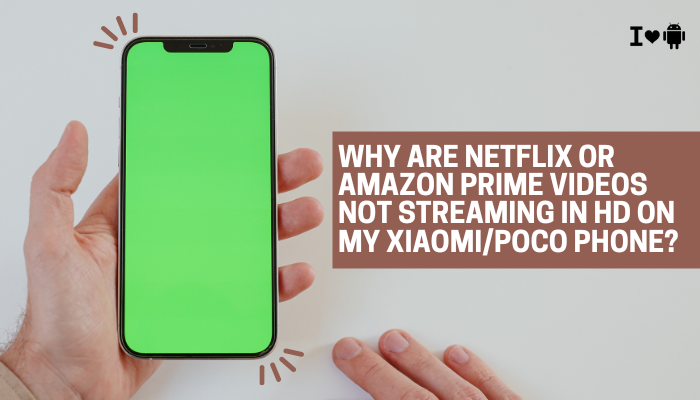
Widevine DRM Certification Level
Understanding Widevine L1 vs. L3
- Widevine L1: Full hardware-backed DRM required for HD (720p+), HDR, and Dolby Vision.
- Widevine L3: Software-only DRM, limited to SD (480p) playback.
Fix
- Check Your Certification
- Install DRM Info from the Play Store.
- Under Widevine DRM, confirm that Security Level is L1.
- If L3 Only
- You’re on an uncertified or China-only ROM.
- Solution: Flash the official Global Stable ROM for your model (see section 4).
Unofficial or China-Region ROM
Why ROM Region Matters
China ROMs ship without Google certification and often lack Widevine L1 support. Even imported devices may be running the China Developer or EU ROMs missing proper DRM.
Fix
- Confirm Your ROM
- Settings → About phone → MIUI version: look for “MIUI Global” or “MIUI EU/India.”
- Switch to Global ROM
- Backup data (Mi Cloud/Google backup).
- Download the matching Global Stable ROM ZIP from Xiaomi’s official site.
- Settings → About phone → MIUI version → … → Choose update package.
- Flash and factory-reset for a clean install.
Uncertified Device in Google Play Store
Device Certification Check
Google Play Protect only lists certified devices as secure for HD streaming. Uncertified devices are blocked from L1 playback.
Fix
- Check Certification
- Open Play Store → Settings → scroll to Play Protect certification; confirm “Device is certified.”
- If Uncertified
- Login to your Google account in the Play Store.
- Contact Xiaomi support with your device’s Google Services Framework (GSF) ID to request certification.
- Or flash the official Global firmware.
Using a Custom ROM or Rooted Phone
Impact on DRM and App Integrity
Root access or custom ROMs often break the hardware-backed DRM chain, forcing apps to fall back to L3 mode.
Fix
- Unroot and Restore Stock Recovery
- Use Magisk Uninstall if rooted.
- Re-flash stock recovery/boot image via fastboot.
- Re-flash Official ROM
- As in section 2, use Xiaomi’s Global Stable Fastboot ROM and Mi Flash Tool for a full revert.
App Version and Updates
Outdated Streaming App Limits Quality
Old Netflix or Prime Video APKs may not negotiate HD streams correctly.
Fix
- Update Netflix/Prime Video
- Open Play Store → My apps & games → update both apps.
- Clear App Cache/Data
- Settings → Apps → Netflix/Prime Video → Storage → Clear cache (and Clear data if issues persist).
- Re-Login
- Log out and back in to ensure fresh DRM license acquisition.
In-App Streaming Quality Settings
Netflix and Prime Video Profiles
Both services allow per-profile playback settings that may default to “Automatic” or “Data saver” modes, limiting resolution.
Fix
- Netflix
- Go to More → App Settings → Video Playback.
- Select High (up to Full HD or higher if your plan allows).
- Prime Video
- Play any video → tap Settings (gear icon) → Quality → choose Best or Better.
Note: Some plans (e.g., Amazon Prime) cap HD on mobile apps unless you enable “Download & Streaming Quality” under Settings → Streaming & Downloading → Streaming Quality.
Internet Bandwidth and Network Conditions
Adaptive Bitrate Streaming
Streaming apps dynamically adjust resolution based on real-time bandwidth. Even if you have a fast “rated” connection, momentary dips can throttle quality.
Fix
- Test Your Speed
- Use Speedtest.net or Fast.com; ensure sustained download speeds ≥5 Mbps for HD, ≥25 Mbps for 4K.
- Use a Stable Network
- Prefer 5 GHz Wi-Fi to avoid congestion on 2.4 GHz.
- Avoid VPNs or proxies that throttle or reroute traffic.
- Disable Data Saver
- On Android: Settings → Network & internet → Data saver → turn Off.
Screen Resolution and Display Settings
Device-Level Resolution Limits
Some Xiaomi/Poco devices allow toggling display resolution (e.g., from FHD+ to HD+) to save battery.
Fix
- Check Display Resolution
- Settings → Display → Screen resolution (if available) → ensure set to Highest (FHD+ or QHD+).
- Disable Power-Saving Displays
- Turn off Battery saver or Adaptive display modes that limit frame rate or resolution.
HDR and Color Profiles
HDR Support on Your Model
Streaming HDR content (Dolby Vision, HDR10) may downgrade to SDR or lower resolution if your panel or driver doesn’t support the required HDR profile.
Fix
- Verify HDR Support
- Check your device’s spec sheet for HDR10 or Dolby Vision support.
- Enable HDR in App
- Netflix: Select an HDR title, tap info → ensure HD or HDR license acquired.
- Prime Video: Choose an HDR movie; tap Info → Stream in HDR if listed.
- System HDR Toggle
- Settings → Display → Auto HDR or Video enhancement → enable for streaming apps.
Region-Locked Content and Licensing
Content Licensing Constraints
Certain HD streams aren’t available in all regions due to licensing. Even with correct DRM, apps may serve lower resolutions in restricted markets.
Fix
- Use Official Channels
- Confirm HD availability on the web version of Netflix/Prime for your region.
- Contact Support
- If your plan supports HD (e.g., Netflix Standard/ Premium), but mobile remains SD, contact Netflix/Prime support to verify entitlement.
- VPN Workaround (Not Officially Supported)
- Streaming via VPN may trigger HD in some cases, but can violate terms of service and impact stability.
Conclusion and Best Practices
By systematically addressing the ten key factors—Widevine L1 certification, correct ROM/firmware, device certification, app updates, in-app settings, network strength, display configuration, HDR support, and licensing—you can restore full HD (and HDR) playback on your Xiaomi, Redmi, or Poco device. Here’s a quick best-practice checklist:
- Verify Widevine L1 with DRM Info.
- Use Global Stable ROM if you’re on a China or unofficial build.
- Ensure device is Play-certified in Google Play Protect.
- Avoid rooting or custom ROMs that break DRM.
- Update streaming apps to their latest versions.
- Set in-app quality to High/Best.
- Maintain stable high-bandwidth Wi-Fi or mobile data.
- Maximize screen resolution in system settings.
- Enable HDR and video enhancement where supported.
- Confirm regional HD entitlement with your streaming provider.
Following these steps will ensure you enjoy Netflix, Amazon Prime Video, and other DRM-protected services in the full crispness your device’s display can deliver—no more SD-only frustration, only the best possible streaming experience on your Xiaomi phone.




