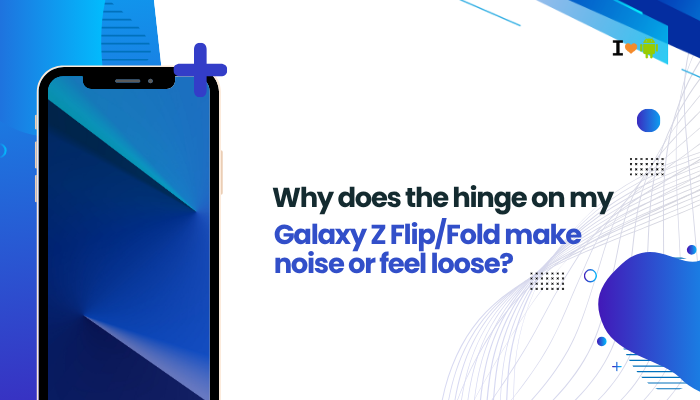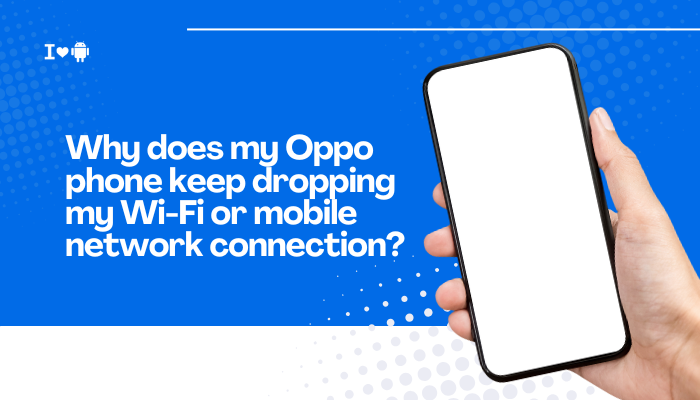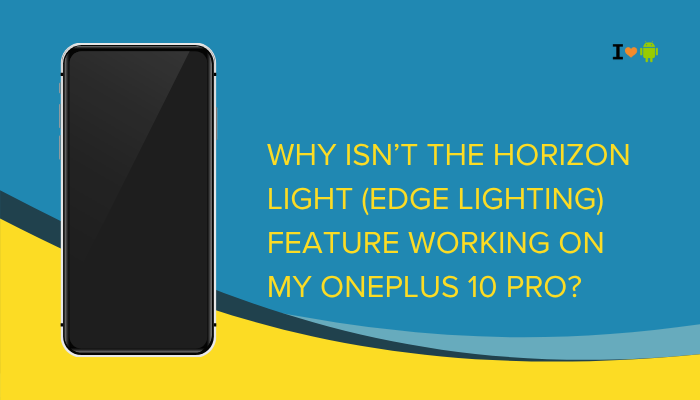The Pixel 6 and Pixel 6 Pro offer a clean and modern Android experience, and part of that experience includes gesture navigation—a swipe-based control system that replaces traditional navigation buttons. While this system is designed to streamline user interaction, many Pixel 6 users have reported issues with gestures like the back swipe, home swipe, or app switcher not working consistently.

If you’re finding that gesture navigation is unresponsive or glitchy on your Pixel 6, you’re not alone. In this article, we’ll explore why gesture navigation fails, offer troubleshooting tips, and explain how to fix it permanently.
Common Gesture Navigation Issues on Pixel 6
Users have reported the following problems with gesture navigation:
- Back gesture doesn’t register (swiping from the left/right edge has no effect)
- Home swipe freezes or delays
- App switcher won’t open with the swipe-up gesture
- Gestures work only on one side of the screen
- Gestures don’t respond inside specific apps or fullscreen video
These issues can be sporadic or consistent, depending on the setup and use case.
How Gesture Navigation Works
Gesture navigation relies on touch-sensitive edges and the Android OS interpreting specific swipe zones on your screen:
- Back gesture: swipe inward from the left or right edge
- Home: swipe up from the bottom
- App switcher: swipe up and hold from the bottom
The system dynamically adapts these zones depending on the context (e.g., full-screen apps, keyboards, or multitasking).
Why Gesture Navigation May Fail on Pixel 6
Software Bugs or OS Glitches
Like many new Android features, gesture navigation has had its share of bugs—especially during Android 12 and early Android 13 updates. Problems include:
- Unresponsive edge gestures
- Poor touch detection while typing
- Inconsistent performance in landscape mode
Even minor updates can affect gesture performance.
Third-Party App Conflicts
Certain apps override system gestures or conflict with edge detection zones. Examples include:
- Screen recorder overlays
- Chat heads (e.g., Facebook Messenger)
- Custom launchers or gesture apps
These apps can intercept swipe gestures before they reach the system.
Screen Protectors and Cases
Thick or poorly fitted screen protectors and cases can interfere with swipe gestures, especially those near the screen edges.
Issues may include:
- Reduced touch sensitivity at edges
- Difficulty initiating back gestures
- Finger “slipping” instead of triggering the gesture
Touch Sensitivity Settings
By default, Pixel devices are calibrated for balance between sensitivity and accidental touch rejection. If your gestures aren’t registering properly, it may be because:
- The sensitivity is too low near the edges
- The device is mistakenly filtering out intentional swipes
Battery Optimization or System Overload
If the phone is under heavy load or running on Battery Saver mode, it may reduce gesture responsiveness due to:
- CPU throttling
- App switching delays
- UI lag under low memory
How to Fix Gesture Navigation Issues on Pixel 6
Restart the Device
A simple restart can refresh the UI system and clear any temporary glitches affecting gesture responsiveness.
- Hold the Power button, tap Restart
Update Your Pixel 6
Google frequently releases patches addressing gesture bugs and performance issues.
- Go to Settings > System > System update
- Download and install any available updates
Remove Conflicting Apps or Overlays
- Disable or uninstall screen overlay apps like floating widgets or VPN bubbles
- If using a custom launcher, switch back to Pixel Launcher via Settings > Apps > Default Apps > Home App
Check and Adjust Touch Sensitivity
- Go to Settings > Display
- Enable Screen protector mode to boost edge sensitivity
- Try removing your screen protector temporarily to see if gestures improve
Reset Gestures Settings
While Android doesn’t have a direct “reset gestures” button, you can reset overall system settings to recalibrate gesture behavior.
- Go to Settings > System > Reset options
- Tap Reset app preferences
This will not delete your data but will reset preferences like default apps and system permissions.
Switch to 3-Button Navigation Temporarily
To determine whether it’s a gesture system bug:
- Go to Settings > System > Gestures > System navigation
- Switch to 3-button navigation, then reboot
- Use it for a while, then return to gesture navigation
This can sometimes refresh and stabilize the gesture input system.
Boot into Safe Mode
To rule out third-party apps:
- Press and hold the Power button
- Tap and hold Power off > Tap OK to reboot into Safe Mode
Test gestures in Safe Mode. If they work perfectly, a third-party app is the cause.
Factory Reset (Last Resort)
If all else fails and gestures still don’t work:
- Back up your important data
- Go to Settings > System > Reset options > Erase all data
- Set up your phone as new
Avoid restoring from backup immediately, as this may reintroduce conflicting app settings.
When to Contact Support
If none of the fixes help and gestures remain non-functional, the issue could be hardware-related—especially if the edges of the touchscreen are unresponsive.
Signs of hardware failure:
- Only one edge works for back gestures
- No swipe is detected even in safe mode
- Display touch test apps show dead zones near edges
In that case:
- Contact Google Pixel Support
- Or visit a Google-authorized repair center
- Check if your device is under warranty
Conclusion
Gesture navigation on the Pixel 6 provides a fluid, modern interface—but like all new tech, it’s not without flaws. Problems with back gestures or swipe actions typically arise from:
- Software bugs or outdated OS
- Overlays or third-party apps
- Low touch sensitivity or screen protectors
- System overload or misconfigurations
The good news is that most of these issues are fixable with basic troubleshooting like adjusting sensitivity, updating software, rebooting into Safe Mode, or removing conflicting apps. If none of these solutions work, hardware diagnosis may be necessary.
With the right steps, you can restore smooth, reliable gesture controls on your Pixel 6 and enjoy the full Android experience Google intended.