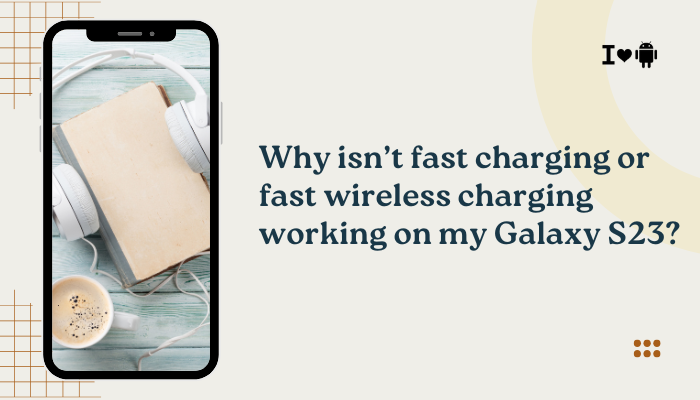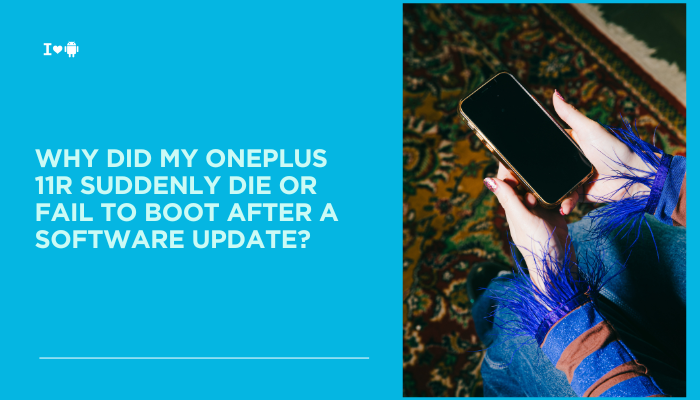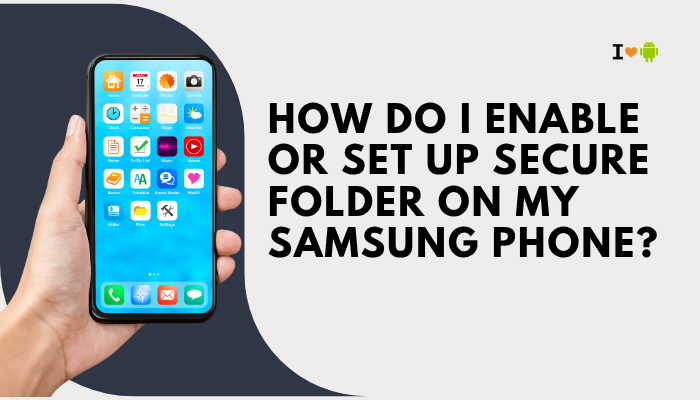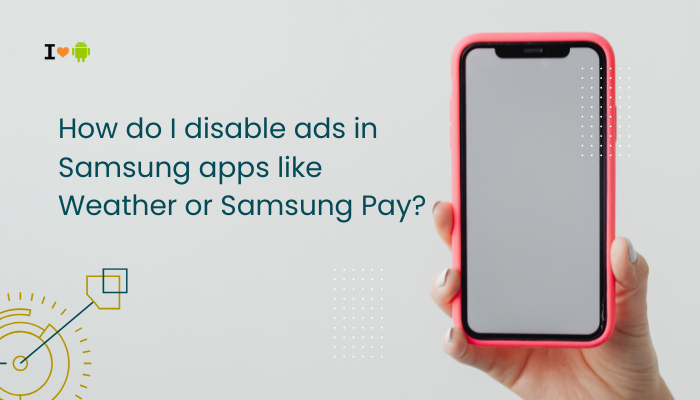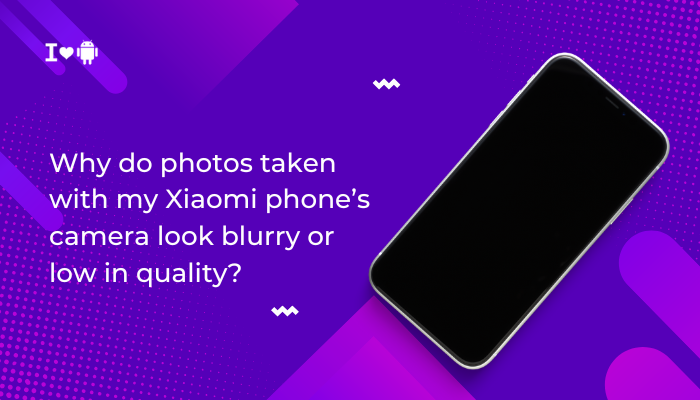The Samsung Galaxy S21 is a high-performance smartphone, but many users experience a common and frustrating issue: delayed or missing app notifications. This can affect critical apps like WhatsApp, Gmail, Instagram, Slack, or banking apps—and may lead to missed messages, alerts, or updates.
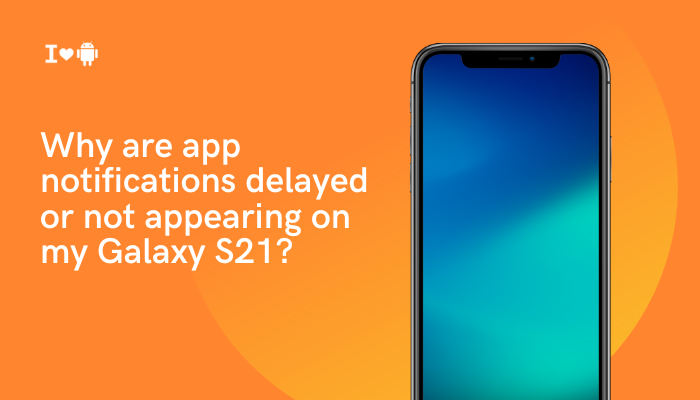
Fortunately, this is typically not a hardware fault. Delayed notifications are often caused by aggressive battery optimization settings, restricted background data, or misconfigured app permissions. In this guide, we’ll explain the common causes of this issue and how to fix it step by step.
🔔 Common Symptoms of Notification Problems
- Notifications arrive only when you open the app
- Long delays for email, chat, or social app alerts
- App badges show unread messages, but no alerts were received
- Push notifications for real-time apps (like Uber or food delivery) are inconsistent
- Do Not Disturb is off, but you still miss notifications
🧠 Why Notifications Are Delayed or Missing on Galaxy S21
Battery Optimization and Sleeping Apps
Samsung’s One UI includes aggressive power management features to extend battery life. These include:
- Background usage limits
- Sleeping apps (apps that aren’t allowed to run in the background)
- Adaptive battery optimization
These features may stop certain apps from refreshing or sending notifications when the screen is off.
Restricted Background Data
If background data usage is disabled for an app, it can’t fetch notifications when you’re on mobile data or Wi-Fi with power saving mode on.
Do Not Disturb or Focus Mode
- If Do Not Disturb is active, it can block notifications (unless exceptions are configured).
- Digital Wellbeing’s Focus Mode might block selected apps from alerting you during quiet hours.
Misconfigured Notification Settings
Sometimes, app-specific notification channels may be disabled:
- App might be set to Silent or Minimized notifications
- Categories (like mentions or reminders) might be off
Data Saver Mode
- Data Saver restricts background network access for non-priority apps.
- This can cause delays in receiving push notifications.
App Not Exempt from Battery Saver
If an app isn’t whitelisted in Battery Saver, Android may stop it from waking up to send alerts when the phone is idle.
✅ How to Fix Notification Issues on Galaxy S21
Disable Sleeping App Restrictions
- Go to Settings > Battery and device care > Battery > Background usage limits
- Tap Sleeping apps or Deep sleeping apps
- Remove the problematic app (e.g., WhatsApp, Gmail, Slack) from the list
- Also add the app to “Never sleeping apps”
This ensures the app can run in the background and send notifications even when idle.
Turn Off Battery Optimization for Specific Apps
- Go to Settings > Apps > [Your App] > Battery
- Tap “Unrestricted” under “App battery usage”
This disables adaptive restrictions and lets the app work normally.
Allow Background Data Usage
- Go to Settings > Apps > [Your App] > Mobile data
- Toggle on “Allow background data usage” and “Allow data usage while Data Saver is on”
This enables the app to receive data updates even in power-saving conditions.
Check Notification Settings Per App
- Go to Settings > Notifications > App notifications
- Tap the app you’re missing alerts from
- Ensure All notification categories are enabled (e.g., messages, mentions, reminders)
- Set importance to “High” or “Sound and pop-up” for priority alerts
Disable Do Not Disturb or Adjust Exceptions
- Go to Settings > Notifications > Do Not Disturb
- Disable it or add exceptions for the apps you want to allow
Also, check Digital Wellbeing > Focus Mode to ensure apps aren’t restricted during selected times.
Disable Data Saver or Add App as Unrestricted
- Go to Settings > Connections > Data usage > Data saver
- If enabled, tap “Allowed to use data while Data saver is on”
- Add affected apps (e.g., Gmail, Telegram)
This ensures apps can connect in the background even with Data Saver active.
Clear App Cache (Optional Fix)
- Go to Settings > Apps > [Your App] > Storage > Clear cache
- This can fix occasional delays caused by temporary data corruption
🔄 Bonus Tips for Reliable Notifications
- Keep apps updated via the Play Store or Galaxy Store
- Restart your phone after major changes
- Avoid aggressive third-party “RAM booster” or “cleaner” apps—they may kill background processes
- Log out and log back into accounts that are misbehaving (especially for email or social apps)
📞 When to Contact Support
If notifications still fail to work:
- The app may be experiencing a server-side issue
- A recent system update may have introduced a bug (check forums for others with similar issues)
- Contact Samsung Support or the specific app’s support for troubleshooting logs
Use the Samsung Members app > Get Help to run diagnostics or start a support chat.
✅ Conclusion
Delayed or missing notifications on your Galaxy S21 are usually caused by battery optimization settings, restricted background data, or notification misconfigurations. Samsung’s power-saving features, while helpful for battery life, often prevent apps from delivering real-time updates—especially when the screen is off.
By disabling background limits, exempting essential apps from battery restrictions, and allowing data access in all conditions, you can restore fast and reliable notifications across all your apps. With the right settings in place, your Galaxy S21 will once again deliver alerts exactly when you need them.