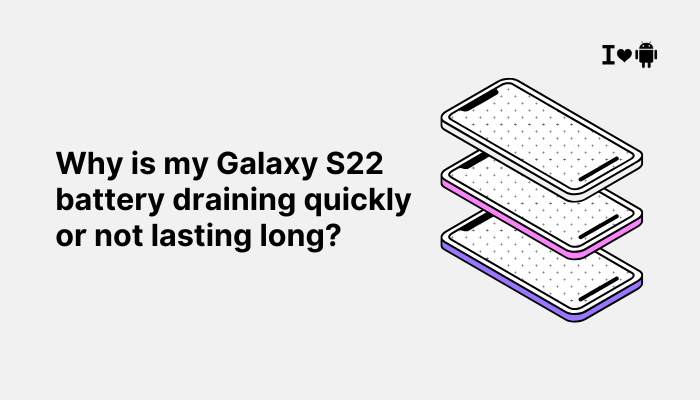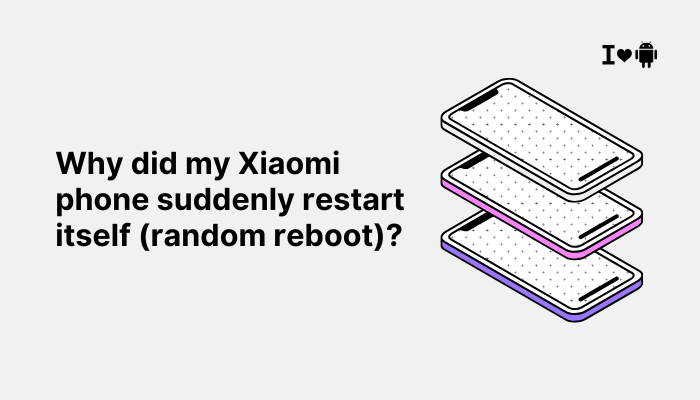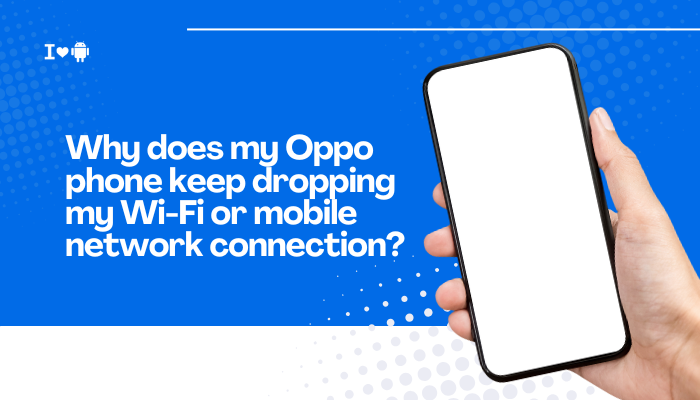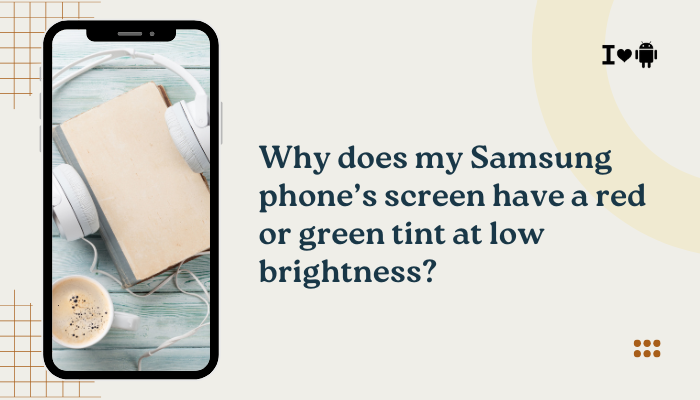Introduction
Missing notifications on your Oppo smartphone until you open the app is a common frustration. You may miss instant messages, calendar reminders, or important alerts because ColorOS, Oppo’s Android skin, aggressively suspends or throttles background apps to save battery and boost performance.
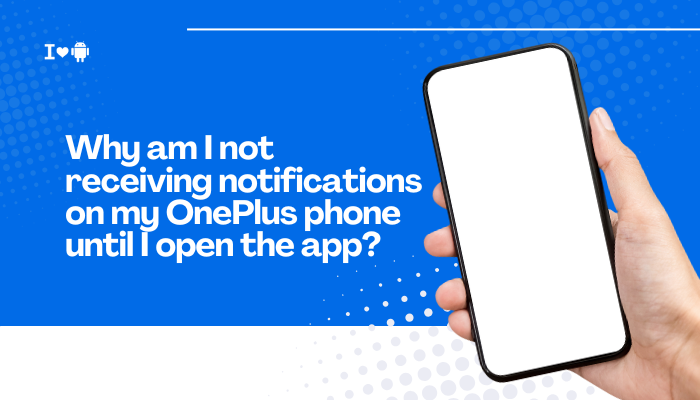
Auto-Start Disabled by Default
How Auto-Start Affects Notifications
ColorOS prevents most apps from launching automatically at boot or in response to push events, so they can’t register their receivers until you manually open them.
Fix Steps
- Open Settings → Auto-Start Management.
- Find the affected app(s) (e.g., WhatsApp, Gmail, Messenger).
- Enable Auto-Start for each.
- Reboot your device to apply changes.
- Test by sending a test notification after reboot—alerts should now arrive even if the app hasn’t been opened.
Background App Management and Battery Saver
ColorOS Battery Optimization
ColorOS classifies apps into Optimized or Restricted—the latter are forced into deep sleep, preventing background services and push messages.
Fix Steps
- Settings → Battery → Battery Optimization.
- Tap Not Optimized → switch to All apps.
- Scroll to each critical app → select Don’t optimize.
- Return to Battery → Battery Saver → ensure it’s Off, or schedule it only at very low battery thresholds.
- Verify push messages now arrive without manual app launch.
Deep Sleep and Sleep Standby
Nightly Deep Hibernation
ColorOS may push apps into Deep Sleep at night—network and CPU access are cut off until the phone is unlocked.
Fix Steps
- Settings → Battery → Sleep Standby (or Deep Doze) settings.
- Disable for your messaging and email apps.
- If no per‐app toggle exists, turn Sleep Standby Off entirely.
- For ColorOS 11+, visit Settings → Apps & Notifications → Special app access → Sleep Standby Optimization → disable per‐app.
Notification Management Settings
Silent or Blocked Channels
ColorOS groups notifications into channels. If a channel is muted or blocked, you won’t see or hear alerts until you open the app.
Fix Steps
- Settings → Apps & Notifications → App List → select the app.
- Tap Notifications → inspect each Notification Channel.
- Ensure Importance is set to High (for pop-ups and sound).
- Toggle Allow notification dot and Lock screen notifications On.
- Send a test message or use the “Test” button to confirm.
Lock Screen and Do Not Disturb Settings
Lock Screen Display Restrictions
ColorOS can hide notifications on the lock screen or mute them during Do Not Disturb hours.
Fix Steps
- Settings → Lock Screen → Notifications & Status Bar → enable Show Notifications.
- Settings → Do Not Disturb → ensure your critical apps aren’t silenced; use Exceptions to whitelist them.
- Toggle Allow persistent notifications or Floating notifications if available.
Data Saver and Background Data Blocks
Cellular Data Saver Impact
When Data Saver is active, apps cannot use mobile data in the background, delaying notifications until opened or the screen is on.
Fix Steps
- Settings → Wi-Fi & Internet → Data Usage → Data Saver → turn Off.
- Settings → Apps & Notifications → App List → [App] → Data Usage → enable Background data and Unrestricted data usage.
- Test on mobile data by toggling Wi-Fi off and sending a push.
Third-Party “Cleaner” or “Booster” Apps
Overzealous Task Killers
Apps like “Phone Booster” or “Memory Cleaner” may forcibly kill background processes, even for locked or whitelisted apps.
Fix Steps
- Uninstall any third-party cleaning or boosting apps.
- Use ColorOS’s built-in Storage Cleaner sparingly—avoid the “End All Tasks” option.
- Reboot and retest notifications.
VPNs, Proxies, or Firewall Apps
Network Redirection Issues
VPN or firewall apps can block or reroute push-notification ports, causing delayed or missing alerts until the app is opened and reconnects.
Fix Steps
- Settings → VPN & Network → disable any active VPN.
- If using a firewall (e.g., NetGuard), Whitelist your messaging apps and Google Play Services.
- Restart the app and verify push connectivity.
Software Bugs and Outdated ColorOS
OS-Level Notification Bugs
ColorOS updates sometimes introduce notification regressions. Running an older version—or a buggy beta—can break push services.
Fix Steps
- Settings → About Phone → System Update → check for and install the latest stable patch.
- After updating, wipe cache partition in recovery:
- Power off → hold Volume Down + Power → select Wipe cache partition → reboot.
- If on beta, roll back to the latest stable build via Local Update or recovery package.
Hardware or Connectivity Issues
Wi-Fi / Mobile Data Drops
Intermittent network connectivity forces apps offline; notifications queue until you open the app and trigger a manual sync.
Fix Steps
- Test Stability: Use Settings → Wi-Fi → Advanced → Keep Wi-Fi on during sleep → Always.
- Use 5 GHz Wi-Fi if available to reduce interference.
- Reset Network Settings: Settings → System → Reset Options → Reset Wi-Fi, mobile & Bluetooth.
- Restart your router and phone.
Comprehensive Troubleshooting Flow
- Enable Auto-Start for key apps.
- Disable Battery Optimization for those apps.
- Turn Off Sleep Standby or whitelist apps.
- Audit Notification Channels—set to High importance.
- Enable Lock Screen Notifications and adjust DND exceptions.
- Turn off Data Saver or allow background data.
- Remove third-party cleaners and boosters.
- Disable VPNs/Firewalls or whitelist apps.
- Update ColorOS and wipe cache.
- Reset Network Settings for Wi-Fi and mobile data.
Best Practices for Reliable Notifications
- Weekly Reboots: Clears hung processes and refreshes services.
- Monitor Battery Settings After Updates: Reset your exemptions post-update.
- Limit Locked Apps: Use lock on only 3–5 critical apps to balance RAM and background retention.
- Use Official Apps: Third-party messaging clients may not integrate well with ColorOS.
- Regularly Check for ColorOS Patches: Xiaomi and Oppo both roll out fixes for notification issues.
Conclusion
Oppo’s ColorOS background-management can inadvertently silence notifications until you open the app. By methodically enabling Auto-Start, disabling Battery Optimization, whitelisting in Sleep Standby, auditing Notification Channels, and eliminating interfering apps or network configurations, you can restore real-time alerts without draining your battery.
Follow the comprehensive flow and best practices above to ensure your Oppo phone delivers every message, call, and reminder exactly when you need it.