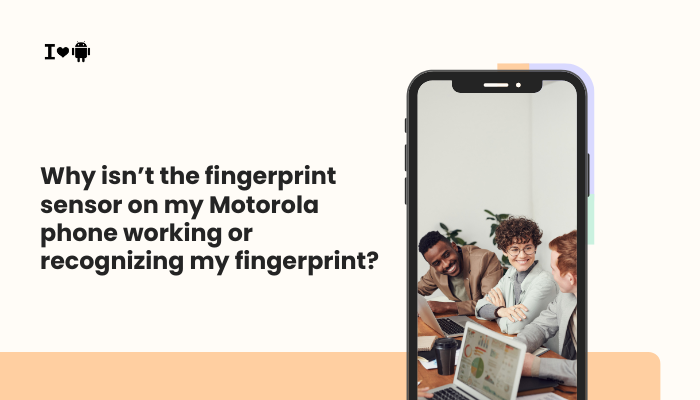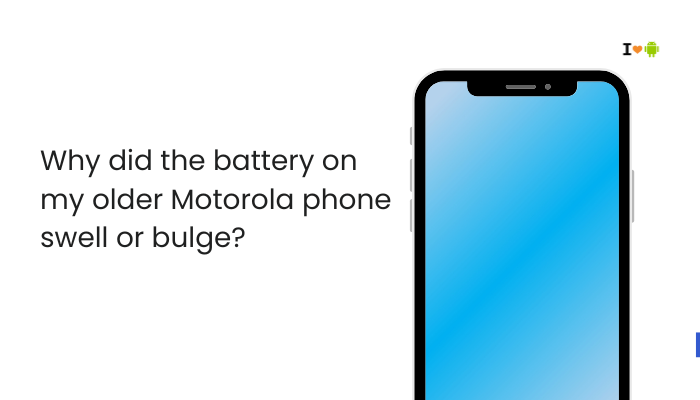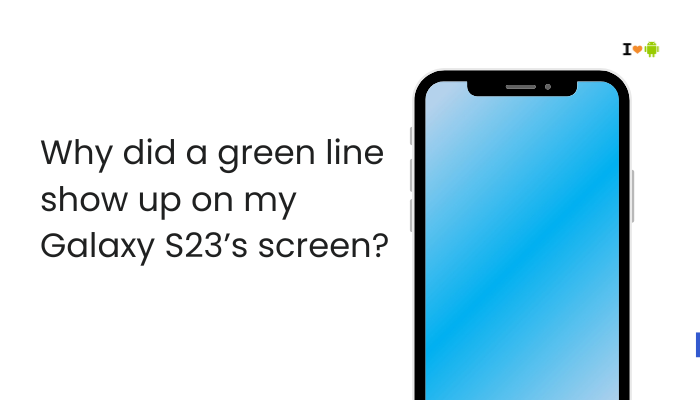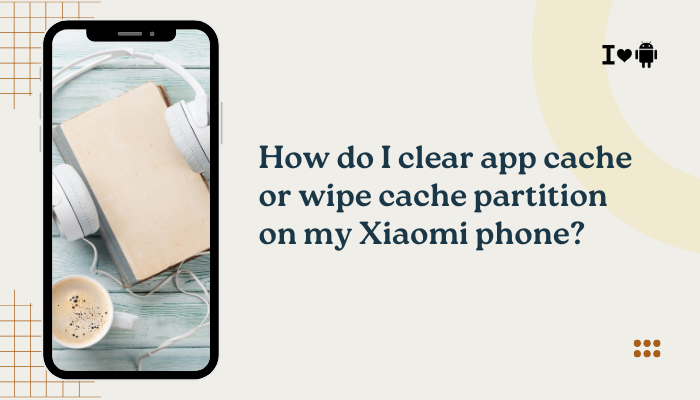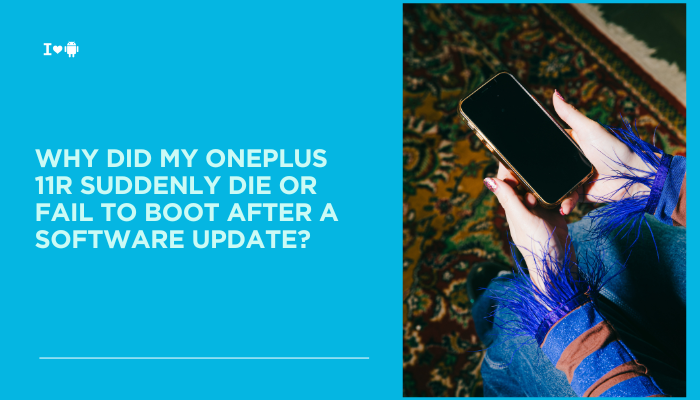The Pixel 8 is a high-end smartphone that brings a powerful Tensor G3 chip, Android 14, and cutting-edge connectivity features like Wi-Fi 6E and 5G. However, many users have reported problems with unstable Wi-Fi connections, poor mobile signal, frequent network drops, or slow internet speeds. If you’re experiencing these issues on your Pixel 8, you’re not alone.

Connectivity problems can stem from a wide range of causes—ranging from software bugs and hardware quirks to carrier settings and router compatibility. In this guide, we’ll explore the most common causes of Wi-Fi and mobile network problems on the Pixel 8 and explain how to fix them.
Common Network-Related Issues on Pixel 8
- Wi-Fi keeps disconnecting or doesn’t stay connected
- Mobile data is slow or not working
- The phone can’t connect to 5G even in 5G areas
- Call drops or poor call quality
- Wi-Fi shows “Connected but no internet”
- Switching between Wi-Fi and mobile data takes too long
Why Is My Pixel 8 Having Network Issues?
Software Bugs or Updates
The Pixel 8 is a newer device running Android 14, and early software builds may still have bugs.
- Wi-Fi and mobile network drivers might need optimization.
- Feature Drops and security updates may unintentionally break network behavior.
Incompatible Wi-Fi Router Settings
Pixel 8 supports Wi-Fi 6 and 6E, which may cause compatibility issues with:
- Older routers (especially those with outdated firmware)
- Mixed 2.4GHz/5GHz band configurations
- WPA3-only security modes not supported by all routers
Network Switching Conflicts (Adaptive Connectivity)
Adaptive Connectivity automatically switches between Wi-Fi and mobile data for power efficiency.
- This may cause delayed or dropped connections, especially during VoIP calls or streaming.
Carrier Settings or SIM Issues
Mobile network problems may stem from:
- An improperly provisioned SIM card
- Network type mismatches (e.g., 5G-only when 5G signal is weak)
- Missing carrier updates
VPNs, Firewalls, or Battery Optimization
Network-heavy apps may fail due to:
- VPNs blocking certain ports
- Battery optimization killing apps in the background
- App permissions restricting Wi-Fi or mobile data access
Network Congestion or Poor Signal
Even with strong signal bars, the actual performance may suffer due to:
- Network congestion in urban areas
- Building interference (thick walls, elevators)
- Frequent handoffs between towers in fringe zones
Faulty Hardware or Antenna
If your Pixel 8 has suffered a drop or manufacturing defect, internal antennas could be damaged, leading to poor reception.
How to Fix Wi-Fi and Mobile Network Issues on Pixel 8
Reboot the Phone and Router
A simple restart often solves temporary glitches:
- Turn off and restart your Pixel 8.
- Restart your Wi-Fi router or modem.
- Forget and reconnect to the Wi-Fi network:
Settings > Network & Internet > Internet > [Wi-Fi name] > Forget > Reconnect
Toggle Airplane Mode
Refreshing network connections can resolve temporary issues:
- Swipe down from the top > Tap Airplane Mode
- Wait 10 seconds > Turn it off and reconnect
Update Software and Carrier Settings
- Go to Settings > System > System update to install the latest firmware.
- Also check Settings > Network & Internet > SIMs > Carrier settings update if available.
These updates often include bug fixes for modem and network stability.
Reset Network Settings
This clears all saved Wi-Fi, Bluetooth, and mobile configurations:
- Settings > System > Reset options > Reset Wi-Fi, mobile & Bluetooth
- Reboot and reconnect manually to Wi-Fi or reinsert your SIM
Adjust Wi-Fi Settings
If Wi-Fi is unstable:
- Settings > Network & Internet > Internet > [Gear icon next to Wi-Fi]
- Turn OFF Auto-connect, then reconnect manually
- Switch MAC address type to Phone MAC for stable connection
- If supported, try disabling Wi-Fi 6E in router settings
Disable Adaptive Connectivity and Private DNS
- Go to Settings > Network & Internet > Adaptive Connectivity – Turn OFF
- Settings > Network & Internet > Private DNS – Set to Off temporarily
This avoids unintended switching between networks or blocked DNS queries.
Switch Network Type (for Mobile Issues)
- Go to Settings > Network & Internet > SIMs > Preferred network type
- Try switching from 5G to LTE if 5G is unstable or slow
Also try removing and reinserting the SIM card after turning off the phone.
Test in Safe Mode (to Rule Out App Conflicts)
- Hold the Power button
- Long-press Power Off, then tap Reboot to Safe Mode
- Use your phone and test the Wi-Fi and mobile networks
If the issue disappears, a third-party app (like VPNs, firewalls, or boosters) may be interfering.
Check Router and ISP
If only Wi-Fi is problematic:
- Log in to your router’s settings page and check for firmware updates
- Ensure the correct time zone and DNS settings are configured
- If using mesh networks or extenders, test connection on the main router directly
- Try switching to Google DNS (8.8.8.8, 8.8.4.4)
When to Contact Support
Reach out to Google Pixel Support or your carrier if:
- Mobile data doesn’t work despite a strong signal
- You’ve tried network resets and Safe Mode without success
- Your SIM card isn’t detected
- Wi-Fi issues persist across multiple networks
- There are signs of antenna or hardware failure (e.g., no signal in known good areas)
Google may recommend a device replacement if it’s a hardware issue under warranty.
Conclusion
Wi-Fi or mobile network issues on the Pixel 8 can stem from various causes—ranging from software bugs and adaptive network switching to hardware limitations or router incompatibilities. While the Tensor G3 brings smart connectivity features, they occasionally conflict with app behavior, VPNs, or older infrastructure.
Start with simple fixes like restarting, updating, or switching network modes. If that doesn’t help, reset your network settings, disable adaptive features, or test in Safe Mode. Most problems are software-related and easily fixed, but if all else fails, professional support is the next step.