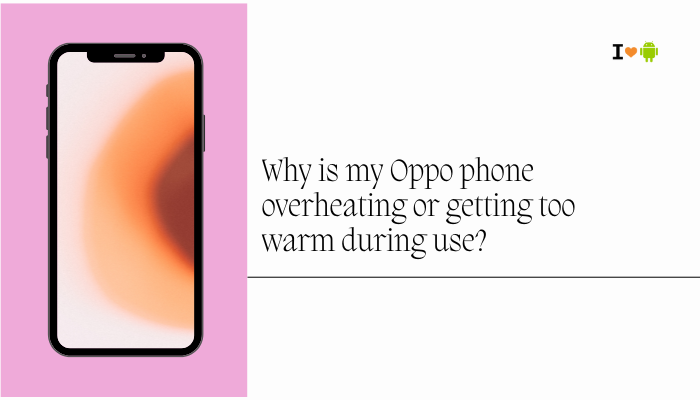When Will My Oppo Phone Receive the Latest ColorOS or Android Version?
Oppo’s software updates bring new features, security fixes, and performance enhancements—but discovering exactly when your specific model will get the next ColorOS or Android upgrade can feel like a guessing game. Unlike stock Android devices, Oppo uses a multi-stage, region-based rollout across different device tiers, carriers, and beta tracks.
- Oppo’s update channels and how they differ
- Factors influencing timing for each model
- Typical timelines for flagships, mid-range, and budget series
- Staged rollout phases explained
- Regional and carrier certifications
- How to check for updates on your phone
- Joining beta programs for early access
- Manual update methods (local install and recovery)
- Troubleshooting common update delays
- Tips to safely speed up your update
Follow these insights to know exactly where you stand in Oppo’s update queue—and even take action to get the latest software on your device sooner.
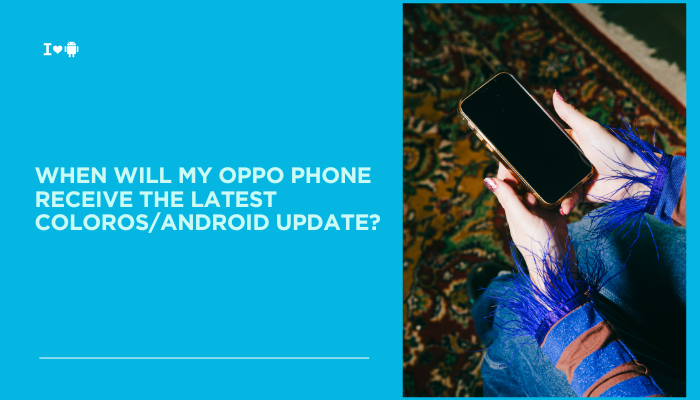
Oppo’s Update Channels
Oppo manages multiple software “channels” for delivering ColorOS and underlying Android upgrades:
- Stable Channel (Global): The default for most users; thoroughly tested, gradual rollout.
- Regional Variants: Separate builds for India, Europe, Southeast Asia, etc., each undergoing local certification.
- Beta Channel (Oppo Reno/Find Pilot Program): Early access for enthusiasts willing to trade stability for features (invitation required).
- China ROM vs. Global ROM: China-market devices often get ColorOS feature updates first, but without Google services; Global ROMs follow weeks later.
Each channel has its own timetable, so your phone’s region, ROM type, and carrier determine which channel you’re on and when you’ll see notifications.
Factors Influencing Update Timing
Several variables affect when your Oppo phone receives its next software drop:
- Device Tier & Release Date
- Flagships (Find X, Reno series): Top priority, usually first in line for both ColorOS and major Android versions.
- Mid-Range (A and F series): Next wave, 2–4 months after flagships.
- Budget (A-series entry models): Often last, 4–6 months after flagships.
- Hardware Variants (Chipset Differences)
- Snapdragon vs. MediaTek versions require separate builds and testing.
- Regional Certification
- Local telecom and regulatory approvals (e.g., Europe’s CE, India’s BIS) add 2–4 weeks.
- Carrier-Branded Devices
- Phones sold through specific operators undergo extra network certification, delaying OTA by 4–8 weeks.
- Phased Rollout Strategy
- Even after certification, Oppo deploys updates in phases to catch and fix bugs before full deployment.
- Bug Fixes and Emergencies
- Critical security patches or display/boot issues can pause or re-sequence rollouts.
Typical Timelines by Series
Below is a representative schedule illustrating when you can expect major Android base upgrades on Global Stable devices. Actual dates may vary by ±4 weeks.
| Device Series | Android 12 Arrival | Android 13 Arrival | Android 14 Arrival (if applicable) |
| Find X Series (X3, X5, X6) | Jan 2022 – Mar 2022 | Dec 2022 – Feb 2023 | Apr 2024 – Jun 2024 |
| Reno Series (Reno8, Reno9) | Mar 2022 – May 2022 | Feb 2023 – Apr 2023 | Jun 2024 – Aug 2024 |
| A Series (A96, A77, A57) | May 2022 – Jul 2022 | Apr 2023 – Jun 2023 | Aug 2024 – Oct 2024 |
| F Series (F21, F23) | Jul 2022 – Sep 2022 | Jun 2023 – Aug 2023 | Oct 2024 – Dec 2024 |
Note: These windows derive from Oppo’s official forum announcements and user-reported OTA sightings.
Understanding Phased Rollouts
Oppo typically follows a four-phase rollout once a build is deemed stable:
- Internal QA & Pilot (Alpha): Development team and internal testers.
- Early Beta (Pilot Program): Limited external users (often <1,000) try pre-release builds.
- Limited Public OTA: 5–20% of devices receive the update; Oppo monitors crash reports, battery metrics, and feedback.
- Full Public Deployment: If no critical issues emerge, update widens to 100% of eligible devices over several weeks.
This staged approach prevents widespread bugs and provides a safety net to rollback problematic builds.
Regional and Carrier Certifications
Regional Variants
- Europe: GDPR, emergency-call compliance (e.g., E911).
- India: BIS certification, language packs, carrier-specific payment/GPay integration.
- Southeast Asia: Local languages, support for regional streaming apps.
Carrier-Locked Models
If you purchased your phone through a carrier—e.g., Orange, Vodafone, Jio—their network team must validate VoLTE, VoWiFi, and other features, which typically adds 4–8 weeks to the global schedule.
How to Check for and Install Updates
Over-the-Air (OTA) Method
- Settings → About phone → ColorOS version
- Tap Check for update.
- If available, tap Download and Install.
- Reboot when prompted.
Tip: Ensure you’re on Wi-Fi, battery >50 %, and ≥2 GB free storage.
Local Install via Recovery
- Download the correct Global Stable ROM zip from Oppo’s official site for your model.
- Copy it to the root directory of your phone’s storage (/storage/emulated/0/).
- Settings → About phone → Local install → select the zip → confirm.
- The phone will reboot and apply the update.
Manual Flash via Recovery or Tool
- Advanced users can use one-click flash tools provided by Oppo or choose recovery flash if OTA stalls. Always follow Oppo’s official instructions to avoid bricking.
Joining Beta Programs for Early Access
Oppo occasionally opens Pilot Programs for new ColorOS builds:
- Download the Oppo Community App.
- Navigate to Pilot Recruitment (often under News & Notices).
- Apply with your device’s IMEI and Mi/OPPO account.
- If selected, you’ll receive early beta updates—expect bugs, but get the latest features 6–8 weeks before stable rollout.
Warning: Beta builds may reduce battery life or stability; proceed only if you’re comfortable troubleshooting.
Troubleshooting Common Update Delays
| Symptom | Possible Cause | Remedy |
| No update after official launch date | Rollout phased; not yet reached your device | Wait 2–4 weeks; check update using VPN (set region) |
| “No update available” despite announcement | On wrong ROM channel (India vs. Global) | Confirm Settings → About phone → Region/Channel |
| OTA fails to download/install | Insufficient storage or poor network | Free up ≥2 GB; switch to Wi-Fi; clear Updater cache |
| Stuck on “Verifying update” | Corrupted download or recovery mismatch | Delete zip; re-download; use Local install method |
| Update rolls back after reboot | Incompatible model ROM or third-party mods | Ensure correct build for model; remove Magisk or root |
Tips to Safely Speed Up Your Update
- Switch to a Different Wi-Fi Region (Advanced):
- Use a VPN set to a region where rollouts are earlier; force-check updates.
- Ensure Official ROM:
- Carrier-unlocked, Global Stable devices get updates fastest.
- Clear Updater Cache:
- Settings → Apps → Show system apps → Updater → Storage → Clear cache/data.
- Reboot in Safe Mode:
- Prevent background apps from blocking the update process.
- Use Local Install:
- If OTA stalls, manual local install of the official package immediately updates you.
Future Outlook and Best Practices
- Stay Informed: Follow Oppo’s official forums, X (Twitter), or region-specific community pages for precise rollout announcements.
- Backup Before Updating: Use Settings → Additional Settings → Backup & Reset → Back up to Local/Cloud to safeguard your data.
- Charge and Storage: Always have ≥50 % battery and ≥2 GB free before beginning any update.
- Patience Pays Off: Phased rollouts ensure stability; waiting a few extra days can save you from early-build bugs.
Conclusion
Because Oppo’s ColorOS and Android version upgrades traverse multiple channels, regional certifications, carrier approvals, and phased rollouts, there’s no universal date for every device. Flagship models typically see major updates within 1–3 months of announcement, mid-range devices follow in 2–4 months, and budget phones may take 4–6 months or more.
By understanding the channels, phases, and regional factors, using OTA, local install, or beta programs, and following the ten troubleshooting tips, you can accurately gauge when your Oppo phone will update—and even take steps to accelerate the process safely.
Enjoy the latest ColorOS features and Android security enhancements on your schedule, with confidence in a smooth and stable upgrade experience.