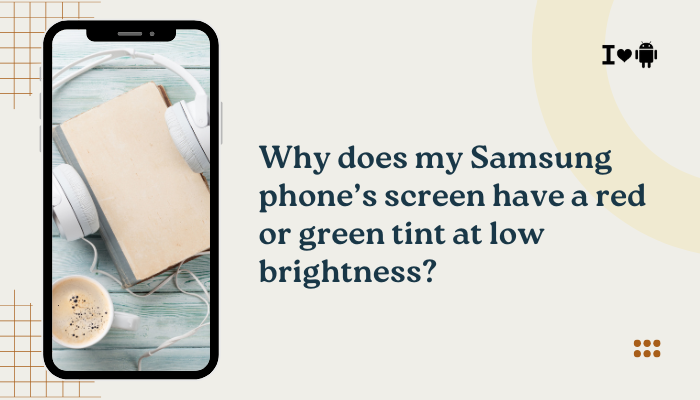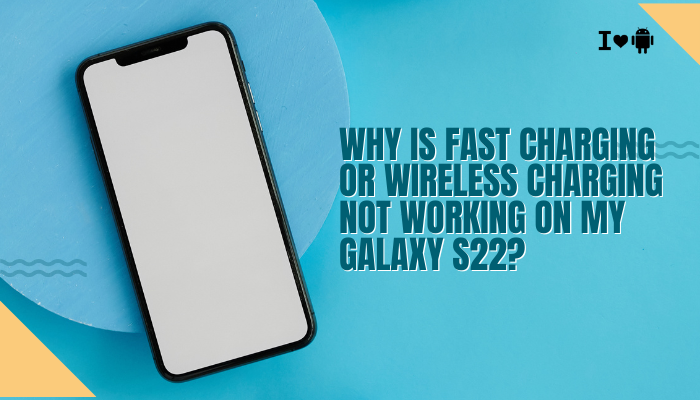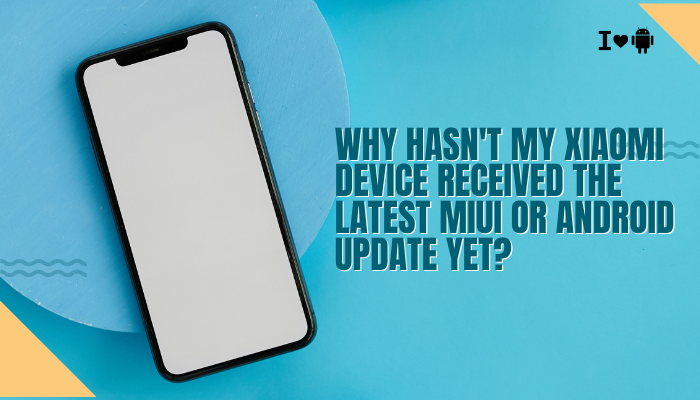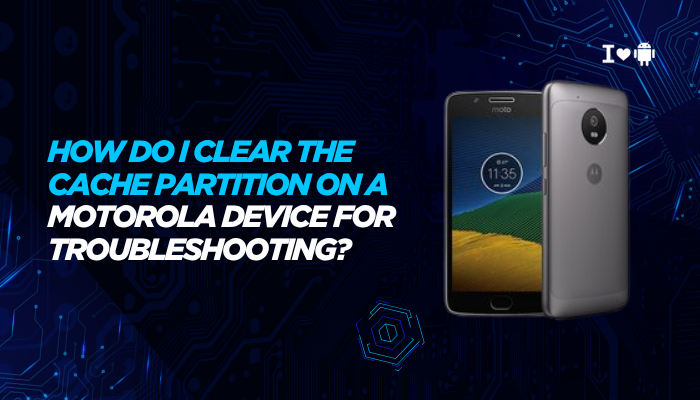Introduction
MIUI, Xiaomi’s Android skin, includes a hidden toggle in Developer options called MIUI optimization. It bundles dozens of modifications—optimizations, feature tweaks, and restrictions—that Xiaomi applies to both system and third-party apps.
For most users, leaving MIUI Optimization on delivers a smooth MIUI-branded experience: fast app launches, battery-friendly background management, and special MIUI features.
But power users and developers sometimes choose to disable it to restore pure Android behavior, improve compatibility with tweaks, or troubleshoot elusive bugs.
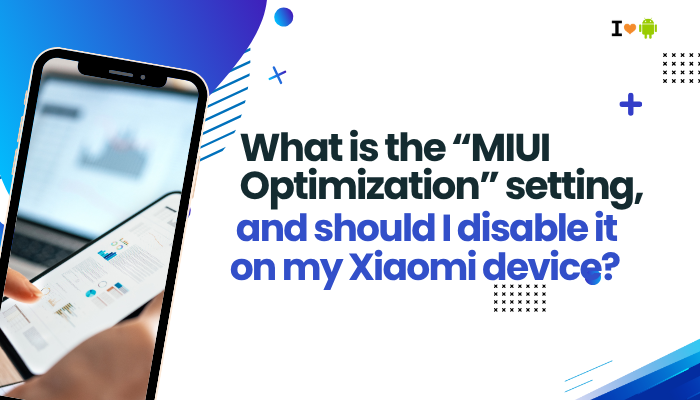
- What MIUI Optimization actually does under the hood
- Key feature sets enabled by MIUI Optimization
- Potential drawbacks and how they manifest
- Use cases where disabling it helps
- Detailed pros and cons of leaving it on vs. off
- Step-by-step guide to toggle it
- Troubleshooting common issues after disabling
- Best practices for your Xiaomi device
- Alternatives to disabling it entirely
- Conclusion and final recommendation
What “MIUI Optimization” Does
Enabling MIUI Optimization activates a suite of custom patches and services that affect:
- App lifecycle and background behavior
- Memory management and process killing thresholds
- Welcome screens and App Vault integrations
- Animations and transition timings
- Privacy and security enhancements (permission dialogs, clipboard hygiene)
- Built-in ads and recommendations in system apps
Under the hood, Xiaomi injects SystemUI, Framework, and Zygote patches that re-hook standard Android APIs. These patches deliver MIUI’s signature features—like one-handed mode, second space, and advanced power-saving—but also enforce policies that differ from stock Android.
Key Feature Sets Enabled by MIUI Optimization
Aggressive Background Management
- App Standby modifications: MIUI kills background apps more aggressively than AOSP’s default Doze/App Standby, preserving battery and RAM.
- Sleep Standby: Puts apps to deep sleep overnight unless whitelisted.
MIUI-Specific UI Enhancements
- App Vault / Quick Ball: Left-swipe shelf and floating navigation assist.
- Preload & Prefetch: MIUI preloads apps you frequently use, reducing launch times.
Extended Customization
- Lock screen shortcuts, second space, dual apps, and install boosters appear and work only when MIUI Optimization is on.
- Advanced gestures, like three-finger screenshot and button remapping, rely on MIUI’s custom hooks.
In-System Recommendations & Ads
- Xiaomi’s “Promoted content” in Security, File Manager, Themes, and lockscreen magazine are integrated via MIUI’s ad framework.
Potential Drawbacks of MIUI Optimization
While designed for the “MIUI way,” the optimization layer can introduce:
- Compatibility Breaks
- Some root, Magisk modules, or Xposed tweaks fail under MIUI’s signed framework.
- Custom ROMs or ports often require MIUI Optimization disabled to function correctly.
- App Behavior Anomalies
- Battery Saver overly restricts background tasks, delaying notifications and background sync.
- Aggressive process killing can cause frequent app restarts, lost state, or delayed alarms.
- Development & Debugging Frustrations
- Standard Android Debug Bridge (ADB) commands or USB debugging behaviors can be altered, making development unpredictable.
- System logs may omit MIUI-intercepted errors, complicating troubleshooting.
- Ads & Privacy Concerns
- Built-in ads and “recommendations” persist in system apps; disabling MIUI Optimization can remove or reduce these.
- UI Inconsistencies
- Some stock Android apps or Google services may misrender or crash due to MIUI’s non-standard API behavior.
Use Cases for Disabling MIUI Optimization
Disabling MIUI Optimization can be beneficial when you:
- Develop or Debug Apps: Need pure Android lifecycle and unmodified framework behavior.
- Install Custom ROMs or Ports: Some unofficial ROMs require Android’s original zygote and Services to boot properly.
- Avoid Ads/Recommendations: Turning off the MIUI ad framework reduces system app promos.
- Resolve Odd Bugs: Unexplained Force Closes, notification delays, or multitasking errors sometimes vanish when MIUI’s custom hooks are disabled.
- Use Advanced Root Modules: Magisk modules that patch boot images or rely on unmodified system signatures often conflict with MIUI+.
Pros and Cons of Leaving MIUI Optimization On vs. Off
| Aspect | MIUI Optimization On | MIUI Optimization Off |
| Battery Life | Pro: Aggressive sleep modes extend standby. | Con: Less background restriction may drain more battery. |
| RAM Management | Pro: Smart app preloading and killing keep memory free and responsive. | Con: Apps may remain in memory, causing occasional slowdowns. |
| Notification Timeliness | Con: Deep sleep may delay push notifications. | Pro: Apps stay awake, delivering alerts promptly. |
| Feature Availability | Pro: MIUI-exclusive features (second space, dual apps) work as intended. | Con: Certain MIUI tools and customizations become unavailable or unstable. |
| Stability (Stock MIUI) | Pro: Tested by Xiaomi for consistency. | Con: Some system functions may glitch; less thoroughly tested configuration. |
| Ads & Bloat | Con: Integrated ads and recommendations remain active. | Pro: Many system app ads disappear or significantly reduce. |
| Customization & Mods | Con: Root/Xposed modules and custom ROMs often conflict. | Pro: Framework closer to AOSP, improving custom ROM compatibility and root success. |
| Development & Debugging | Con: Hooks obscure raw Android behavior and logs. | Pro: Enables standard Android debugging and profile tools without MIUI interference. |
Step-by-Step Guide to Toggle MIUI Optimization
Caution: Disabling MIUI Optimization may cause subtle system instabilities. Proceed only if you understand the trade-offs.
- Enable Developer Options
- Open Settings → About phone.
- Tap MIUI version repeatedly (7×) until “You are now a developer” appears.
- Access Developer Options
- Go back to Settings → Additional settings → Developer options.
- Find MIUI Optimization
- Scroll to the bottom of Developer options.
- Locate “MIUI Optimization”.
- Disable It
- Toggle Off.
- Accept the prompt warning you of potential instability.
- Reboot
- Immediately reboot your device to fully unload MIUI’s optimization framework.
Troubleshooting After Disabling MIUI Optimization
After disabling, you may encounter:
- Missing MIUI Features: Some quick-ball menus, second-space, or system-level shortcuts vanish.
- Increased Battery Drain: You might see faster battery depletion due to less aggressive background killing.
- App Breakages: Certain system apps may crash or refuse to open.
Remediation Steps
- Reboot Again: Sometimes a second reboot finalizes the new environment.
- Clear System Cache:
- Power off → Power + Volume Up to enter Recovery → Wipe cache partition → reboot.
- Reset Affected Apps:
- Settings → Apps → Manage apps → select broken app → Clear data.
- Re-Enable Specific MIUI Features via Alternatives:
- If you miss Dual Apps, use Island or Shelter from Play Store.
- Consider Partial Disabling:
- Re-enable MIUI Optimization, then disable only the specific MIUI services you don’t want (e.g., MSA for ads under Settings → Passwords & security → Authorization & revocation).
Best Practices for Your Xiaomi Device
- Backup Before Toggling: Use Mi Cloud or Google Backup to safeguard data.
- Document Your Settings: Note important toggles—Autostart, Battery Saver exemptions—before and after the change.
- Monitor Battery & Performance: Use Settings → Battery & performance to observe changes.
- Maintain a Dual-Boot Approach: If you’re using custom ROMs, keep a stable MIUI slot safe.
- Update Responsibly: After MIUI OTA updates, MIUI Optimization may re-enable; re-check the toggle.
Alternatives to Disabling MIUI Optimization
If you only want to solve specific issues—ads, battery delays, or development conflicts—consider:
- Selective Service Revocation:
- Settings → Authorization & revocation → revoke MSA or other ad-related services.
- Per-App Battery Exemptions:
- Settings → Battery & performance → Manage apps’ battery usage → No restrictions for chosen apps.
- Use a Custom Launcher:
- Install Nova Launcher or Lawnchair to bypass MIUI’s home-screen hooks without touching Developer Options.
- ADB Overrides:
- Instead of toggling MIUI Optimization, use adb shell pm hide on specific MIUI system apps.
Conclusion and Recommendation
MIUI Optimization is Xiaomi’s way of delivering a tailored, battery-efficient, and feature-rich user experience atop Android. For the average user, leaving it enabled ensures access to MIUI’s unique features, cohesive performance, and tested stability.
However, if you’re a power user, developer, or simply want to strip out ads, restore stock behavior, or install custom ROMs, disabling MIUI Optimization can be beneficial—provided you’re willing to trade some MIUI conveniences and potentially see higher battery usage.
Final Takeaway
- Keep MIUI Optimization ON if you value MIUI’s integrated features, standby battery life, and stable system behavior.
- Disable It only if you need deeper Android compatibility, full control over background tasks, or wish to remove MIUI’s ad framework entirely—and be prepared to tweak and troubleshoot post-toggle.
With these insights, you can make an informed choice about MIUI Optimization on your Xiaomi device, ensuring it aligns perfectly with your usage style and priorities.