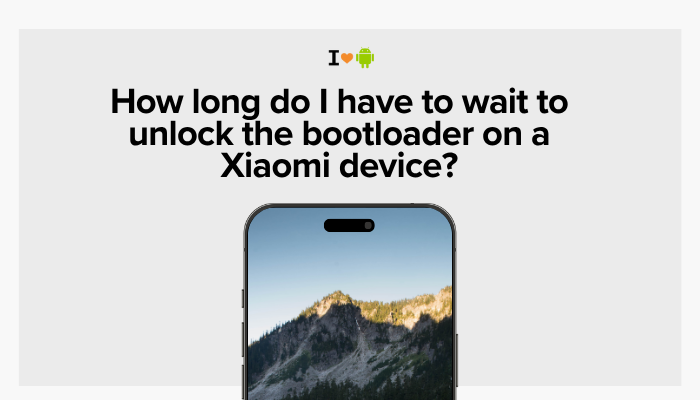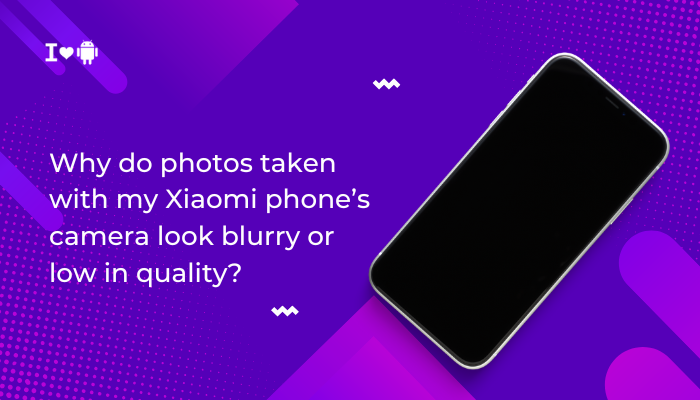Introduction
Xiaomi’s Second Space is a powerful MIUI feature that lets you create an entirely separate “instance” of your phone within the same device. Think of it as having two phones in one: each with its own home screen, apps, data, and security settings.
Whether you want to keep your work and personal profiles distinct, share your phone without exposing private content, or give your child a controlled environment, Second Space delivers flexible, privacy-focused separation—all without extra hardware.
In this comprehensive guide, we’ll explore:
- What Second Space is and how it works
- Key benefits and use cases
- Step-by-step setup
- Switching between Main and Second Space
- Managing apps and data in each space
- Password, fingerprint, and privacy settings
- Sharing files between spaces
- Deleting or disabling Second Space
- Limitations and considerations
- Best practices for ongoing use

What Is Second Space?
Second Space is essentially a secondary user profile on MIUI (Xiaomi’s Android skin). Unlike Android’s built-in multiple user feature, Second Space is fully integrated into MIUI and optimized for consumer use. Key characteristics:
- Separate Profiles: Each space has its own wallpaper, home layout, apps, accounts, and data.
- Independent App Installs: Install apps in Main Space without affecting Second Space, and vice versa.
- Distinct Security: Use separate passwords or fingerprints for unlocking each space.
- Parallel App Data: Log into the same app (e.g., WhatsApp) in both spaces with different accounts.
Under the hood, MIUI isolates each space’s data directory and sandbox, ensuring apps and files remain invisible across spaces unless explicitly shared.
Why Use Second Space? Key Benefits and Use Cases
Work–Life Separation
- Keep Work Apps Out of Personal Space: Install corporate email and VPN in Second Space; your personal apps remain unaffected.
- Prevent Notification Overload: Work notifications appear only when you switch to your Work Space.
Privacy and Security
- Guest Mode: Hand your phone to a friend or family member without exposing your photos, messages, or banking apps.
- Protect Sensitive Data: Store private documents or images in Second Space with its own password.
Parental Controls and Child Profiles
- Safe Environment for Kids: Limit app installs and content to vetted apps in a dedicated space.
- Screen Time Management: Use Digital Wellbeing tools separately in each space.
Testing and Development
- App Testing Sandbox: Developers can test apps in a clean environment without affecting primary settings.
- Multiple Accounts: Log into test and production accounts simultaneously.
Step-by-Step Setup of Second Space
- Open Settings
- Launch the Settings app.
- Navigate to Second Space
- Scroll to Special features (or System & device → Special features in newer MIUI) → tap Second space.
- Create Second Space
- Tap Turn on Second space.
- Wait as MIUI sets up the isolated environment (this may take a minute).
- Set Unlock Method for Second Space
- Choose between Password, PIN, or Pattern.
- Optionally, assign a different fingerprint or face unlock for Second Space (requires a second registered fingerprint).
- Complete Setup
- After creation, MIUI prompts you to switch immediately. Tap Go to Second space to explore your new, clean environment.
Tip: You can rename Second Space (e.g., “Work” or “Kids”) by tapping the three-dot menu in the Second Space settings and selecting Rename Second space.
Switching Between Main and Second Space
Quick Switch via Lock Screen
- Lock your phone, then on the unlock screen choose Main space or Second space.
- Enter the appropriate password or use the designated fingerprint.
From Within MIUI Settings
- Settings → Second space → Go to Second space or Go to Main space.
- Authenticate as needed.
Home Screen Shortcut (Optional)
- MIUI allows adding a Switch tile in Quick Settings:
- Pull down the notification shade twice.
- Tap Edit (pencil icon).
- Add Second space toggle to Quick Settings for one-tap switching.
Managing Apps and Data in Each Space
Each space is independent:
- Install Apps Separately: Open Google Play Store or Mi App Store in each space to install or remove apps.
- Distinct App Data: Logging into WhatsApp in Main Space does not create data in Second Space.
- Storage Allocation: Both spaces share internal storage, but apps and data counts are separate in the Storage settings.
Note: Large apps installed in both spaces will consume roughly double the storage. Monitor via Settings → Storage → Apps.
Security: Passwords, Fingerprint, and Privacy Settings
Setting Unique Unlock Methods
- In Settings → Second space: tap Set up password/fingerprint if you skipped initial setup.
- For added security, use a different PIN or fingerprint than your Main Space.
Privacy Protection for Main Space
- In Settings → Second space → Privacy protection:
- Configure App lock for Main Space so certain apps require an additional password even when in your primary profile.
Sharing Files Between Spaces
By default, spaces are isolated, but MIUI provides controlled sharing:
- Share via File Manager
- In Main Space, long-press a file, tap Share, and select Second space as the target.
- Use Cloud Services
- Upload in one space (e.g., Mi Cloud or Google Drive) and download in the other.
- Clipboard Sharing
- MIUI’s clipboard can share text between spaces if you enable Sync clipboard under Settings → System apps → Second space.
Tip: Avoid blindly sharing large media; it duplicates storage usage.
Deleting or Disabling Second Space
If you no longer need the secondary profile:
- Settings → Second space
- Tap the three-dot menu (⋮) → Delete Second space.
- Confirm by entering your Main Space password.
- MIUI will erase all data in Second Space and revert to a single-space device.
Warning: Deletion is irreversible. Back up any important data from Second Space before proceeding.
Limitations and Considerations
- Battery Impact: Keeping background processes in both spaces can slightly increase battery drain.
- Storage Duplication: Apps and data installed in both spaces share the same pool but double up usage.
- No Background Running in Second Space When Switched Out: Apps in the inactive space may be paused to conserve resources.
- Not a Full Virtualization: Some system-level settings (e.g., APNs, Bluetooth pairings) remain global.
- No SIM Isolation: Both spaces access the same SIM card(s) and network settings.
Best Practices for Ongoing Use
- Name Your Spaces Clearly: Use contextual labels (e.g., “Work” and “Personal”) to avoid confusion when switching.
- Limit Critical Apps per Space: Don’t duplicate every app; install only what’s needed in each profile.
- Regularly Review Storage: Monitor Settings → Storage within each space to prevent bloat.
- Backup Second Space Data: Enable cloud backups for photos or documents saved in the secondary profile.
- Use Quick Switch Toggle: Add the Second Space tile to Quick Settings for faster context changes.
- Maintain Security: Keep strong, distinct passwords or fingerprints for each space.
- Schedule Cleanups: Periodically delete unused apps or files from the less-active space.
Conclusion
MIUI’s Second Space feature transforms a single Xiaomi phone into two separate, secure environments—perfect for balancing work and personal lives, offering a guest-friendly interface, or giving children a controlled profile.
By following the step-by-step setup, mastering space switching, managing apps and data independently, and implementing the outlined best practices, you’ll harness Second Space’s full potential.
Whether you’re seeking greater privacy, streamlined workflows, or safer device sharing, Second Space delivers a versatile solution—no additional hardware required.