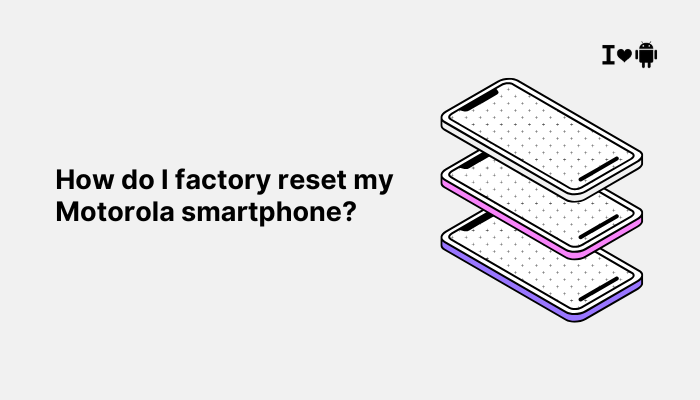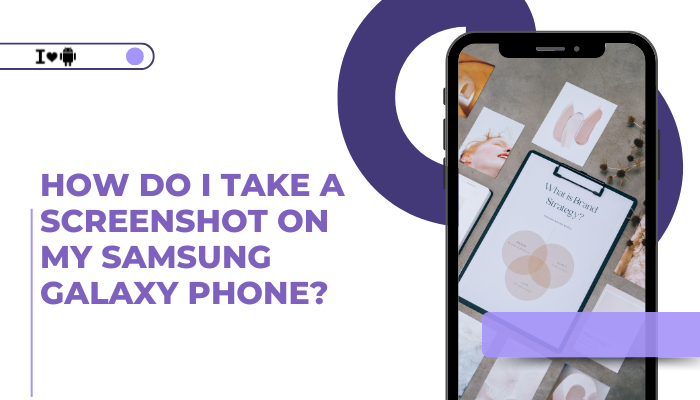Introduction
Samsung Galaxy phones come in various storage configurations, but heavy users—photographers, gamers, and media consumers—often run out of space. Expanding storage ensures you can keep more photos, videos, apps, and files without constantly juggling what to delete. In this guide, you’ll learn whether your Samsung phone supports a microSD card, how to install and configure additional storage methods, and alternative solutions if there’s no card slot.
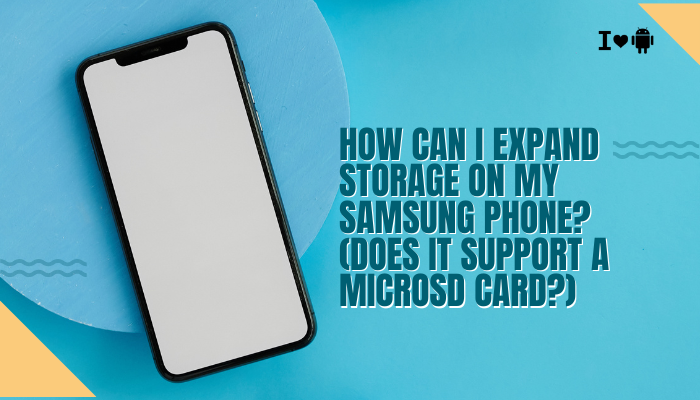
Does Your Samsung Phone Support a microSD Card?
Most Samsung Galaxy A-series, M-series, and older S-series models include a microSD slot, while some flagship models (like certain Galaxy S and Note editions) have removed it in favor of higher built-in storage. To check support:
- Consult Specifications: Visit Samsung’s official site or your phone’s user manual online.
- Inspect the SIM Tray: Many models use a combined SIM/microSD tray—look for a second slot.
- Settings Confirmation: Go to Settings → Storage; if you see an option for SD card, your device supports it.
Key Point: If your Galaxy device lists an SD slot, you can expand storage up to the card’s maximum capacity (commonly 512 GB or 1 TB).
Method 1 – Installing a microSD Card
Choosing the Right Card
- Capacity: Pick a card up to your phone’s maximum (e.g., 512 GB or 1 TB).
- Speed Class: For smooth video recording and app performance, opt for UHS-I U3 or A2-rated microSD cards.
- Brand Reliability: Choose reputable brands (SanDisk, Samsung EVO, Kingston) to avoid data corruption.
Inserting the Card
- Power off your phone.
- Eject the SIM/microSD tray using the provided tool.
- Place the microSD card in its designated slot (contacts facing down).
- Reinsert the tray and power on.
Configuring the Card
- Portable Storage (Default): Use the card for media files—photos, videos, music.
- Adoptable (Internal) Storage: On supported Android versions, format the card as internal storage to install apps on it.
- Go to Settings → Storage.
- Select the microSD card, tap the menu (⋮), choose Storage settings.
- Select Format as internal → Erase & format.
- Move existing data to the card when prompted.
Warning: Adoptable storage encrypts the card for this device only—don’t remove it without migrating data back.
Method 2 – USB On-The-Go (OTG)
What Is USB OTG?
USB OTG lets your phone act as a host for USB drives, keyboards, and other peripherals.
Using a USB OTG Drive
- Get an OTG Adapter: A USB-C or micro-USB to USB-A adapter.
- Plug in a USB Flash Drive: Connect your thumb drive via the adapter.
- Access Files: Open My Files → USB storage to browse, copy, or stream content.
Tip: Use high-capacity USB-C flash drives for even larger storage (up to 1 TB).
Method 3 – Cloud Storage Solutions
Built-In Options
- Samsung Cloud: Automatically back up photos, contacts, and settings.
- Google Drive: 15 GB free across Gmail, Drive, and Photos—upgradeable via Google One.
Third-Party Services
- Microsoft OneDrive or Dropbox: Integrate with your Gallery app to free local space.
- Auto-Upload Features: Enable auto-backup for your camera roll—then safely delete local copies.
Best Practice: Combine cloud backup with local storage to ensure redundancy and offline access.
Method 4 – Network-Attached Storage (NAS)
Streaming from Your Home Server
If you have a home NAS device:
- Connect your phone to the same Wi-Fi network.
- Use apps like DS File (for Synology) or Qfile (for QNAP).
- Stream media or access documents without consuming internal space.
Secure Remote Access
- Configure VPN or Dynamic DNS on your NAS to access files from anywhere.
Method 5 – Cleaning and Optimizing Existing Storage
Remove Unused Apps and Files
- Settings → Device care → Storage → Clean now to remove cached and residual files.
- Uninstall apps you no longer use—especially large games.
Move Media to SD or Cloud
- In Gallery, select albums and use the Move to SD card option.
- For WhatsApp, configure Settings → Storage and data → Manage storage to delete large attachments.
Adopt App-Specific Storage Settings
- In apps like Podcast or Spotify, set downloads to external storage.
Best Practices and Precautions
- Backup Before Formatting: Always back up critical data before formatting a new card.
- Avoid Counterfeit Cards: Low-quality cards may fail, causing data loss.
- Monitor Card Health: Use My Files → Storage → SD card → Menu → Storage settings → SD card health (on One UI 5+) to check for errors.
- Safely Eject: Always unmount the SD card in Settings → Storage before removing it.
Conclusion
Expanding storage on a Samsung Galaxy phone is straightforward if your device supports a microSD slot. For those without a slot, USB OTG, cloud services, and network storage offer efficient alternatives. Combine these methods with regular cleaning and adoptable storage for optimal performance.
By choosing the right microSD card or leveraging external storage solutions, you’ll never worry about running out of space again—ensuring that all your photos, videos, apps, and documents stay at your fingertips.