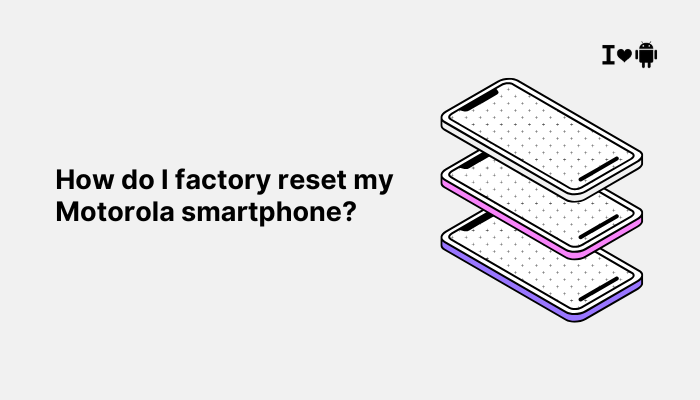The Magic Eraser is one of Google Pixel’s most talked-about photo editing features. Introduced with the Pixel 6 and powered by Google’s advanced machine learning models, Magic Eraser allows you to remove unwanted objects, people, or distractions from your photos—with just a few taps. Whether it’s a stranger photobombing your beach shot or a power line ruining your skyline, Magic Eraser helps clean it up effortlessly.
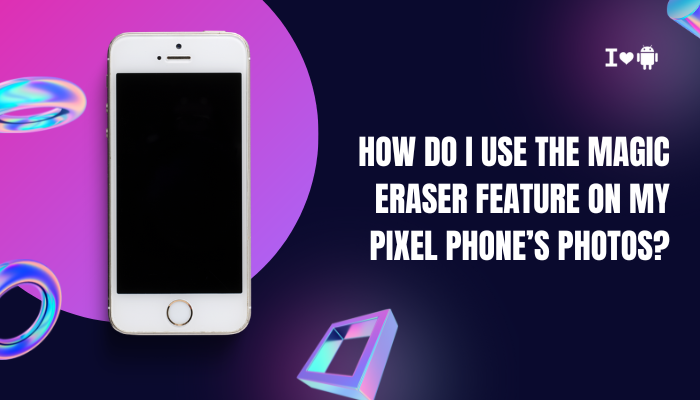
This guide explains how Magic Eraser works, how to access and use it on your Pixel phone, what models support it, and some tips for getting the best results.
📸 What Is Magic Eraser?
Magic Eraser is an AI-based photo editing tool built into the Google Photos app on supported Pixel phones. It uses Google’s Tensor chip and machine learning algorithms to analyze your photo, detect distractions or unwanted elements, and allow you to remove or camouflage them.
Instead of manual pixel editing, Magic Eraser does the work for you—by:
- Suggesting items that can be erased automatically
- Letting you manually circle or tap on objects to remove
- Filling in the background using AI-based content-aware fill
✅ Which Pixel Phones Support Magic Eraser?
Magic Eraser is available on the following:
- Pixel 6, 6a, 6 Pro
- Pixel 7, 7a, 7 Pro
- Pixel 8, 8 Pro
- Some older Pixel phones (Pixel 5 and earlier) and non-Pixel Android/iOS phones can access it with a Google One subscription (2TB plan or higher)
To use it, you must have the latest version of the Google Photos app.
🔧 How to Use Magic Eraser on Your Pixel
Step 1: Open the Photo
- Launch the Google Photos app
- Tap on the photo you want to edit
Step 2: Tap Edit
- Tap the “Edit” button at the bottom of the screen
Step 3: Navigate to Tools > Magic Eraser
- Scroll through the editing tools until you see “Tools”
- Tap “Magic Eraser” (usually listed alongside “Portrait”, “Blur”, etc.)
Tip: On Pixel 8, this may be within the “Suggestions” tab or under “Tools.”
Step 4: Use Automatic Suggestions (if available)
- Magic Eraser may automatically highlight suggested distractions
- Tap “Erase all” to remove everything at once
- Or tap individual suggestions to preview and delete selectively
Step 5: Manually Select Objects
- Didn’t get the right suggestion? Use your finger to:
- Draw a circle around the object you want to remove
- Or tap directly on it
- The AI will attempt to remove it and fill in the background intelligently
Step 6: Use Camouflage (Optional)
- On Pixel 7 and later, you also get a “Camouflage” option
- Instead of erasing the object, it tones down the colors so it’s less noticeable
- Great for bright-colored distractions like clothing or signs
Step 7: Save Your Edited Photo
- Once satisfied, tap “Done”
- Then hit “Save copy” to keep both the original and edited version
🧠 Tips for Better Results
- Choose photos with clear backgrounds
Magic Eraser works best when the background is uniform (e.g., sky, water, grass). - Use Camouflage instead of Erase for busy scenes
In crowded environments where erasing would leave odd patches, use Camouflage to reduce the object’s impact without complete removal. - Zoom in for precision
Use pinch-to-zoom to make accurate selections when manually erasing small objects. - Undo and retry if the fill looks unnatural
Tap “Undo” to reverse the last action and try redrawing more tightly around the object. - Try multiple edits for complex removals
You can erase parts of an object in stages for better blending.
🌍 Use Cases for Magic Eraser
- Remove strangers or photobombers from vacation photos
- Clean up power lines, poles, or traffic signs from scenic shots
- Erase shadows or bags from product photography
- Remove license plates or personal info for privacy
- Camouflage bright distractions like logos or neon colors
🧾 What If Magic Eraser Isn’t Showing Up?
Try these fixes:
- Update Google Photos from the Play Store
- Ensure you’re signed into a Pixel 6 or newer
- For non-Pixel users, subscribe to Google One (2TB plan) to unlock Magic Eraser
- If using an older Pixel (e.g., 4a, 5), Magic Eraser may be unavailable due to hardware limitations
🔐 Is Magic Eraser Safe for Privacy?
Yes. All edits happen on-device for supported Pixels with Tensor chips. For other phones, minimal cloud processing may occur depending on settings. Your photos are not shared with Google unless you back them up to the cloud or use Assistant features.
Conclusion
Magic Eraser is one of the most intuitive and powerful AI tools available for photo editing on smartphones. With just a few taps, you can clean up your pictures and make them look professional—without needing Photoshop or external apps. Whether you’re removing a tourist from your perfect sunset shot or camouflaging a distracting shirt color, Magic Eraser gives you simple control over your visual storytelling.
If you own a Pixel 6 or newer, the feature is free and built into the Google Photos app. For others, a Google One subscription unlocks access. With regular updates, Magic Eraser continues to improve, making your edits look cleaner and more natural than ever.