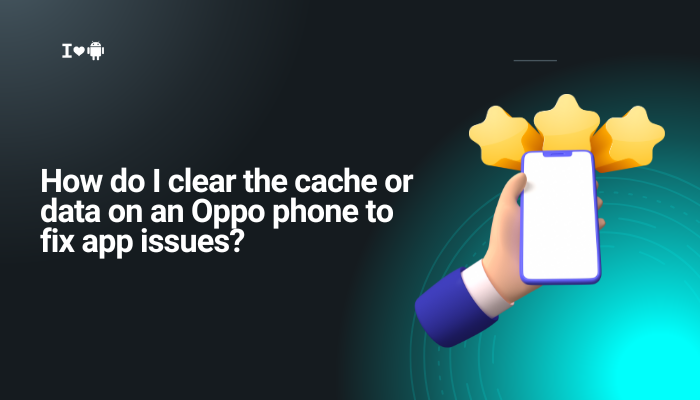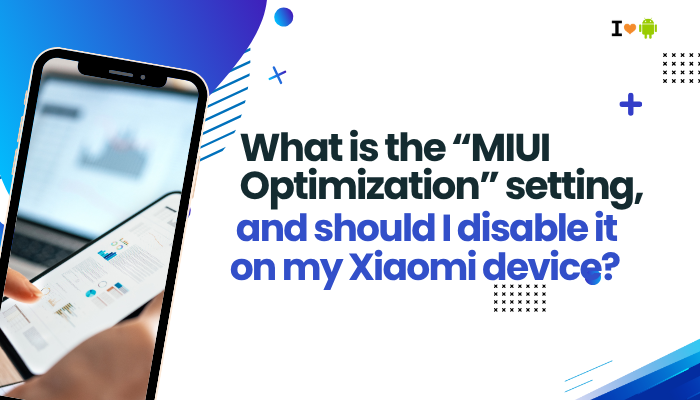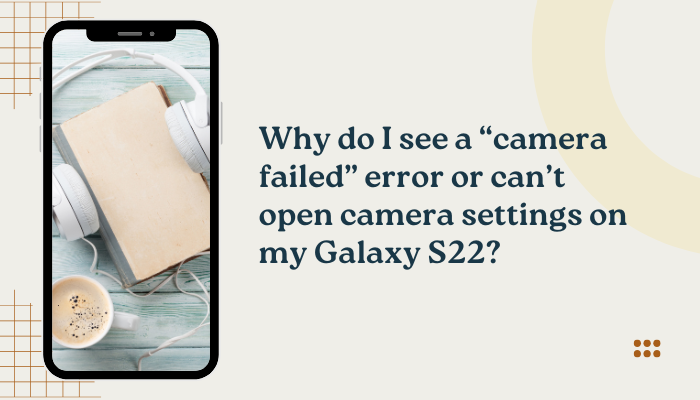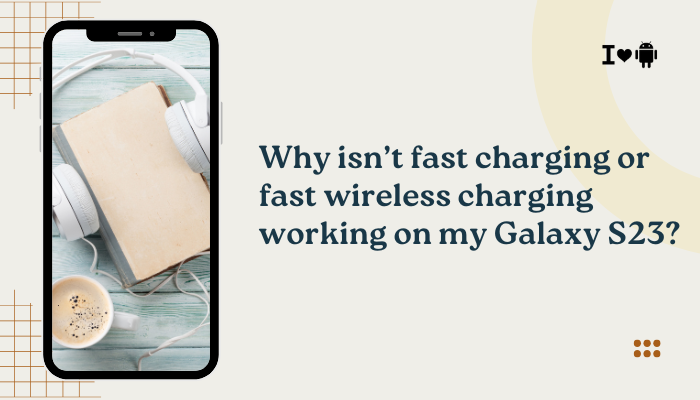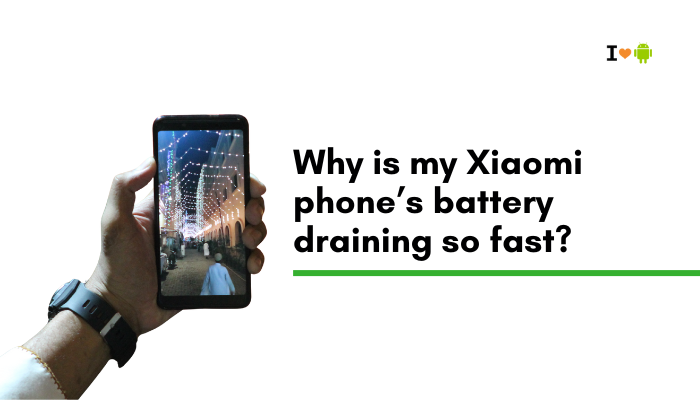Samsung Smart Switch is a powerful and user-friendly tool that helps you seamlessly transfer data from your old phone—whether it’s an Android, iPhone, or even a Windows phone—to a new Samsung Galaxy device. You can transfer everything from photos, videos, contacts, messages, apps, settings, and more, without losing your data or needing complex setup.
In this comprehensive guide, we’ll walk you through how to use Samsung Smart Switch via three methods—wirelessly, using a USB cable, or via PC/Mac—to move your content quickly and safely to your new phone.

🔁 What Can You Transfer with Samsung Smart Switch?
Here’s a list of the types of data you can move:
- Contacts and call logs
- Messages (SMS/MMS)
- Photos, videos, and audio files
- Apps (Android to Android only)
- App data (partial)
- Wi-Fi and settings preferences
- Home screen layout and wallpapers
- Documents and calendar events
Note: The exact content transferred may vary based on your old phone’s OS.
🧰 What You Need Before You Start
- Both phones must be fully charged
- Wi-Fi access for wireless transfer
- A USB cable and OTG adapter (if doing wired transfer)
- Samsung Smart Switch installed (usually pre-installed on Samsung phones or available on the Play Store)
📱 Method 1: Transfer Wirelessly (Phone-to-Phone, No Cable Needed)
Best for: Transferring from Android to Samsung Galaxy
Steps:
- Open Smart Switch
- On both devices, go to Settings > Accounts and Backup > Smart Switch, or launch the Smart Switch app directly.
- Choose “Send Data” on the old phone, and “Receive Data” on the new phone.
- On the new device, select Wireless, then choose Android.
- On your old phone, confirm the connection and follow prompts to establish a secure link.
- Select the content you want to transfer: photos, apps, messages, etc.
- Tap Transfer and wait for the process to complete. It may take anywhere from 5 minutes to over an hour depending on data size.
Once complete, your new phone will have your data, media, and settings ready to use.
🔌 Method 2: Transfer via USB Cable (Faster and More Reliable)
Best for: Larger data transfers or Android-to-Android setups where both devices support USB OTG
Steps:
- Connect your phones using a USB-C to USB-C cable or a USB-A to USB-C cable with a USB-OTG adapter.
- Launch Smart Switch on both devices.
- On the new device, tap Receive Data > Cable > Android.
- On the old device, select Send Data > Cable, and grant permission to transfer data.
- Choose the content to transfer and tap Next or Transfer.
- Keep devices connected until the process completes.
USB transfer is faster and more stable than Wi-Fi, especially for larger files like videos or full device backups.
💻 Method 3: Transfer Using a PC or Mac (Backup & Restore)
Best for: Those who want to back up their phone before transferring or if the old phone is not functioning fully.
Steps:
- Download Smart Switch for PC or Mac
- Go to: https://www.samsung.com/smartswitch
- Install and launch the Smart Switch software on your computer.
- Connect your old device via USB cable and tap Backup.
- After the backup completes, disconnect the old phone.
- Connect your new Galaxy device, then tap Restore.
- Choose the backup file and select the data to restore.
- Click Start Restore and wait for completion.
This method also allows you to create a local backup for safekeeping.
📦 Transferring from iPhone to Samsung Galaxy
Smart Switch can also move data from iPhones via:
- iCloud backup
- Direct USB connection
Option A: iCloud Transfer
- On the new Galaxy, open Smart Switch > Receive Data > iPhone/iPad > Get data from iCloud
- Sign into your Apple ID
- Select the content you want (contacts, photos, calendar, etc.)
- Tap Import
Option B: Direct USB Cable
- Connect iPhone to Samsung with a Lightning to USB-C cable or adapter
- Unlock iPhone and trust the new device
- Open Smart Switch and follow prompts to transfer directly
Apps won’t transfer directly from iOS to Android, but Smart Switch will suggest similar apps from the Play Store.
⚙️ Post-Transfer Tips
- Recheck data integrity – open apps, view photos, check contacts
- Log into Google/Samsung accounts to sync cloud data
- Update apps via Google Play Store or Galaxy Store
- Reset your old phone only after confirming all data has transferred successfully
🛑 Troubleshooting Smart Switch Issues
- Can’t connect wirelessly? Use USB cable method
- Not all data transferred? Some DRM-protected files or app data may be excluded
- Transfer stuck or slow? Restart both phones and ensure Wi-Fi or USB connection is stable
- App not launching? Update to the latest version from Play Store
✅ Conclusion
Samsung Smart Switch makes it easy to migrate all your essential content from your old phone to a new Galaxy device with minimal hassle. Whether you’re switching from Android or iOS, Smart Switch offers a versatile set of transfer options—wireless, cable-based, or via PC.
By following the steps above, you can ensure your apps, photos, messages, and settings move seamlessly, so you can start using your new device just like your old one—only better.