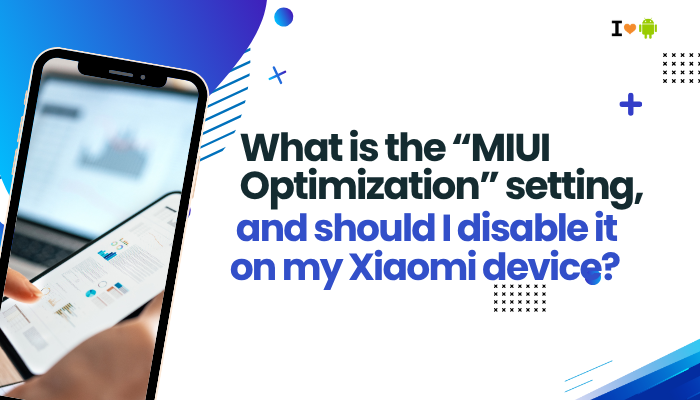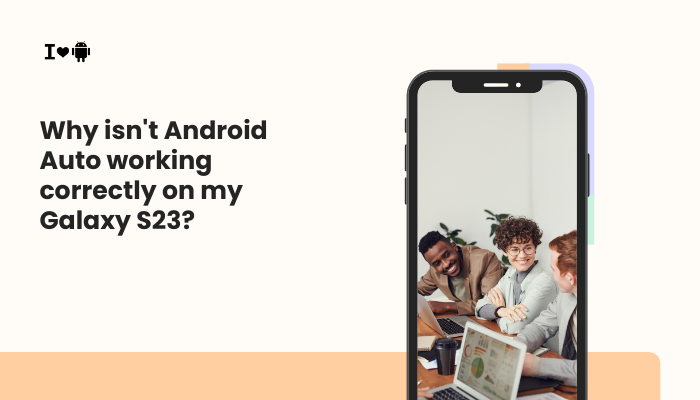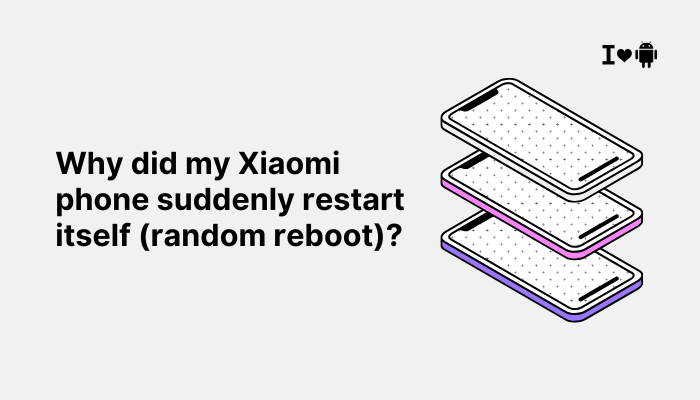Introduction
Unlocking the bootloader on your Xiaomi or Redmi phone is the first step toward customizing your device—installing custom ROMs, gaining root access, or flashing recoveries. Unlike many Android manufacturers, Xiaomi enforces a waiting period and account binding for security.
- What bootloader unlocking is and why you might want it
- Risks and considerations before unlocking
- Prerequisites: accounts, drivers, and tools
- Enabling OEM unlocking in Developer options
- Binding your Mi Account
- Installing Mi Unlock Tool on PC
- Entering Fastboot mode
- Performing the unlock with Mi Unlock Tool
- Post-unlock steps: flashing recoveries and ROMs
- Troubleshooting common errors
- Best practices and maintaining security
- Conclusion
By the end, you’ll understand the entire process and be ready to safely unlock your Xiaomi phone’s bootloader.

What Is Bootloader Unlocking and Why Do It?
The bootloader is low-level software that initializes hardware and loads the Android OS. A locked bootloader only accepts Xiaomi’s signed system images, preventing unauthorized modifications. Unlocking it allows:
- Custom ROMs: Install community‐built Android flavors (LineageOS, Pixel Experience).
- Root Access: Manage apps and settings beyond manufacturer limits.
- Custom Recovery: Flash ZIPs and backups with TWRP or Orange Fox.
- Remove Bloat: Replace MIUI with leaner systems.
However, unlocking voids warranty in many regions, disables certain DRM features (Widevine L1, DRM-protected content), and can open security vulnerabilities if misused.
Risks and Considerations
Before proceeding, understand the trade-offs:
- Warranty Void: Xiaomi may refuse warranty service post-unlock.
- Security: A vulnerable bootloader can allow malicious images if physical access occurs.
- Data Loss: Unlocking wipes all data. Back up first.
- OTA Updates: Unlocked devices may not receive official MIUI OTA updates seamlessly.
- DRM Loss: Some content-protection features may break (e.g., Netflix HD).
If you rely on warranty or use DRM-protected apps heavily, carefully weigh these risks.
Prerequisites: Accounts, Drivers, and Tools
Mi Account
- Create a Mi Account at https://account.xiaomi.com if you don’t have one.
- Verify via email or SMS.
PC and Internet
- Windows PC with Administrator rights.
- Stable internet connection to download tools and authorize unlocking.
USB Drivers
- Install Xiaomi USB Drivers or Google USB Drivers so Fastboot detects your device.
- On Windows: unzip drivers and point Device Manager to the driver folder when in Fastboot mode.
Mi Unlock Tool
- Download from Xiaomi’s official site: https://en.miui.com/unlock/
- Unzip to a known folder (e.g., C:\MiUnlock).
Backup Your Data
- Use Mi Cloud, Google Backup, or manual file transfer.
- Ensure contacts, photos, messages saved. Unlocking performs a factory reset.
Enabling OEM Unlocking in Developer Options
- Activate Developer Options
- Settings → About phone → tap MIUI version 7-times until “You are now a developer” appears.
- Open Developer Options
- Settings → Additional settings → Developer options.
- Enable OEM Unlocking
- Toggle OEM unlocking On.
- Confirm on the warning prompt.
This allows the device to accept an unlocked bootloader command via Fastboot.
Binding Your Mi Account
Before using Mi Unlock Tool, link your Mi Account to the device:
- Settings → Mi Account
- Mi Cloud → Manage devices → ensure your current device appears.
- Settings → Additional settings → Developer options → Mi Unlock status
- Tap Add account and device; it will require your Mi Account credentials and bind your device ID to the account on Xiaomi’s servers.
- Wait for confirmation—your account must be linked to unlock permissions.
Installing and Preparing Mi Unlock Tool
- Run MiFlashUnlock.exe as Administrator.
- Sign in with the same Mi Account you bound to the device.
- Review the EULA and accept.
- You should see “Your device is authorized to unlock” once properly bound. If not, double-check Mi Account binding and internet connection.
Entering Fastboot Mode
- Power off your phone.
- Press and hold Volume Down + Power simultaneously until the Fastboot logo appears (Mi Bunny graphic).
- Connect the phone via USB-C to your PC.
- Mi Unlock Tool should detect your device and display its ID.
Performing the Unlock with Mi Unlock Tool
- In Mi Unlock Tool, click Unlock.
- Confirm the warning about data loss.
- The tool will perform the unlock sequence and display “Unlocked successfully!”
- If you see an error like “Wait for X hours”, Xiaomi enforces a waiting period (72-360 hours depending on region) before you can retry.
- Close the tool, reboot phone, and wait the specified period.
Waiting Period Details
- The tool may show a countdown (e.g., “You must wait 168 hours”).
- During this time, ensure the device remains bound to your Mi Account and doesn’t factory reset again.
- After countdown expires, repeat Fastboot steps to unlock.
Post-Unlock Steps: Flashing Custom Recoveries and ROMs
Verifying Unlock Status
- Boot the phone and Settings → Additional settings → Developer options → Mi Unlock status should say “Unlocked”.
- Alternatively, in Fastboot, run fastboot oem device-info via command prompt; look for Device unlocked: true.
Flashing TWRP Recovery
- Download TWRP for your model from https://twrp.me/Devices/
- Reboot to Fastboot.
- Run fastboot flash recovery twrp.img.
- Use volume and power keys to reboot into TWRP.
- In TWRP, you can flash custom ROMs or Magisk for root.
Installing Custom ROMs
- Copy ROM zip to phone.
- In TWRP, Wipe → Advanced Wipe (Dalvik, Cache, System, Data).
- Install the ROM zip, then GApps if needed.
- Reboot and complete setup.
Troubleshooting Common Errors
| Error Message | Cause | Fix |
| “Couldn’t unlock, Please try again” | Mi Account not properly bound | Re-bind in Developer options → Mi Unlock status |
| “Wait to unlock” with countdown | Xiaomi enforced waiting period | Wait full period without resetting or re-binding account |
| Device not detected in Fastboot | Missing drivers or USB debugging off | Install USB drivers; enable USB debugging in Developer options |
| “This device is not supported” | Model not supported by Mi Unlock tool | Use the official tool matching region, or update Mi Unlock tool |
| Soft-brick after unlocking | Incorrect ROM or recovery flashed | Flash official Fastboot ROM via Mi Flash Tool |
Best Practices and Maintaining Security
- Backup Regularly: Before any unlock or ROM flash, back up to Mi Cloud/Google Drive.
- Keep Mi Unlock Tool Updated: Download the latest version to avoid compatibility issues.
- Use Official Builds: Always flash officially ported recoveries and ROMs for your exact model.
- Re-lock Bootloader if Needed: After modifications, you can relock via Fastboot fastboot oem lock to restore TSA‐based block, but will factory reset again.
- Monitor Warranty Status: Xiaomi may refuse warranty; check local policy before unlocking.
Conclusion
Unlocking the bootloader on your Xiaomi or Redmi phone opens the door to endless customization: from custom recoveries and root to alternative Android ROMs. By carefully following the prerequisites, OEM toggles, Mi Account binding, and Mi Unlock Tool steps—and observing any waiting period—you’ll achieve a successful unlock.
Pair this with post-unlock best practices and diligent backups to safely explore the full potential of your device while minimizing risks. Enjoy the freedom of a truly open Android experience on your Xiaomi phone!