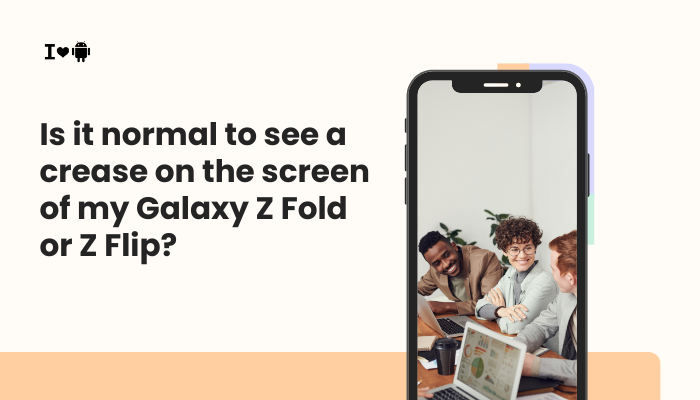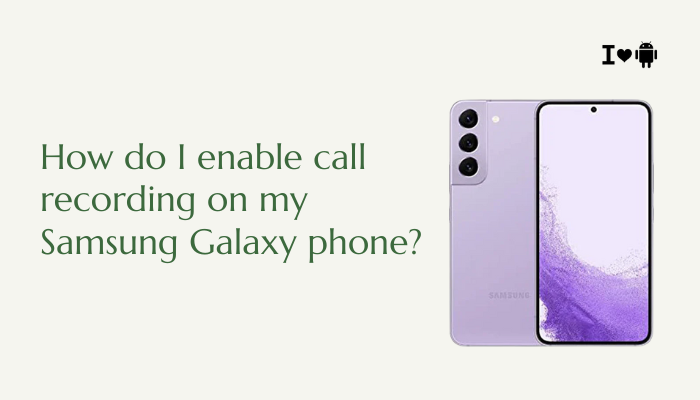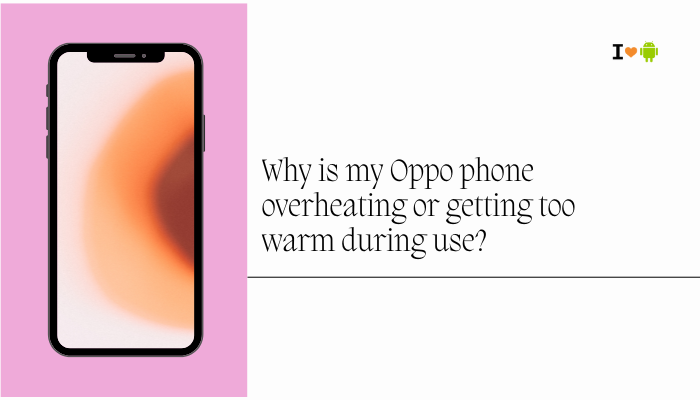Taking a screenshot is one of the most commonly used features on any smartphone, and Samsung Galaxy phones offer several convenient methods to capture your screen. Whether you’re saving a conversation, bookmarking a recipe, or troubleshooting an issue, knowing how to take a screenshot quickly and efficiently can be a real time-saver.
This comprehensive guide will walk you through all the available methods to take screenshots on your Samsung Galaxy device, from button shortcuts and gestures to advanced tools like scroll capture and screen recording. These features are available across most Galaxy models, including the Galaxy S, A, M, Note, and Z series.
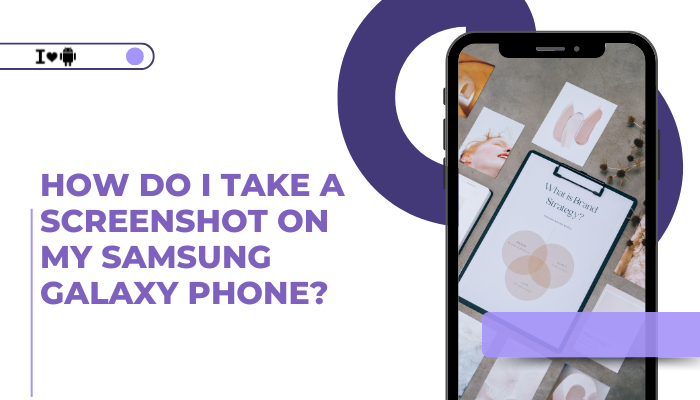
📸 Method 1: Using Button Combination (Power + Volume Down)
This is the most common and reliable method.
Steps:
- Navigate to the screen you want to capture.
- Press and quickly release the Power + Volume Down buttons simultaneously.
- You’ll see a flash or animation, and the screenshot will be saved automatically.
Note: Do not hold the buttons for too long, or you may trigger the power menu.
✋ Method 2: Palm Swipe Gesture
Enable and use a hand gesture to take screenshots without pressing any buttons.
How to Enable:
- Go to Settings > Advanced features > Motions and gestures.
- Toggle on Palm swipe to capture.
How to Use:
- Swipe the side of your palm across the screen from right to left (or vice versa).
Some screen protectors or cases may interfere with gesture recognition.
📄 Method 3: Scroll Capture (Capture Entire Page)
Perfect for long web pages, chats, or articles that extend beyond a single screen.
How to Use:
- Take a regular screenshot using buttons or palm swipe.
- Immediately after, tap the Scroll capture icon (two down arrows) in the screenshot toolbar.
- Keep tapping until you’ve captured the full content.
- The final image will be a single long screenshot.
Available on most One UI Galaxy devices.
📋 Method 4: Smart Select (Selective Screenshot)
This tool lets you capture only a specific portion of the screen or create animated GIFs.
Steps:
- Enable Edge Panels: Go to Settings > Display > Edge panels > Panels > Smart select.
- Open the Edge Panel and swipe until you find Smart Select.
- Choose Rectangle, Oval, or Animation, then drag to select the area.
- Tap Done to save or share.
Great for social media, cropping memes, or capturing parts of maps.
🎥 Method 5: Using Bixby or Google Assistant
You can use voice commands to take a screenshot.
Bixby:
- Say “Hi Bixby, take a screenshot.”
Google Assistant:
- Say “Hey Google, take a screenshot.”
Voice commands are hands-free and convenient, but may take slightly longer than manual methods.
🖥️ Method 6: Using the S Pen (for Galaxy Note or S Ultra Models)
For devices with an S Pen (like Galaxy Note or S23 Ultra):
- Remove the S Pen to activate the Air Command menu.
- Tap Smart Select.
- Choose the shape and select the screen area.
- Tap Save or Draw to annotate.
You can also use Screen write to capture and write on the entire screen.
🛠️ Where to Find Your Screenshots
- All screenshots are saved in the Gallery app under the Screenshots album.
- You can also find them via My Files > Internal Storage > DCIM > Screenshots.
🧩 Tips for Managing and Editing Screenshots
- Edit instantly using the toolbar that appears right after taking a screenshot.
- Crop, draw, highlight, or add text before saving.
- Tap Share to quickly send your screenshot via messaging or email apps.
- Install Samsung Notes or Photo Editor for advanced markup options.
🧰 Troubleshooting Screenshot Issues
| Problem | Solution |
| Nothing happens when using button combo | Ensure you’re pressing both buttons simultaneously and releasing quickly |
| Palm swipe not working | Go to Settings > Motions and gestures, and make sure it’s enabled |
| Scroll capture icon not appearing | Only works in scrollable apps (e.g., browsers, messaging apps) |
| Can’t find screenshots | Open Gallery > Albums > Screenshots or check file manager |
| Screenshot too small or blurry | Avoid resizing or compressing before saving |
💡 Use Cases for Screenshots
- Save receipts, tickets, or QR codes
- Capture funny conversations or memes
- Bookmark recipes or articles for offline reading
- Send error messages to tech support
- Create tutorials or app walkthroughs
✅ Conclusion
Samsung makes it easy to take screenshots with a variety of methods tailored to your preferences—whether you like physical buttons, gestures, or voice commands. From the simple Power + Volume Down combo to the advanced Smart Select or Scroll Capture, there’s a solution for every type of user and use case.
Knowing how to take and manage screenshots on your Samsung Galaxy phone not only enhances productivity but also helps you store and share important information quickly. Explore the options and pick the one that suits your workflow best.