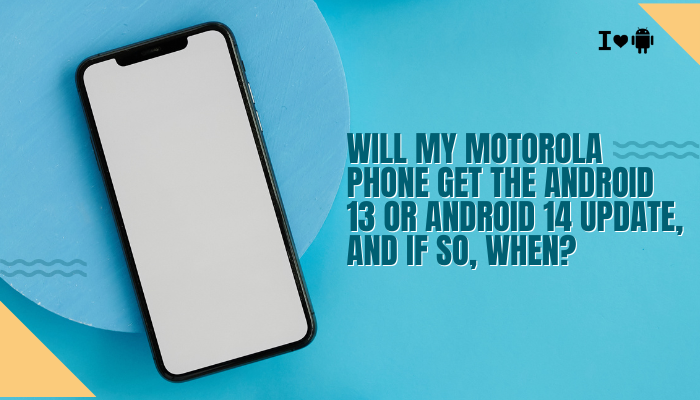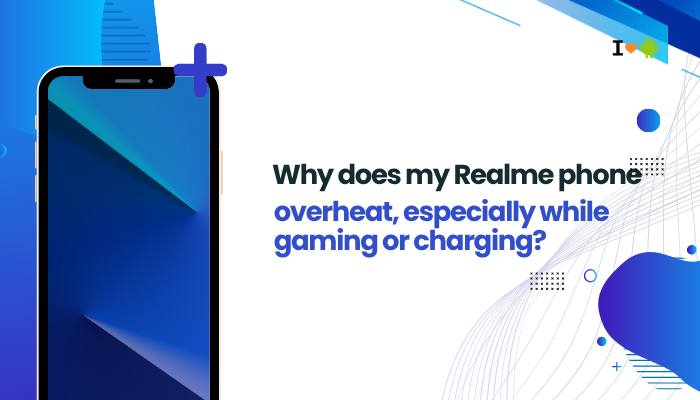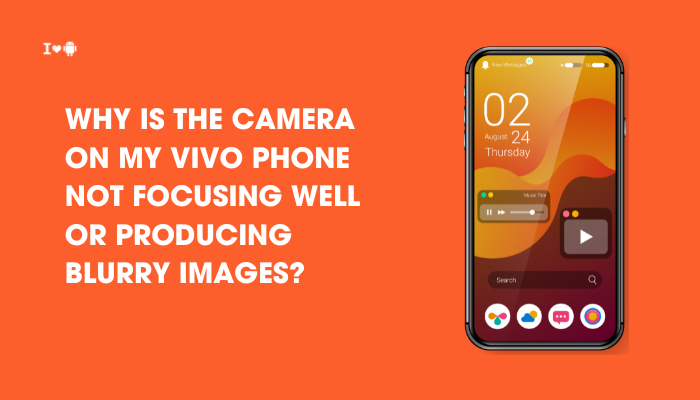Why and When to Factory Reset
A factory reset restores your phone to its original out-of-the-box state by erasing all user data, settings, and downloaded apps. You may want to reset when you:
- Experience persistent performance issues (lags, crashes, freezes)
- Encounter unfixable software bugs after updates or app installs
- Prepare to sell or give away your device, ensuring personal data is wiped
- Remove malware or unwanted software that won’t uninstall normally
- Clear clutter for a fresh start when storage is nearly full
Warning: A factory reset permanently deletes all personal content (photos, contacts, messages, apps). Always back up important data first.
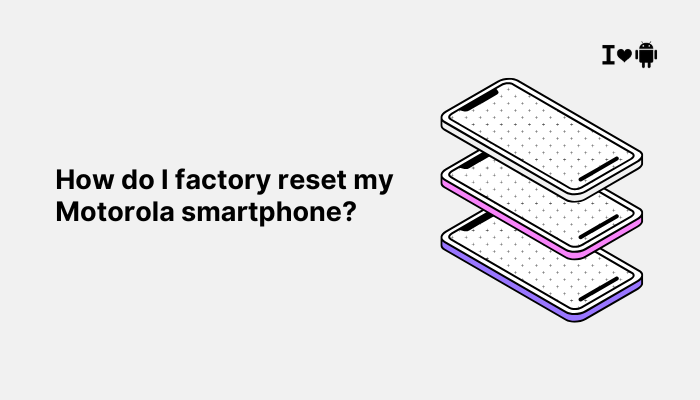
Pre-Reset Checklist
Before you reset, complete these preparatory steps:
- Back Up Your Data
- Google Account: Go to Settings → System → Backup → Back up to Google Drive.
- Photos & Videos: Enable Google Photos → Back up & sync.
- Contacts: Sync with your Google account or export to a VCF file in Contacts → Settings → Export.
- Messages: Use third-party apps like SMS Backup & Restore or your carrier’s backup tool.
- App Data: Some apps (e.g., WhatsApp) offer their own backup—follow in-app instructions.
- Charge Your Phone
- Ensure the battery is ≥50% to avoid shutdown mid-reset.
- Remove or Note Account Credentials
- For Android 5.1+ with Factory Reset Protection (FRP), you’ll need your Google account and password after reset. Make sure you know them.
- If you’re using Motorola’s Face or Fingerprint Unlock, disable these under Settings → Security to avoid confusion post-reset.
- Remove SD Card (Optional)
- If you have a microSD card, you can remove it to preserve its contents or leave it in—reset only affects internal storage.
Method 1: Factory Reset via Settings
This is the simplest method when your phone is functioning normally.
Steps
- Open Settings
- Tap the Settings icon (⚙️) on your home screen or app drawer.
- Navigate to System
- Scroll down and select System.
- Tap Reset options
- You’ll see several choices related to resetting. Tap Reset options.
- Select Erase all data (factory reset)
- This option may also be labeled Factory data reset.
- Review the Warning
- The screen lists all the types of data that will be erased. Tap Reset phone or Erase all data.
- Confirm Your Choice
- If prompted, enter your PIN, pattern, or password. Then tap Erase everything.
- Wait for the Process to Complete
- Your phone will reboot and display a progress screen. When it finishes, it restarts in its factory-default state.
Tips
- Lock Screen: You’ll need to unlock or enter your PIN/password before you can access the reset option.
- Encryption: If your device is encrypted, the reset also destroys the encryption key, making data irrecoverable.
Method 2: Factory Reset via Recovery Mode
Use this when your phone is unresponsive, stuck in a boot loop, or you can’t access Settings.
Steps
- Power Off the Phone
- Press and hold the Power button, then tap Power off. If it’s frozen, hold Power for ~10 seconds until it shuts down.
- Enter Bootloader/Recovery
- Press and hold Power + Volume Down simultaneously for about 5 seconds, then release both buttons. You’ll enter the Bootloader menu.
- Navigate to Recovery Mode
- Use the Volume Down key to scroll to Recovery mode, then press Power to select.
- You may briefly see an Android robot with a red exclamation—if so, press and hold Power, then press Volume Up once to enter Recovery.
- Wipe Data/Factory Reset
- Use the Volume keys to highlight Wipe data/factory reset and press Power to confirm.
- Confirm Erase
- Select Yes (or Factory data reset) and press Power again.
- Reboot System
- Once the wipe finishes, the menu returns. Highlight Reboot system now and press Power.
Tips
- No PIN Required: Recovery resets ignore lock-screen security, so you don’t need your PIN.
- Cache Partition: While there, you can also wipe the cache partition to clear temporary system files (Wipe cache partition), which often helps resolve post-reset performance issues.
Method 3: Factory Reset via Find My Device
If you’ve lost your Moto or it’s stolen, you can remotely erase it using Google’s Find My Device service.
Prerequisites
- The phone must be powered on, connected to the internet (mobile data or Wi-Fi), and linked to your Google account.
- Find My Device must be enabled on the phone under Settings → Security & location → Find My Device.
Steps
- Open Find My Device
- On a computer or another phone, go to android.com/find and sign in with your Google account.
- Select Your Device
- From the list, click the lost Motorola device.
- Choose Erase Device
- Click Erase device. You’ll see a warning that this will factory reset the phone and erase all data.
- Confirm
- Click Erase. If the device is offline, the command runs once it reconnects to the internet.
- Monitor Status
- You’ll see confirmation that the erase command was sent. After reset, Find My Device shows it as offline.
Tips
- SD Card: The remote erase affects internal storage only; the SD card remains intact.
- FRP Lock: After a remote reset, FRP requires your Google credentials to set up the phone again.
Post-Reset Setup
Once the reset completes, your Motorola phone reboots to the Welcome screen.
- Select Language & Region
- Connect to Wi-Fi
- Sign in with Google
- To restore your Google-backup data and settings, sign in with the same account you used before.
- Reinstall Apps
- During setup you can choose to restore apps and data from your latest backup.
- Re-Enable Security
- Set up your PIN, pattern, fingerprint, or Face Unlock again under Settings → Security.
- Check for Updates
- Go to Settings → System → System update to ensure you’re on the latest build.
Preventive Tips & Best Practices
- Regular Backups: Enable automatic backups (Settings → System → Backup) so you never lose important data.
- Avoid Frequent Resets: Only reset when necessary—repeated erases can wear the flash memory over time.
- Clean System Cache Occasionally: Wipe cache partition in Recovery every few months to keep performance smooth.
- Mind FRP: Keep track of your Google account credentials to avoid lockout after reset.
- Software Hygiene: Uninstall unnecessary apps and keep your OS up to date to minimize the need for resets.
Troubleshooting Common Reset Issues
| Issue | Cause | Solution |
| “Factory reset option greyed out” | Screen lock or device admin app preventing reset | Disable device admin apps (Settings → Security → Device admin) |
| Reset gets stuck or fails | Corrupted system files or low battery | Charge phone ≥50% then retry; use Recovery Mode |
| Phone asks for “previous owner’s Google account” after reset | FRP protection | Enter your original Google credentials to proceed |
| Data not restored after backup | Backup wasn’t complete or used different Google account | Confirm backup settings or manually restore via Google Drive |
| Cannot access Recovery Mode | Button combo timing off or hardware issue | Practice exact Power+VolumeDown timing; try Method 1 or 3 |
Conclusion
Factory resetting your Motorola smartphone is a powerful way to resolve deep-seated issues, prepare the device for a new owner, or simply start fresh. By following the three methods above—via Settings, Recovery Mode, or Find My Device—you can choose the approach that best fits your situation.
Always back up your data, ensure you know your Google credentials, and follow the post-reset setup steps to restore functionality. With careful preparation and these clear instructions, you’ll master the factory reset process and keep your Moto running at its best.