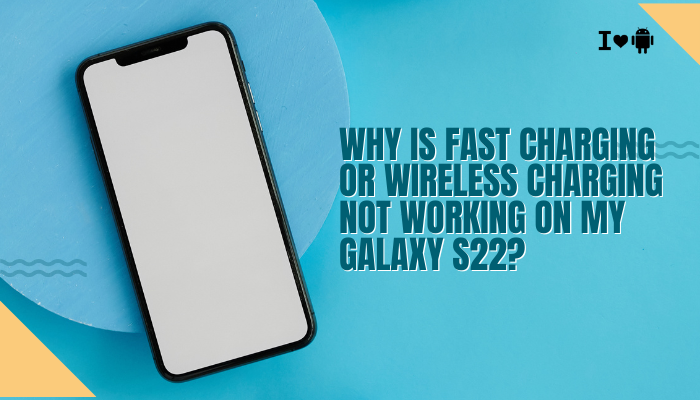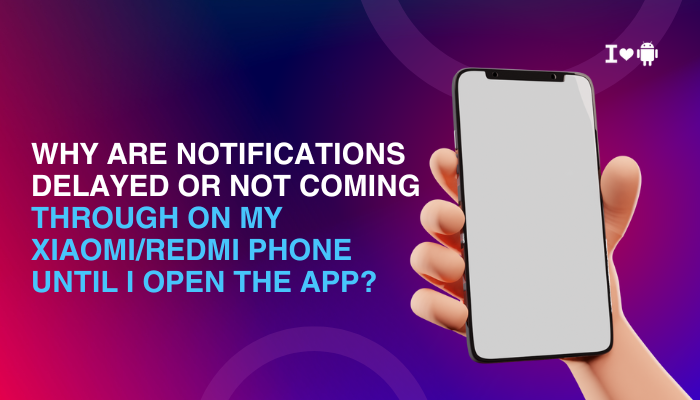Introduction
Always-On Display (AOD) lets you glance at the time, date, notifications, and custom graphics without waking your Vivo phone’s screen. Available on many Vivo models running Funtouch OS or Origin OS, AOD balances convenience with power efficiency.
- What AOD is and why use it
- Checking compatibility on your Vivo device
- Enabling AOD step by step
- Customizing AOD style and layout
- Scheduling AOD to save battery
- Balancing AOD and power consumption
- Integrating notifications and widgets
- Troubleshooting common AOD issues
- Advanced tips and third-party apps
- Best practices for seamless AOD use
Let’s dive in and get your Vivo’s display working smarter.

What Is Always-On Display and Why Use It?
Definition and Benefits
- Always-On Display keeps part of your screen active (usually OLED black-screen mode) to show essentials—clock, date, battery status, notifications—24/7.
- Convenience: Check time or messages at a glance, no power button needed.
- Style: Many AOD designs let you personalize your phone’s look.
Power Efficiency
- On OLED panels, only lit pixels draw power; black areas consume near zero watts.
- Properly configured, AOD adds <1% battery drain per hour.
Checking Compatibility on Your Vivo Model
Not all Vivo phones support AOD. Confirm your model and OS:
- Supported Series:
- Flagships (X, V Pro, S Pro series) almost always include AOD.
- Mid-range (Y-series from Y31 onward) often include AOD in recent releases.
- OS Version:
- Funtouch OS 11+ and Origin OS 1.0+ typically have AOD settings.
- How to Check:
- Settings → Display & Brightness: Look for Always-On Display or AOD & Lock Screen entry.
- If absent, your phone may lack hardware support.
Enabling Always-On Display: Step by Step
Follow these steps on a supported Vivo device:
- Open Settings
- Tap the Settings icon from your home screen or pull down and tap the gear.
- Navigate to Display Settings
- Select Display & Brightness (or Lock Screen & AOD on Origin OS).
- Tap Always-On Display
- In Funtouch OS, tap Always-On Display.
- In Origin OS, tap AOD & Lock Screen then Always-On Display.
- Toggle AOD On
- Flip the switch to On. You should see your current clock appear.
- Return to Home Screen
- Press Home: AOD remains active for a few seconds before dimming to OLED-friendly mode.
Tip: Lock your phone and press the side button briefly to preview AOD.
Customizing AOD Style and Layout
Vivo’s AOD offers multiple clock styles, text, and graphics:
- Open AOD Settings
- Settings → Display & Brightness → Always-On Display → AOD Style.
- Choose a Clock Style
- Digital, Analog, or Creative (shapes and text).
- Swipe through thumbnails; tap to apply.
- Add Custom Text or Signature
- Some Funtouch OS versions let you enter up to 20 characters—your name, motto, or emoji.
- Select Accent Color
- Choose a hue for clock hands or digital digits.
- Preview and Save
- Tap Apply; lock the screen briefly to see your new design.
Note: On some models, you can import third-party images or GIFs as AOD background via Gallery → Set as AOD.
Scheduling AOD to Save Battery
Always-On Display can drain more battery at night or when you don’t need it. Schedule AOD intelligently:
- Open AOD Settings
- Settings → Display & Brightness → Always-On Display → Schedule.
- Enable Scheduled AOD
- Toggle On, then set Start and End times (e.g., 7 AM to 11 PM).
- Use Sunrise/Sunset Sync (if available)
- Some Origin OS versions let you match AOD to local sunrise/sunset times—automatic adjustment year-round.
- Test Overnight
- Lock your phone at night and confirm AOD stays off until the scheduled start.
Benefit: Saves battery when you’re sleeping or in a dark environment.
Balancing AOD and Power Consumption
Even with scheduling, AOD impacts battery. Optimize further:
- Lower AOD Brightness
- Settings → Display & Brightness → Always-On Display → Brightness: set to Low or Medium.
- Limit Notification Integration
- Disable non-critical notifications on AOD to reduce screen wake-ups:
- Settings → Notifications → Always-On Display → toggle off unwanted apps.
- Disable non-critical notifications on AOD to reduce screen wake-ups:
- Combine with Battery Saver
- Many Vivo phones allow AOD in Battery Saver; ensure Settings → Battery → Power Saver → Allow AOD.
- Monitor Battery Usage
- Settings → Battery → view Screen on time with AOD; tweak schedule/brightness accordingly.
Integrating Notifications and Widgets
AOD can show icons or even simple widgets:
- Notification Icons
- Settings → Display & Brightness → AOD → Notification icons → enable or select which apps.
- Music Controls (where supported)
- Show basic Play/Pause controls on AOD when media is playing.
- Calendar or Step Counter
- Some Vivo versions let you add a widget (e.g., next calendar event or pedometer) to AOD via AOD Style → Widgets.
Reminder: Too many icons or widgets wake the screen more often, increasing drain.
Troubleshooting Common AOD Issues
| Issue | Possible Cause | Solution |
| AOD won’t turn on | Unsupported model or outdated OS | Verify compatibility; update Funtouch/Origin OS to latest version |
| AOD disappears after a few seconds | Battery saver override | Disable battery saver for AOD or allow AOD in power-saving mode |
| Schedule ignored | Time zone mismatch or OS bug | Check system time zone; re-create schedule; update OS |
| Notification icons not showing | App not whitelisted for AOD notifications | Settings → Notifications → Always-On Display → allow specific apps |
| AOD flickers or too bright at night | PWM flicker or high brightness | Lower AOD brightness; schedule off during dark hours |
Advanced Tips and Third-Party Apps
If native AOD lacks features, consider these advanced tactics:
- Third-Party AOD Apps
- Apps like Always On AMOLED or AOD – Always On Display let you add custom wallpapers, full notifications, and interactive hotspots.
- Caution: Third-party AOD may drain more battery and require full-screen wake-ups.
- Tasker Automation
- Use Tasker to toggle AOD based on location (home vs. office) or events (phone face-up on a dock).
- Create a profile: Time Range → Action: AOD On/Off via Secure Settings plugin.
- Root-Based Customization
- On rooted devices, modules like GravityBox (Xposed) can further tweak AOD behavior and designs.
- Warning: Rooting may void warranty and compromise security.
Best Practices for Seamless AOD Use
- Keep Your OS Updated: Vivo regularly optimizes AOD in incremental updates.
- Use Dark Backgrounds: Minimizes pixel power draw on OLED panels.
- Balance Style vs. Function: Too many widgets or bright elements increase battery drain.
- Review Battery Stats Weekly: Identify if AOD contributes to unexpected drain.
- Reboot Occasionally: A reboot clears any display-driver glitches affecting AOD.
Conclusion
Enabling and customizing the Always-On Display on your Vivo phone enhances convenience, style, and productivity—letting you check time, notifications, and key widgets without unlocking.
By following the ten steps above—verifying compatibility, enabling AOD, customizing style, scheduling, optimizing power settings, integrating notifications, troubleshooting, exploring advanced tools, and adhering to best practices—you’ll enjoy a polished AOD experience that balances eye-candy with battery efficiency.
Try these techniques today and keep your Vivo’s display smart and always on your terms.