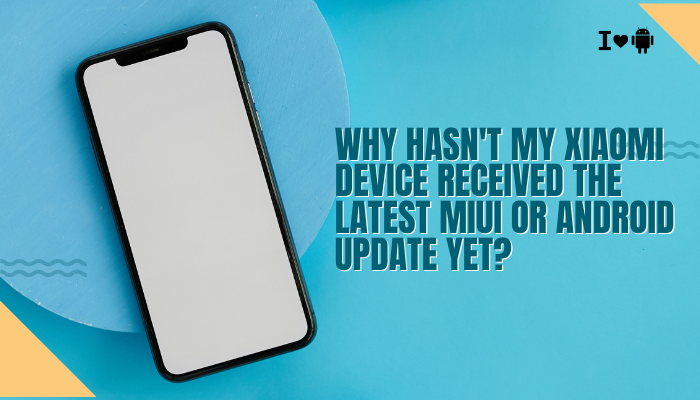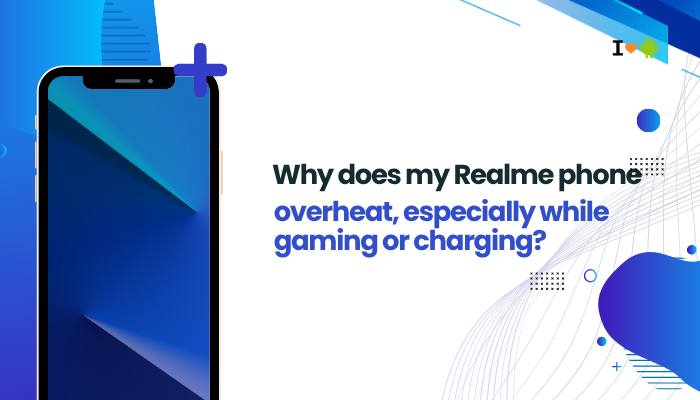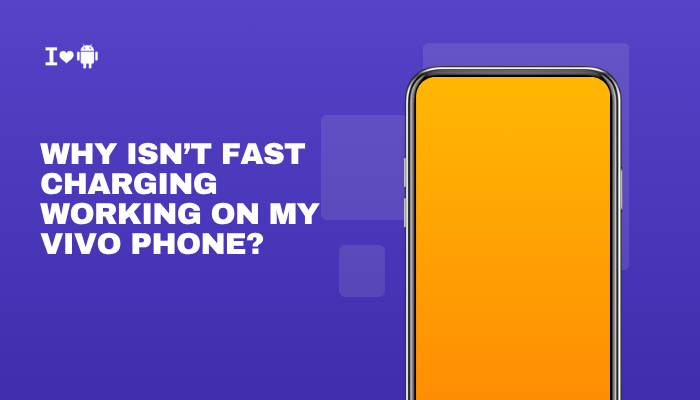Samsung’s Secure Folder is a powerful privacy feature that allows you to create a protected, encrypted space on your Galaxy phone to store sensitive apps, photos, documents, and data. Powered by Samsung Knox security, Secure Folder keeps your private content safe even if your phone is lost, stolen, or compromised.
Whether you want to separate work from personal files, hide private photos, or secure banking apps, Secure Folder provides a simple yet robust solution. In this guide, we’ll walk you through how to set up, customize, and use Secure Folder on your Samsung Galaxy device.
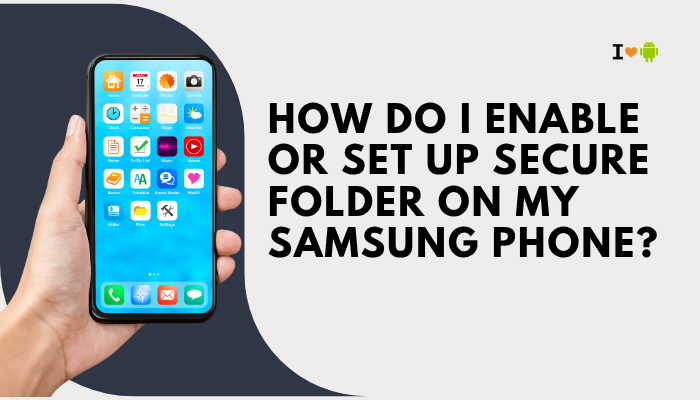
🔐 What Is Secure Folder?
Secure Folder creates a private, encrypted space on your Samsung device that is locked by a password, PIN, pattern, or biometric authentication (fingerprint or face recognition). You can clone apps, store hidden copies of files, or install separate apps just for use inside the folder.
Everything inside Secure Folder is sandboxed, meaning it can’t interact with apps or data outside of it. Notifications from Secure Folder apps are also hidden by default.
✅ Requirements to Use Secure Folder
Before setting it up, make sure:
- Your Samsung phone is running Android 7.0 (Nougat) or later
- You have a Samsung account signed in
- You are connected to the internet
- Your device is not rooted, as rooting disables Knox security
Supported models include Galaxy S, Note, A, Z, and M series with One UI.
📲 How to Set Up Secure Folder on a Samsung Phone
Step 1: Sign in to Samsung Account
- Go to Settings > Accounts and backup > Manage accounts
- Make sure you’re signed in with your Samsung account
- If not, tap Add account > Samsung account and log in
Step 2: Enable Secure Folder
- Open Settings > Security and privacy > Secure Folder
(Or search “Secure Folder” in the Settings search bar) - Tap Secure Folder and follow the setup instructions
- Agree to the terms and sign in again with your Samsung account if prompted
- Choose your lock type:
- Pattern, PIN, Password
- You can also enable biometric unlock (fingerprint/face)
Once enabled, a new app icon called Secure Folder will appear on your home screen or app drawer.
🔄 Alternative Way to Install Secure Folder (If Not Pre-installed)
If you can’t find it:
- Open Galaxy Store
- Search for Secure Folder
- Tap Install
- Then go back to Settings > Security and privacy > Secure Folder to activate
🗂️ How to Use Secure Folder
Adding Apps to Secure Folder
- Open Secure Folder
- Tap + (Add)
- Select apps you want to clone inside the folder
- You can also tap Add from Play Store or Galaxy Store to install separate apps only for Secure Folder
Apps in Secure Folder are independent clones of your main apps.
Adding Files (Photos, Videos, Documents)
- Open Secure Folder
- Tap Add files > Choose from:
- Images, Videos, Documents, Audio
- Select files from your regular storage and tap Move or Copy
Once moved, those files will no longer be accessible outside Secure Folder unless moved back.
🎛️ Secure Folder Customization Options
Change Lock Type or Biometrics
- Go to Secure Folder > 3-dot menu > Settings > Lock type
- Change between pattern, PIN, password, or enable fingerprint/face
Hide or Show Secure Folder Icon
- Go to Settings > Security and privacy > Secure Folder
- Toggle Show Secure Folder on or off
If hidden, you can still access it via Settings or quick panel shortcut (if added).
Notifications Control
- Within Secure Folder, go to Settings > Notifications and data
- Choose whether Secure Folder apps can show notifications
- You can hide content or disable notifications entirely
🧩 Advanced Tips
- App duplication: You can run two separate versions of apps like WhatsApp—one outside Secure Folder and one inside
- Private gallery: Store sensitive photos/videos that won’t appear in your regular Gallery app
- Separate work environment: Install business apps separately to protect company data
- Back up Secure Folder: Go to Secure Folder > Settings > Backup and restore to sync with Samsung Cloud
🛑 What Secure Folder Doesn’t Do
- It does not encrypt your entire phone—only the contents inside the folder
- If you forget your PIN or password, you’ll need your Samsung account to reset access
- It does not sync files automatically to cloud services unless manually enabled
🚫 How to Remove or Reset Secure Folder
Remove Secure Folder (Delete Everything Inside)
- Open Secure Folder > Settings > More settings > Uninstall
- Choose whether to back up data or delete everything
- Confirm uninstall
Deleting Secure Folder removes all contents permanently unless backed up.
✅ Conclusion
Samsung Secure Folder offers a secure, encrypted space for protecting your most sensitive data and apps. Setting it up is easy—just a few taps in the settings, and you can begin isolating apps, storing private files, and using a second copy of apps like WhatsApp, Facebook, or banking tools.
Whether for work, privacy, or security, Secure Folder is one of the best features available on Samsung phones to keep your digital life protected.