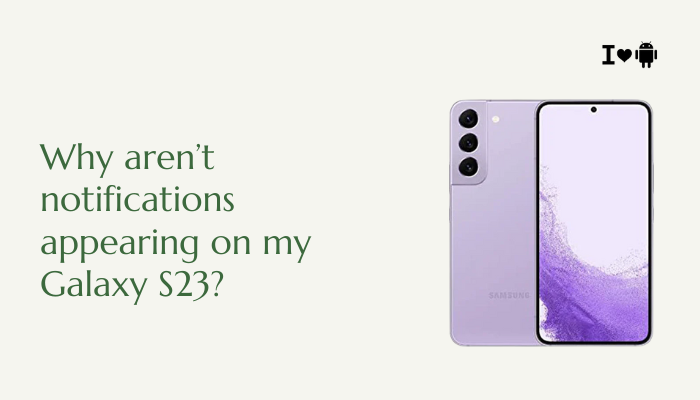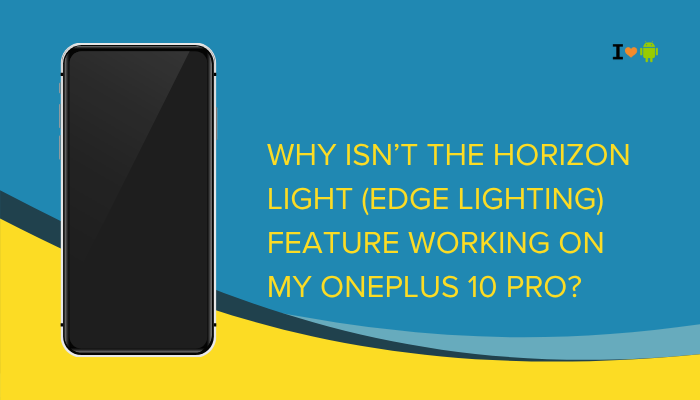Introduction
Call recording can be a valuable feature for capturing important phone conversations, from business interviews to customer service calls. While Samsung Galaxy phones don’t always surface call recording in the default Phone app—largely due to regional and legal restrictions—there are reliable ways to enable it.
- Why call recording may be disabled by default
- Legal considerations before you start recording
- Built-in Samsung options where available
- Google Phone app method for supported regions
- Third-party apps that enable recording
- Advanced workarounds for stubborn models
- Troubleshooting tips to fix common issues
By following these step-by-step instructions, you’ll be able to record calls on your Galaxy phone safely and effectively—while staying compliant with local laws.
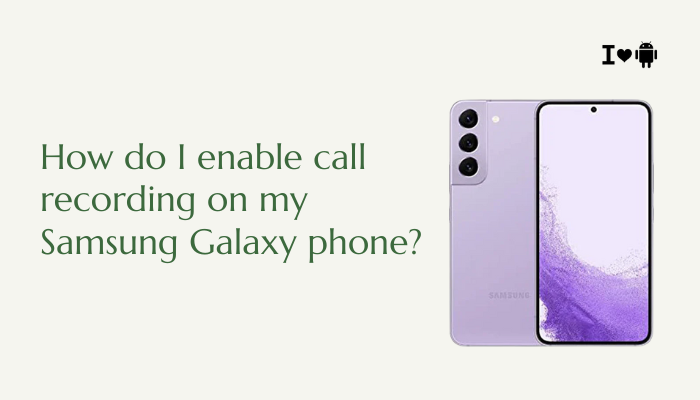
Why Call Recording Is Disabled by Default
Samsung and Google often disable call recording features in certain markets due to:
- Legal Restrictions: Many countries require one- or two-party consent to record calls. OEMs avoid liability by omitting the feature where it’s prohibited.
- OS Policy Changes: Android 9 “Pie” and later tightened call recording APIs, forcing apps to use workarounds that aren’t officially supported.
- Privacy Concerns: Built-in call recording can be abused; preinstalling it globally risks misuse.
Because of these factors, your Galaxy phone’s default Phone app may not include a Record button during calls. However, if your device’s firmware supports it—often on models sold in India or select Asian and European markets—you can enable it in settings.
Legal Considerations Before You Record Calls
Before recording any call, ensure you comply with applicable laws in your jurisdiction:
- One-Party Consent States/Countries: Only one party (you) needs to consent. Many U.S. states (e.g., New York, Texas) allow this.
- Two-Party (or All-Party) Consent Areas: Every participant must consent. Examples include California, Germany, and India (depending on interpretation).
- Business Use: Inform customers when calls are recorded for quality assurance.
- Ethical Practices: Even when legal, it’s best practice to announce recordings at the start of a call.
Key Statement: Failure to follow local regulations can lead to legal penalties. Always check your country’s call recording laws before proceeding.
Method 1 – Using the Built-In Samsung Call Recorder
Some Samsung Galaxy models include a hidden call recorder in the Phone app. To check and enable it:
Check for a Record Button During Calls
- Make a Test Call: Dial any number.
- In-Call Screen: Look for a Record icon (a circle or “Record” label) on the call controls.
- Tap Record: Tap once to start, tap again to stop. The audio file saves automatically.
If you don’t see a Record button, proceed to the next steps.
Enable Call Recording in Phone Settings
- Open Phone App: Tap the green Phone icon on your Home screen.
- Access Settings: Tap the three-dot menu (⋮) → Settings → Record calls (or Call recording).
- Automatic Recording: Toggle Auto record calls on. You can choose to record all calls or only calls from specific numbers (whitelist/blacklist).
- Manual Recording on Demand: Leave Auto record off. During a call, tap Record to start.
Note: This feature appears only in regions and firmware versions where Samsung enables it (e.g., India, UAE).
Method 2 – Using Google Phone App (Where Supported)
Google’s official Phone app includes a call recording feature in select regions.
Install and Set Up Google Phone
- Download from Play Store: Search for Google Phone and install it.
- Set as Default Dialer: Open Settings → Apps → Default apps → Phone app → select Phone by Google.
- Grant Permissions: When launching, allow Phone and Microphone permissions.
Record Calls with Google Phone
- Make or Receive a Call: Use the Google Phone app to place calls.
- Tap Record: During the call, tap the Record button on the in-call screen.
- Stop Recording: Tap Stop or Record again. Files save in Phone → Call History or in Files → Call recordings.
Tip: If you don’t see Record, you may need to enable it via an ADB command (see advanced tips).
Method 3 – Third-Party Call Recording Apps
When built-in options aren’t available, use a reputable third-party app. Popular choices include ACR (Another Call Recorder) and Cube Call Recorder.
Choosing a Recording App
- ACR (Another Call Recorder): Highly rated, supports automatic recording, cloud backups, and advanced filters.
- Cube Call Recorder: Records both phone and VoIP calls (WhatsApp, Skype, etc.) on supported devices.
- Boldbeast Recorder: Known for workarounds on Android 9+ devices; may require special setup.
Installing and Configuring ACR
- Download ACR: From Google Play Store, install ACR.
- Grant Permissions: Open ACR; allow Call logs, Phone, Contacts, Storage, and Microphone.
- Enable Accessibility (if prompted): Some Android versions require enabling ACR in Settings → Accessibility for call detection.
- Configure Auto-Record: In ACR’s settings, enable Record all calls or customize per contact/group.
- Save Location: Choose internal or SD card storage for recordings.
Accessing Recordings
- Open ACR → Recordings tab.
- Tap a file to play, share, or delete.
- Use Organize and Search features to find specific calls.
Warning: Some third-party apps may produce stereo echoes or incomplete recordings. Test with short calls first.
Method 4 – Advanced Workarounds (Root or ADB)
For stubborn Samsung models on Android 9+, OEMs often block direct recording. Advanced users can:
Use ADB to Enable Hidden Features
- Install ADB on PC: Follow Google’s Android SDK Platform-Tools guide.
- Enable USB Debugging: On phone, go to Settings → About phone → Software information → tap Build number seven times → Developer options → USB debugging.
- Connect and Authorize PC: Attach phone to PC, accept the RSA prompt.
Run ADB Commands: In terminal:
bash
CopyEdit
adb shell settings put global mic_mute_setting 0
adb shell settings put secure call_recording_supported 1- Restart Phone: Reboot to apply changes.
Caution: Firmware updates may revert these settings; use at your own risk.
Root-Based Recording Mods
- Magisk Modules: Modules like “Call Recorder” for rooted devices can re-enable OEM recording APIs.
- Xposed Framework: With XRecorder or similar modules, users can hook into system call flows.
Warning: Rooting voids warranty, poses security risks, and may brick your device if done incorrectly.
Troubleshooting Common Issues
| Issue | Possible Cause | Solution |
| No Record Button in Phone App | Feature disabled by firmware | Install Google Phone; check regional settings; update firmware |
| Recording Not Starting Automatically | Auto-record off; whitelist/blacklist filters set | Enable Auto-record; clear filters; test manual recording |
| Poor Audio Quality or Echo | Unsupported Android version; app limitations | Try alternative app; enable HD voice in Settings → Mobile networks; use speakerphone |
| App Fails to Detect Calls | Accessibility permissions missing; battery optimizations blocking | Grant Accessibility; disable battery optimizations for recorder app |
| Recordings Not Saving or Disappearing | Storage permission denied; corrupted cache/data | Grant Storage permission; clear app cache/data; switch storage location |
Granting Battery Exemption
- Settings → Apps → [Recorder App] → Battery
- Select Unrestricted or Allow background activity.
- Reboot and test recording.
Managing Storage and File Formats
- File Format: Most apps default to .mp3 or .m4a; use .wav for higher fidelity (larger size).
- Storage Path: For SD card—ensure the card is mounted and writable; format as portable or internal storage.
Best Practices for Call Recording
- Announce Recording: Inform the other party at the start to ensure ethical compliance.
- Label Recordings Promptly: Use meaningful filenames or tags in your recorder app.
- Regular Backups: Sync recordings to cloud storage (Google Drive, Dropbox) for safekeeping.
- Maintain Enough Storage: Clear old recordings periodically to avoid running out of space.
- Secure Recordings: If sensitive, encrypt files or keep them in a locked folder/app (e.g., Secure Folder).
Conclusion
Enabling call recording on your Samsung Galaxy phone involves navigating firmware restrictions, legal considerations, and Android version limitations. You can leverage built-in options where available, switch to the Google Phone app, or install a trusted third-party recorder for wider compatibility.
Advanced users may explore ADB tweaks or root-based modules, but these come with higher risk. By following this guide’s step-by-step instructions, you’ll choose the best method for your device and region—and capture important conversations reliably and ethically.