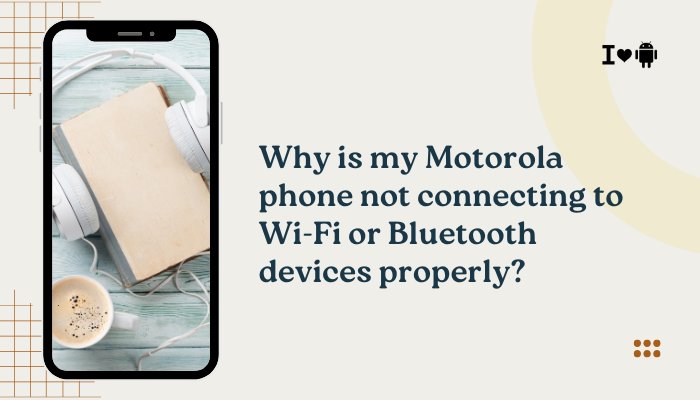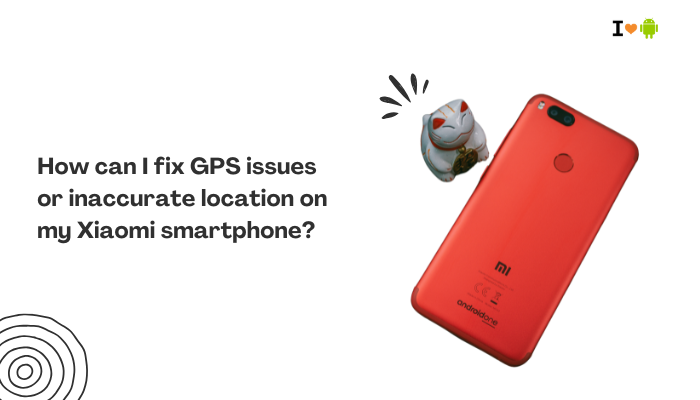Introduction
Android apps store temporary files—images, scripts, database records—in a cache directory to speed launches and reduce data usage. Over time, these caches can grow or become corrupted, causing apps to crash, freeze, or misbehave.
Clearing an app’s cache or data on an Oppo smartphone running ColorOS can often resolve these issues without a full reset. In this 1,500-word guide, you’ll learn:
- What app cache and data are, and the difference between them
- When and why you should clear cache vs. data
- How to clear cache for an individual app step by step
- How to clear app data (and what it removes)
- Using Oppo’s built-in Security cleaner for bulk cache removal
- Wiping the system cache partition via Recovery mode
- Animating scheduled or automated cache cleanups
- Precautions and avoiding data loss
- Troubleshooting stubborn app issues
- Best practices for cache management
Let’s dive into each method so you can pick the right approach for your situation and have your Oppo phone running smoothly again.
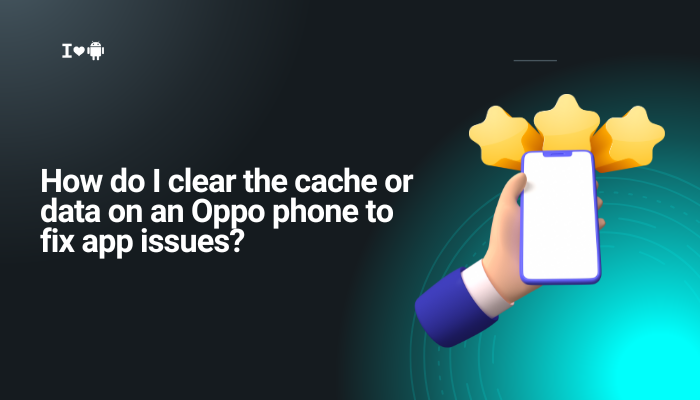
Understanding App Cache vs. App Data
What Is App Cache?
- Definition: Temporary files apps save locally—thumbnails, JavaScript files, session tokens—to speed up repeat usage.
- Size Impact: Can accumulate hundreds of megabytes, especially in browsers, social-media, and streaming apps.
- Volatility: Safe to clear—apps will reload fresh data next time you launch.
What Is App Data?
- Definition: Persistent storage of your app’s user data—logins, preferences, game progress, downloaded files.
- Contents: Databases, settings, saved accounts, cached images.
- Impact of Clearing: Resets the app to a “first-launch” state—will require you to log in again and reconfigure settings.
Key Difference: Clearing cache fixes performance and storage bloat; clearing data fixes deep corruption but also erases accounts and preferences.
When to Clear Cache vs. Data
Clear Cache When…
- An app lags, freezes, or crashes at launch.
- Stored thumbnails or old scripts prevent updated content.
- You need to free up storage urgently without losing app settings.
Clear Data When…
- An app continually fails to log in or shows configuration errors.
- You see persistent bugs after clearing cache.
- You want to reset an app completely (e.g., start a game over).
Tip: Always try clearing cache first—it’s quick and non-destructive—before resorting to clearing data.
Clearing Cache for an Individual App
Follow these steps to target a specific problematic app:
- Open Settings
- Tap the gear icon on your home screen or in the notification shade.
- Navigate to App Management
- Scroll down and select App Management (or Apps on older ColorOS versions).
- Find Your App
- In Installed Apps, scroll or search for the misbehaving app (e.g., Chrome, Instagram).
- Open Storage Usage
- Tap the app name, then tap Storage Usage (sometimes labeled Storage & cache).
- Tap Clear Cache
- The Clear Cache button will zero out the cache size instantly.
- Relaunch the App
- Open the app to see if the issue has been resolved.
Visual Cue: You’ll see the cache counter drop; if performance improves, no further action is needed.
Clearing App Data (Full Reset)
If clearing cache didn’t help, proceed cautiously to clear app data:
- Repeat Steps 1–4 from the cache-clear instructions above.
- Tap Clear Data
- Below Clear Cache, tap Clear Data or Clear Storage.
- Confirm Deletion
- A warning will inform you that data and settings will be erased. Tap OK to proceed.
- Reconfigure the App
- On next launch, you’ll need to log in, grant permissions, and set preferences anew.
Warning: Ensure you know your login credentials before clearing data to avoid lock-out.
Using the Built-In Security Cleaner
For bulk or system-wide cache cleanup:
- Open the Security App
- Launch Security from your app drawer or home screen.
- Select Cleaner
- In the main menu, tap Cleaner.
- Scan for Junk Files
- Tap Start or Clean; the tool will analyze cached data across all apps, obsolete APKs, and residual files.
- Review and Confirm
- Uncheck any items you want to keep (e.g., downloaded documents). Tap Clean to proceed.
- Wait for Completion
- The cleaner will remove gigabytes of cache and temporary files in minutes.
Note: Cleaner may miss some system caches—Recovery mode wipe is the deeper option.
Wiping the System Cache Partition via Recovery
If app issues stem from corrupted system caches:
- Power Off the Phone
- Long-press the Power button, then choose Power off.
- Boot into Recovery Mode
- Press Power + Volume Down simultaneously until ColorOS Recovery appears.
- Navigate to Wipe Cache Partition
- Use the touch interface (or volume keys) to select Wipe cache partition.
- Confirm the Wipe
- Tap OK to remove system caches (this does not erase personal data).
- Reboot System
- Select Reboot. Your phone will restart with a clean system cache.
Benefit: Resolves deep-seated glitches that clearing individual app caches cannot.
Automating or Scheduling Cache Maintenance
To keep your Oppo running smoothly long-term:
- Use Scheduled Cleaning in Security App
- In Security → Cleaner → Settings, enable Scheduled cleanup daily or weekly.
- Third-Party Automation
- Apps like MacroDroid can clear specific app caches (via ADB commands) at set times when plugged in.
Reminder: Scheduled cache clears help prevent future slowdowns but monitor storage if you clear app data automatically.
Precautions and Avoiding Data Loss
- Backup First: If clearing data, back up important in-app files (WhatsApp chats, game progress) via cloud or local export.
- Know Your Credentials: Ensure you remember usernames/passwords for any app whose data you clear.
- Avoid Clearing System Apps’ Data: Clearing data on core apps (Settings, Phone) may require factory reset to restore functionality.
- Use Power-Save Settings Sparingly: Don’t rely solely on battery optimizations to fix app issues—cache clears are targeted and effective.
Troubleshooting Stubborn App Issues
If problems persist after clearing cache and data:
- Reinstall the App
- Uninstall, then reinstall from Google Play or Oppo App Market.
- Check for App Updates
- Outdated versions may have known bugs; update to the latest release.
- Test in Safe Mode
- Boot in Safe Mode (hold Power → long-press Power off → Safe Mode) to rule out third-party conflicts.
- Factory Reset as Last Resort
- Settings → Additional Settings → Backup & Reset → Erase all data (will wipe the entire device).
Tip: Always clear cache before clearing data, and clear data before a full factory reset.
Best Practices for Cache Management
- Monthly Manual Cache Review: Go into App Management and clear caches for heavy apps (browsers, streaming) once a month.
- Maintain ≥20% Free Storage: Android performance degrades when storage is nearly full.
- Regular Updates: Keep ColorOS and apps updated to benefit from performance optimizations.
- Use Lite Versions: When possible, use “lite” or web versions of apps that generate less cache.
- Monitor Storage Usage: Settings → Storage shows largest apps and caches—focus on the top offenders.
Conclusion
Clearing cache and data on your Oppo phone is a powerful, non-destructive way to resolve a wide range of app issues—from sluggish launches and corrupted thumbnails to persistent crashes.
By following the ten methods outlined—individual app cache clears, data resets, Security app cleaning, and system cache wipes—you can target problems at the right level. Pair these with automated schedules, precautions to safeguard your data, and best practices for ongoing maintenance to ensure your Oppo device remains fast, stable, and ready for anything.