Introduction
A sudden, unexplained reboot—often called a random reboot—can be alarming and disruptive, especially if it happens repeatedly. On Xiaomi, Redmi, or Poco devices, random restarts typically stem from software conflicts, thermal protection, hardware faults, or power-related issues.
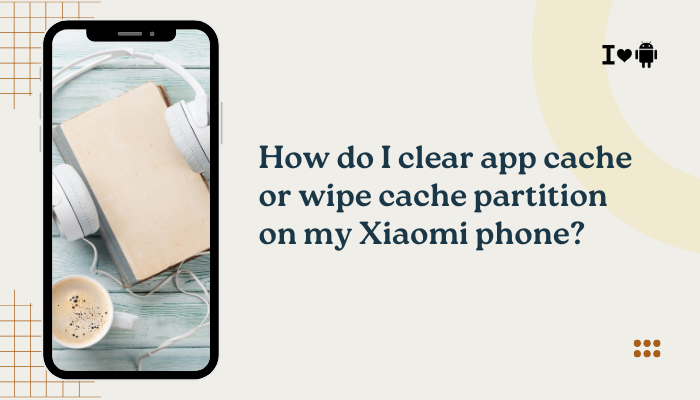
Software Bugs and Corrupted System Files
Cause
- Incomplete MIUI updates or corrupted system files can introduce instability, leading to kernel panics and forced restarts.
- Conflicts between pre-installed apps and recent OTA patches aggravate the issue.
Fix
- Check for System Updates:
- Go to Settings → About phone → MIUI version → Check for updates; install any pending patches.
- Wipe Cache Partition:
- Boot into Recovery (Power + Volume Up), select Wipe cache, then reboot.
- Factory Reset (Last Resort):
- Backup data, then Settings → About phone → Backup & reset → Erase all data to restore a clean system.
Overheating and Thermal Protection
Cause
- Intensive gaming, long video recording, or charging in hot environments raises SoC temperature. Xiaomi’s thermal control automatically reboots to prevent damage once a critical threshold (~85 °C) is exceeded.
Fix
- Monitor Temperature:
- Install CPU-Z or Device Info HW to log real-time temps.
- Avoid Heat Traps:
- Remove bulky cases during charging or gaming; play in shaded, well-ventilated areas.
- Enable Performance Throttling:
- In Settings → About phone → Performance mode, disable aggressive performance profiles that maximize heat.
Faulty or Loose Battery Connection
Cause
- A weakened or improperly seated battery connector can momentarily lose contact, causing an instant shutdown and restart.
Fix
- Inspect for Swelling:
- Check the back panel for bulging, a sign of battery wear.
- Professional Service:
- Visit an authorized Xiaomi center for battery replacement; do not attempt to open the device yourself.
- Genuine Parts:
- Always use OEM batteries to ensure proper fit and safety.
Malicious or Buggy Third-Party Apps
Cause
- Certain apps—especially those requiring deep system access or GPS/location services—can trigger memory leaks or conflicts, leading to reboots.
Fix
- Safe Mode Test:
- Hold Power, then long-press Power off → Reboot to Safe mode. If reboots stop, a third-party app is at fault.
- Uninstall Recent Apps:
- Remove apps installed just before the issue began.
- Monitor Battery & Performance:
- Settings → Battery & performance → App battery saver → Battery usage to spot abnormal drain patterns.
Overloaded System Memory (RAM Pressure)
Cause
- Running too many memory-intensive apps simultaneously forces the system to reclaim RAM. In low-RAM conditions (<500 MB free), MIUI may reboot processes to free resources.
Fix
- Lock Essential Apps:
- In Recent apps, swipe down on key apps to lock them in memory.
- Limit Background Apps:
- Settings → Additional settings → Developer options → Background process limit → set to Standard limit.
- Use Lighter Alternatives:
- Replace RAM-heavy apps (e.g., full-featured browsers) with lightweight versions.
Corrupted SD Card or Storage Issues
Cause
- A damaged or poorly formatted microSD card can generate I/O errors, which may crash the system and prompt a reboot.
Fix
- Unmount SD Card:
- Settings → Storage → Unmount the card and observe stability.
- Reformat Card:
- Backup data, then format via Settings → Storage → SD card → Format.
- Test Without SD Card:
- Remove the card for 24–48 hours; if reboots cease, replace with a high-quality card.
Power Button or Volume Key Stuck
Cause
- A jammed or defective power/volume button can simulate a long-press or key combination that restarts the device.
Fix
- Inspect Buttons:
- Check for debris or case misalignment around the keys.
- Use Compressed Air:
- Blow gently around the button edges to clear dust.
- Case Removal Test:
- Remove any bulky case that may press on buttons inadvertently.
Outdated or Incompatible Kernel Modules
Cause
- Custom kernels or root-level modifications can lack compatibility with the latest MIUI build, causing random reboots under certain workloads.
Fix
- Revert to Stock Kernel:
- If rooted, uninstall custom kernels or modules via Magisk Manager.
- Unroot and Re-flash Stock ROM:
- Restore factory images using Mi Flash Tool to eliminate custom kernel issues.
- Avoid Unsupported Mods:
- Only install kernels and modules verified for your exact device model and MIUI version.
SIM Card or Network Module Faults
Cause
- A defective SIM slot or corrupted modem firmware can cause the phone to reboot when handling network events (incoming calls, data handovers).
Fix
- Test Without SIM Card:
- Remove both SIMs; use Wi-Fi only for 48 hours to see if reboots stop.
- Re-seat SIMs:
- Clean SIM contacts and reins ert firmly.
- Reset Network Settings:
- Settings → System → Reset options → Reset Wi-Fi, mobile & Bluetooth to refresh modem firmware.
Hardware Defects Beyond the Battery
Cause
- Faulty motherboard components—power IC, voltage regulators, or solder joints—can cause intermittent reboots under voltage fluctuations.
Fix
- Authorized Diagnostics:
- Seek professional service for component-level testing.
- Warranty Repair:
- If under warranty, Xiaomi service centers can replace defective boards or modules.
- Avoid DIY at This Level:
- Hardware repairs beyond battery replacement require specialized equipment and training.
Best Practices to Prevent Random Reboots
- Keep MIUI Updated: Regularly install OTA updates to benefit from bug fixes.
- Maintain Battery Health: Avoid deep discharges (below 20 %) and overheating.
- Use Official Accessories: Chargers and cables affect voltage stability—stick with Xiaomi-certified products.
- Limit Heavy Multitasking: Close unused apps and avoid running multiple games/videos simultaneously.
- Monitor System Logs: Use Settings → Additional settings → Developer options → Take bug report to capture logs if reboots recur; share with support.
Conclusion
Random reboots on Xiaomi phones often result from a mix of software glitches, thermal protection, power or hardware faults, and aggressive resource management.
By systematically applying the ten fixes above—updating MIUI, wiping caches, managing autostart and battery profiles, inspecting hardware buttons, and seeking professional repair when needed—you can restore stability and confidence in your device.
Adopt the best practices to maintain a healthy system environment and minimize unexpected restarts, ensuring a smooth and uninterrupted mobile experience.
