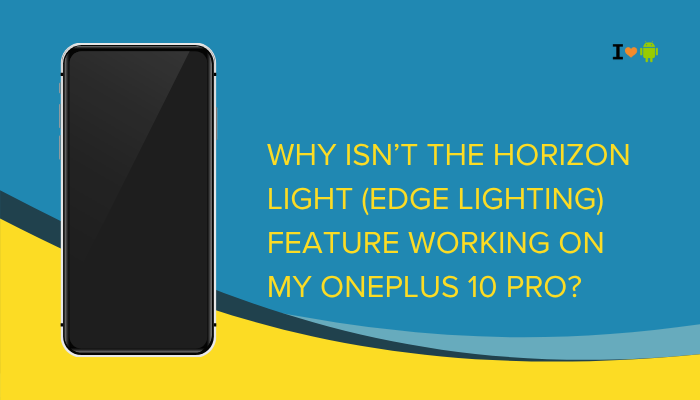Xiaomi’s MIUI offers a rich feature set but also integrates ads and recommendations into core system apps like Security, File Manager, and GetApps. If you prefer an ad-free experience, you can disable these promotional elements with a few simple settings tweaks.
- Why MIUI shows ads
- General “Personalized ad” and “MSA” toggles
- Disabling ads app by app (Security, File Manager, Themes, Browser, GetApps, Music)
- Turning off App Vault recommendations
- Disabling Lock screen ads and notifications
- Disabling Recommendations in system settings
- Using Mi Ad Services toggle safely
- Clearing remaining ad caches and data
- Alternative launchers to bypass MIUI ads
- Best practices to keep your system clean

Why MIUI Shows Ads
MIUI is free to use, and Xiaomi offsets development costs by showing ads in system apps. Ads appear as:
- Banner promotions for games or other Xiaomi apps
- Personalized recommendations based on usage
- Sponsored content in Security scans, File Manager, and Themes
- Lock screen promotions or notification-style ads
While Xiaomi brands them “recommendations,” they function like ads and can be disabled.
Global “Personalized Ad Recommendations” Toggle
Before tweaking individual apps, disable MIUI’s global ad service:
Turn Off Personalized Ad Recommendations
- Open Settings.
- Tap Passwords & security (or Privacy & security on some builds).
- Select Authorization & revocation.
- Find msa (MIUI System Ads) and toggle Off.
- You’ll be prompted to confirm; tap Revoke.
Note: The toggle may re-enable itself after an update. Check back if ads reappear.
Disable MSA Permissions
- Settings → Apps → Manage apps.
- Tap the three-dot menu → Show system apps.
- Find msa.
- Open Permissions → disable all permissions (Storage, etc.).
- In Battery saver, set No restrictions to prevent background restarts.
Disable Ads in Key System Apps
Many MIUI apps show ads within their interfaces. Here’s how to disable them one by one:
Security App
- Open Security.
- Tap the gear icon in the top right (Settings).
- Scroll to Receive recommendations and toggle Off.
- Go back and tap Cleaner.
- Tap the Settings (gear) → toggle Receive recommendations Off.
File Manager
- Open File Manager.
- Tap the hamburger menu (≡) or Profile icon.
- Go to Settings → About → toggle Show recommended content Off.
- Back in Settings, also disable Promote Mi apps if present.
Themes
- Open Themes.
- Tap Me at the bottom.
- Tap the Settings icon.
- Toggle Recommendations Off.
- Under Account, log out of your Mi Account in Themes to avoid forced ads.
GetApps
- Open GetApps.
- Tap Me → Settings.
- Toggle App recommendations Off.
- In Notifications, disable Recommendation messages.
Mi Browser (or Browser)
- Open Browser.
- Tap the three-dot menu → Settings → Advanced.
- Toggle Recommended content Off.
- In Help & feedback, disable Auto-update to avoid re-enabling.
Mi Music (or Music)
- Open Music.
- Tap Me → Settings.
- Toggle Recommendations Off or disable Show track recommendations.
- Turn off Notifications for promotions.
Turn Off App Vault (Left-Swipe Panel)
App Vault on the left home-screen panel often shows ads:
- Long-press an empty area on the home screen.
- Swipe to the leftmost page (App Vault).
- Uncheck App Vault (or toggle Enable App Vault Off).
- Press Home to apply.
Apps in App Vault may still show suggestions in widgets; remove those widgets manually.
Disable Lock Screen Ads and Notifications
MIUI sometimes shows Ads or “Tips” on the lock screen:
- Settings → Lock screen.
- Tap Lock screen magazine (or Lock screen magazine & Wallpaper Carousel).
- Toggle Off to disable featured images and sponsored wallpapers.
- Next, under Notifications, disable Promoted content or System alerts if available.
Disable Recommendations in System Settings
Even Settings menus can show promotional suggestions:
- Settings → About phone.
- Tap the three-dot menu → Hide ads (if present).
- Go to Settings → Additional settings → Region.
- Change region to Hong Kong or India; some users report MIUI hides ads for these regions.
- Reboot the device.
Caution: Changing region may affect localized features and billing.
Use “Ad Services” Toggle (MIUI 13+)
Newer MIUI versions include a central toggle:
- Settings → System apps (or Apps → System app settings).
- Tap Ad services (or Recommendations & ad services).
- Toggle Recommendations and Ad notifications Off.
Clear Remaining Ad Caches and Data
After disabling, clear app caches to remove pre-downloaded promo content:
- Settings → Apps → Manage apps → (each app above).
- Tap Storage → Clear data and Clear cache.
- Re-open the app—ads should no longer appear.
Bypass MIUI Ads with Third-Party Launchers
To avoid any residual promotional panels:
- Install Nova Launcher, Microsoft Launcher, or Smart Launcher.
- Set it as the Default Home app:
- Settings → Apps → Default apps → Home app → select your new launcher.
- You’ll get a completely ad-free home experience, though system apps still need manual disabling.
Best Practices for an Ad-Free MIUI
- Review Settings After Updates: MIUI updates often re-enable ad toggles—revisit these settings post-update.
- Minimal Region Trick: Use kiosk regions like Hong Kong for fewer ads—but test localized services.
- Avoid Preinstalled Bloat: Uninstall or disable unwanted system apps via Settings → Apps whenever possible.
- Use VPN Profiles Sparingly: Changing regions via VPN won’t remove ads; you need to change the system region.
- Regular Cache Cleaning: A monthly clear of app caches keeps hidden promo files from resurfacing.
Conclusion
Disabling ads in MIUI requires persistence, as Xiaomi often re-enables recommendations after updates. By combining a global MSA revocation, per-app recommendation toggles, lock screen adjustments, and—if desired—a custom launcher, you can achieve a largely ad-free experience on your Xiaomi phone.
Remember to clear caches, monitor settings after each MIUI update, and use alternative launchers for complete home-screen control. With these ten detailed steps and best practices, you’ll regain control of your device’s UI and enjoy a cleaner, distraction-free MIUI environment.