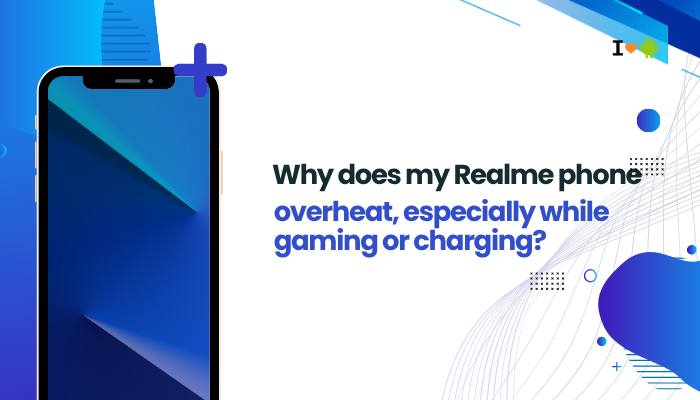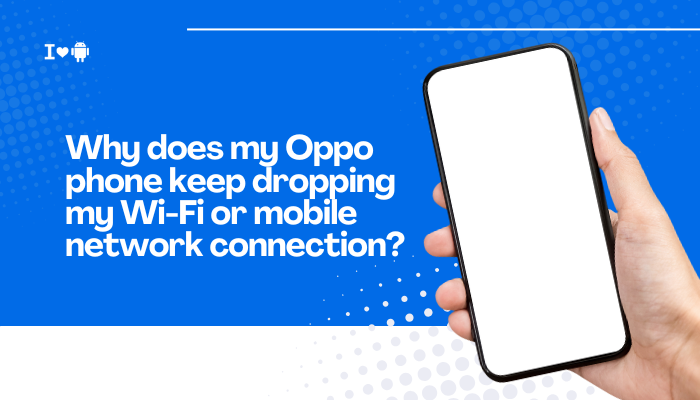Samsung introduced the Bixby button on devices like the Galaxy S8, S9, S10, and Note 9 as a dedicated way to launch its virtual assistant, Bixby. However, many users found it intrusive or unnecessary, especially with more popular alternatives like Google Assistant. Fortunately, Samsung eventually allowed users to remap the Bixby button or reassign the Side key (on newer models) to perform other functions.
Whether you’re using a phone with a dedicated Bixby button or a Side key that doubles as the power button, this guide will walk you through how to change the Bixby button behavior, disable it, or reassign it to apps, quick actions, or even Google Assistant.

🧭 Which Devices Support Bixby Button Remapping?
Devices with Dedicated Bixby Button:
- Galaxy S8, S8+
- Galaxy S9, S9+
- Galaxy S10e, S10, S10+, S10 Lite
- Galaxy Note 8, Note 9
Devices with Side Key (Combined Power + Bixby Function):
- Galaxy S20, S21, S22, S23 series
- Galaxy Note 10, Note 20
- Galaxy Z Fold/Flip series
- Galaxy A72, A52, A33, and newer A-series models
🛠️ How to Remap the Bixby Button (For S10, S9, Note 9, etc.)
Step 1: Open Bixby Settings
- Press the Bixby button once to open Bixby.
- Tap the three-dot menu in the top-right corner.
- Select Settings.
Step 2: Remap Button Actions
- Scroll to and tap Bixby key or Bixby button settings.
- You’ll see two options:
- Single press to open Bixby (default)
- Double press to open Bixby (you can switch to this to free the single press)
- Enable Use single press for a custom action (if available).
- Choose from:
- Open app – select any installed app (e.g., Google Assistant, Camera, Spotify)
- Run quick command – a Bixby routine/command
You can’t fully disable the button, but remapping allows it to serve another purpose.
🔧 How to Remap the Side Key (For S20 and Newer Models)
On newer Galaxy devices, the Bixby function is built into the Side key, so remapping involves changing how the Side key behaves.
Step 1: Go to Side Key Settings
- Open Settings > Advanced features > Side key.
- You’ll see options for:
- Double press
- Press and hold
Step 2: Change the Functions
- Under Double press, select:
- Quick launch camera
- Open app (choose any installed app like Google Assistant)
- Under Press and hold, change from Wake Bixby to Power off menu
Now, pressing and holding the Side key will show the power menu instead of launching Bixby.
🎤 Set Google Assistant as Default Voice Assistant
If you remap the Side key or Bixby button to launch Google Assistant, make sure it’s set as the default voice assistant:
- Go to Settings > Apps > Choose default apps > Digital assistant app.
- Select Google instead of Bixby.
Now the button or gesture will launch Google Assistant directly.
📱 Use Third-Party Apps for Full Control (Optional)
If your device doesn’t support full remapping through Samsung settings, you can use apps like:
- bxActions
- Button Mapper
- Good Lock (via MultiStar module)
Example using bxActions:
- Install bxActions from the Play Store.
- Grant the necessary permissions (accessibility, ADB optional).
- Choose the Bixby button and assign custom actions like:
- Google Assistant
- Toggle flashlight
- Launch camera
- Take screenshot
Note: Some advanced features require ADB setup or the Pro version.
🧠 Tips to Maximize Remapped Functionality
- Assign the button to Google Assistant for quick voice access
- Use Quick Commands to trigger Bixby routines like turning on Wi-Fi, DND, etc.
- Launch favorite apps (e.g., music player, messaging, camera) with one press
- Use for emergency SOS features or shortcuts
🚫 Can I Completely Disable the Bixby Button?
You can’t remove Bixby from your device unless it’s rooted. However, by changing the button’s function and disabling Bixby voice activation:
- It won’t launch unless opened manually
- It won’t respond to “Hi Bixby”
- It won’t interfere with other assistant apps
For most users, this is functionally equivalent to disabling Bixby.
🧩 Remapping vs. Disabling: What’s the Difference?
| Feature | Remapping | Disabling |
| Change button action | ✅ | ❌ |
| Prevent accidental launches | ✅ | ✅ |
| Remove Bixby from system | ❌ | ❌ |
| Free to use with other apps | ✅ | ❌ |
✅ Conclusion
If you don’t use Bixby or prefer other tools, you can easily remap the Bixby button or Side key to launch apps, perform quick actions, or trigger Google Assistant instead. Samsung’s built-in settings on newer One UI versions make this process simple and don’t require rooting or advanced tweaks.
While Bixby can’t be entirely removed, these changes let you customize your phone experience, prevent accidental triggers, and improve accessibility. Whether you’re using a Galaxy S10 or a Galaxy S24, there’s a way to make the Bixby button work for you.