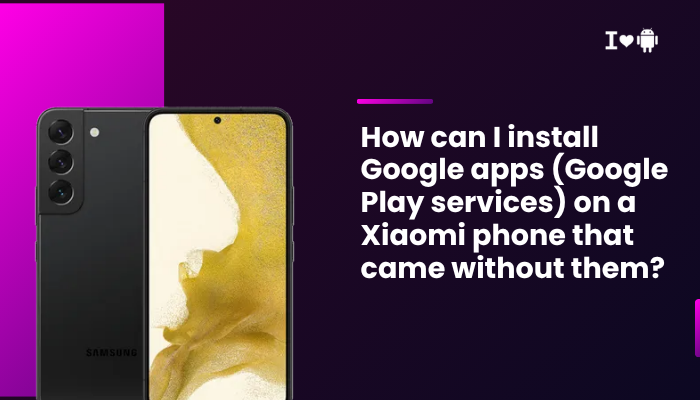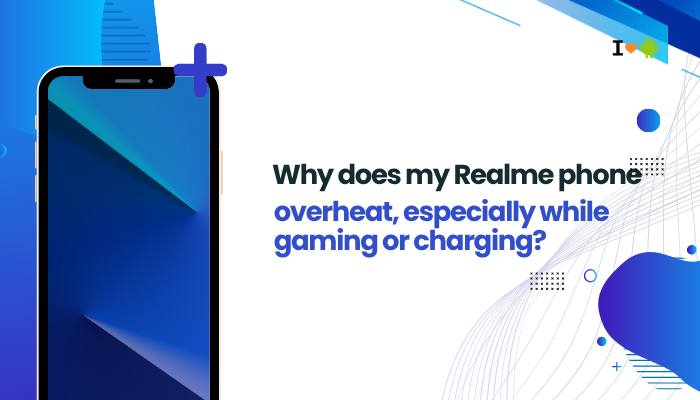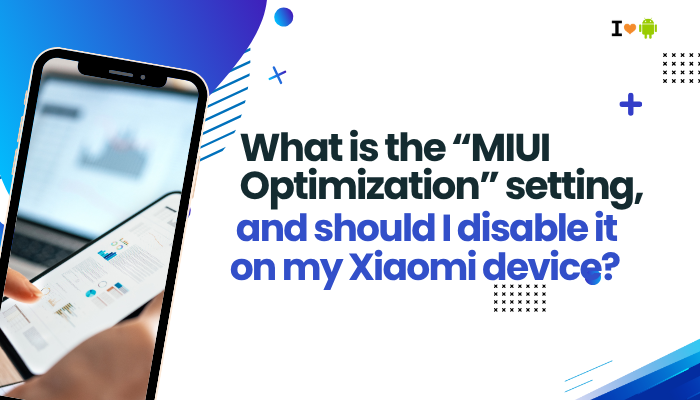Introduction
Recording phone calls can be invaluable for interviews, expense audits, or legal documentation. Many Xiaomi and Redmi phones running MIUI include a built-in call recording feature, but availability varies by region and MIUI version.
In areas where MIUI disables native recording, you can still capture conversations using third-party apps, workarounds, or external devices. Legal considerations for call recording
- MIUI’s built-in call recorder: availability and setup
- Using dial-pad codes to enable recording
- Recording via the Phone app settings
- Third-party call recording apps and their limitations
- Workarounds for Global ROMs without native support
- Recording VoIP calls (WhatsApp, Telegram)
- Saving, organizing, and sharing recordings
- Troubleshooting common issues
- Best practices and privacy tips
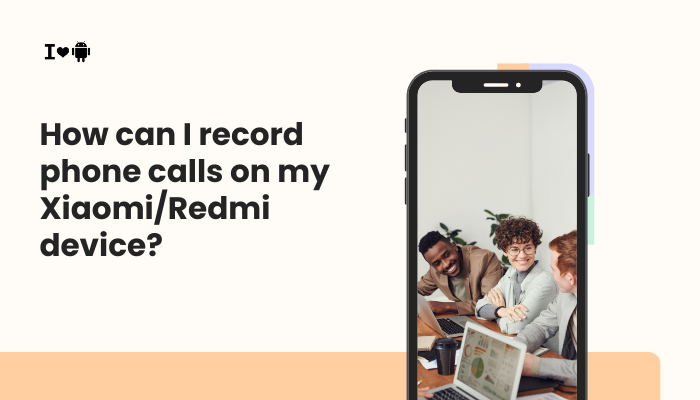
Legal Considerations Before Recording Calls
Before you record any call, confirm the legality in your jurisdiction:
- One-Party Consent: Only one participant (you) needs to consent.
- Two-Party Consent: All participants must agree to recording.
- Disclosure: Inform the other party if required by law.
Recording without proper consent can expose you to civil or criminal penalties. Always check local regulations and, when in doubt, announce that the call is being recorded.
MIUI’s Built-In Call Recorder
Which MIUI Versions Support It
- MIUI China ROM: Native call recording is enabled by default.
- MIUI Global ROM (some regions): Available in selected countries—India, Indonesia, Russia, etc.
- MIUI Global ROM (others): Often disabled due to Google policy or local laws.
How to Access the Recorder
- Open the Phone App and place or receive a call.
- During the call, tap the Record button on-screen.
- A “Recording…” indicator appears; tap again to stop.
- End the call; recording saves automatically.
Recorded calls are stored in File Manager → Internal storage → MIUI/sound_recorder/call_rec.
Enabling Recording via Dial Codes (China ROMs)
On devices with China Developer ROMs or hidden features, you can enable recording via a secret dialer code:
- Open the Dialer and enter *#*#64663#*#* to access the hardware test menu.
- Scroll to Audio → Audio Settings.
- Find and enable call_recording_on_voice or similar flags.
- Reboot the phone; the Record button should appear during calls.
Note: These codes vary by MIUI build and may not work on locked Global ROMs.
Recording via Phone App Settings
Global ROMs with Hidden Options
Some Global MIUI builds include a Call Recording toggle in Settings:
- Phone App → Settings (three-dot menu).
- Tap Caller ID & Spam → Call recording.
- Toggle Record calls automatically for all contacts or selected numbers.
- Customize automatic recording for contacts in your address book.
If the option is missing, your region or carrier likely disabled it.
Third-Party Call Recording Apps
Popular App Options
- Cube ACR: Records cellular and VoIP calls; requires mic and overlay permissions.
- Automatic Call Recorder (ACR): Legacy app, may require root for newer Android versions.
- Boldbeast Recorder: Works on many devices; offers root and non-root modes.
Installation and Setup
- Download from Google Play Store.
- Grant Permissions: Phone, contacts, microphone, storage, and “Draw over other apps.”
- In app Settings → Recording source, select Voice call or Mic.
- Enable Automatic recording or use manual in-call buttons.
Limitation: On Android 10+, Google restricted call recording APIs. Many apps resort to recording via the microphone, which may result in mono audio and reduced quality.
Workarounds for Non-Supported Global ROMs
Magisk Module: “Call Recording Enabler”
For rooted users with Magisk:
- Install CallRecording-Enabler from Magisk repo.
- Reboot; the native recorder may reappear in the Phone app.
Use an External Recorder
- Bluetooth Recorder: Pair a standalone recorder via Bluetooth.
- 3.5 mm Splitter: Connect a 3.5 mm audio splitter from headphone jack to recording device.
These analog methods capture both sides clearly but require extra hardware.
Recording VoIP Calls (WhatsApp, Telegram, Zoom)
Built-In Screen Recorder
- Swipe down to access Quick Settings.
- Tap Screen recorder.
- Enable Record audio (mic) in settings.
- Start recording before launching WhatsApp or Zoom.
Third-Party Apps
- Mobizen, AZ Screen Recorder: Allow internal audio recording on MIUI.
- Ensure Record system audio is enabled in app settings for clear VoIP capture.
Saving, Organizing, and Sharing Recordings
File Locations
- Built-in recordings: Internal storage/MIUI/sound_recorder/
- Third-party apps: Often in Internal storage/CallRecordings/ or app-specific folders.
Managing Files
- File Manager → Browse to locate recordings.
- Rename files by timestamp or contact name.
- Share via Messaging or Email directly from File Manager.
Backup and Cloud Sync
- Enable Mi Cloud backup for sound_recorder folder.
- Use Google Drive or Dropbox for off-device storage.
Troubleshooting Common Issues
| Problem | Cause | Solution |
| No Record button in Phone app | Region/carrier disabled feature | Use third-party app or dial code (China ROM) |
| Recording inaudible or one-sided | App uses mic source; no stereo capture | Switch recording source to Voice call or use external mic |
| App crashes during recording | Insufficient permissions or memory | Grant all permissions and free up RAM; restart the app |
| Screen recorder records black screen | System restrictions on internal audio | Enable Display pop-up window, use MIUI’s built-in recorder |
| Magisk module fails to enable native rec. | Incompatible MIUI version | Update module or revert to stock ROM |
Best Practices and Privacy Tips
- Inform Participants: Even where one-party consent is legal, it’s courteous and safer to announce recording.
- Test Before Important Calls: Verify your setup with a short test call.
- Secure Your Recordings: Store sensitive recordings behind app-lock or encrypted folders.
- Manage Storage: Regularly delete old or unnecessary recordings to save space.
- Respect Terms of Service: Some apps forbid call recording; review their policies before recording.
Conclusion
Recording calls on Xiaomi and Redmi devices can be straightforward when MIUI’s built-in feature is available—or more complex when it’s disabled by region or policy. By following the ten methods outlined—from enabling native recording and using dial codes, to employing third-party apps and external hardware—you can reliably capture both cellular and VoIP conversations.
Always consider legal requirements, participant consent, and privacy best practices to ensure compliant, high-quality recordings. With these tools and tips, your Xiaomi phone becomes a versatile recording device for work, personal security, or creative projects.