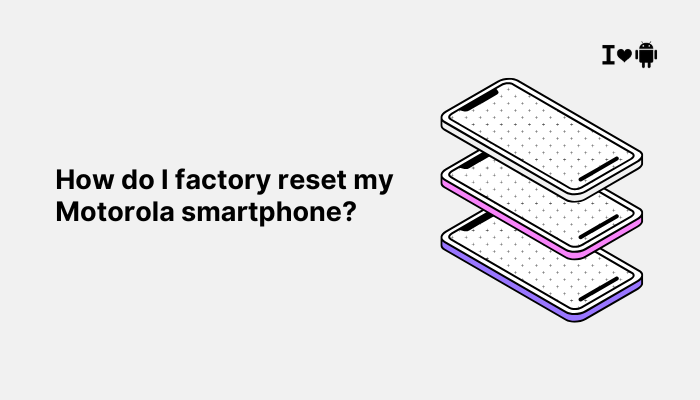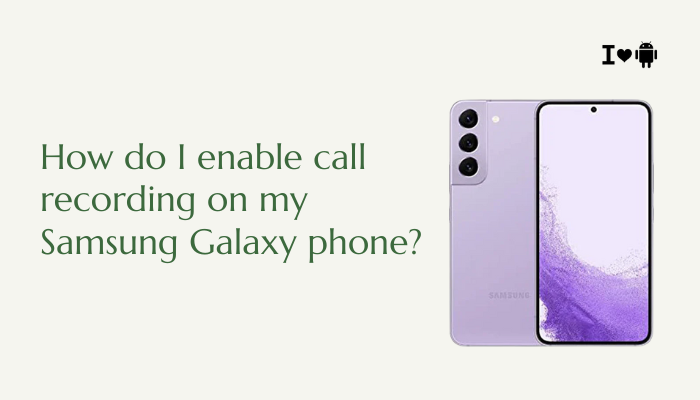Introduction
Accurate GPS and location services are critical for navigation, fitness tracking, geotagging, and location-based reminders. Yet many Xiaomi and Redmi users encounter issues such as:
- Significant drift: Your position marker jumps meters away.
- No GPS lock: “Searching for GPS” for minutes.
- Slow lock times: Takes overly long to acquire satellites.
- Inconsistent app behavior: Some apps show correct location, others don’t.
These problems stem from a mix of software, settings, environmental, and hardware factors. In this comprehensive guide (~1,500 words), we’ll explore ten root causes and provide step-by-step solutions, plus best practices to restore rock-solid location performance on your Xiaomi device.
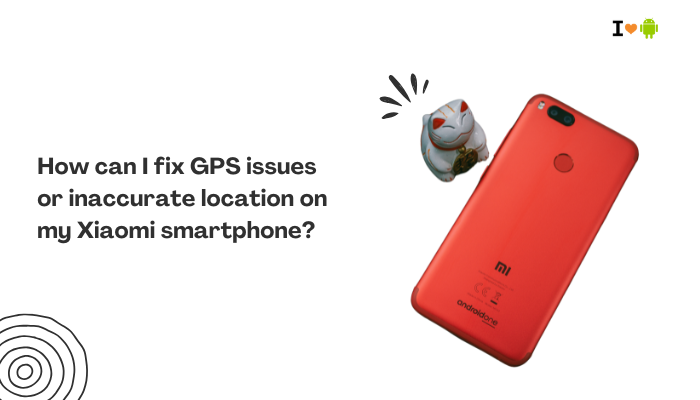
Use High Accuracy Location Mode
Why It Matters
Android offers three location modes: High accuracy (GPS, Wi-Fi, mobile networks), Battery saving (Wi-Fi & mobile only), and Device only (GPS only). Only High accuracy combines multiple sensors for fastest, most precise fixes.
Fix Steps
- Open Settings → Location.
- Tap Mode (or Locating method).
- Select High accuracy.
- Under Wi-Fi scanning and Bluetooth scanning, enable both to let Google improve location via nearby networks.
Reset A-GPS and GPS Data
Why AGPS Matters
Assisted GPS (A-GPS) uses network data to prefetch satellite positions, speeding up lock times and accuracy. Corrupted AGPS data leads to poor or no fixes.
Fix Steps
- Install “GPS Status & Toolbox” from Play Store.
- Open the app, tap the menu → Manage A-GPS state.
- Tap Reset, then Download to fetch fresh ephemeris data.
- Restart the phone and test GPS lock.
Calibrate the Compass and Sensors
Why Calibration Helps
A misaligned compass or magnetometer can skew your heading, making your GPS marker wander or flip unexpectedly.
Fix Steps
- Open “Google Maps.”
- Tap the blue dot → Calibrate compass.
- Follow on-screen instructions: move your phone in a figure-eight pattern 3–4 times.
- Ensure calibration accuracy indicator shows “Calibrated”.
Update MIUI, Google Play Services, and Maps
Software Bugs Can Break GPS
MIUI updates occasionally introduce GPS driver regressions. Likewise, outdated Google Play Services or Maps can mishandle location APIs.
Fix Steps
- Settings → About phone → MIUI version → Check for updates. Install any pending patches.
- Open Play Store → My apps & games → Update Google Play Services.
- Also update Google Maps (and any other navigation apps you use).
Check App Permissions and Privacy Settings
Denied Permissions Block Location
If an app lacks precise location permission—or if MIUI’s privacy guard restricts it—it may only see coarse cell-level data or none at all.
Fix Steps
- Settings → Apps → Manage apps → [Your GPS app].
- Tap Permissions → Location → select Allow all the time.
- Back in the app’s settings, disable any Autostart or Background restrictions to ensure the app can run continuous location updates.
Disable Battery Optimizations for GPS Apps
MIUI’s Aggressive Doze Kills GPS
MIUI’s battery-saving features can put location services to sleep, causing stale or delayed fixes.
Fix Steps
- Settings → Battery & performance → Manage apps’ battery usage → Choose apps.
- Select your GPS-dependent apps and set them to No restrictions.
- Tap Settings → Additional settings → Battery optimization → choose Apps, find your apps, switch to Don’t optimize.
Ensure Clear Line of Sight to the Sky
Environmental Obstructions
GPS satellites require a mostly clear sky view. Indoors, in urban canyons, under dense foliage, or behind thick metal cases, signal quality plummets.
Fix Steps
- Move Outdoors: Test in an open area away from buildings or trees.
- Remove Obstructive Case: Some heavy-duty or metal cases block the antenna.
- Test Again: Note lock times and accuracy improvements.
Disable Wi-Fi Only or VPN-Only Location Trick
VPNs and Wi-Fi Block Location APIs
When connected to a VPN, some apps may only see the VPN endpoint’s location. Similarly, Wi-Fi networks without geolocation data confuse IP-based fixes.
Fix Steps
- Disconnect VPN when using location apps.
- Forget and rejoin Wi-Fi in Settings → Wi-Fi to force fresh location data.
- Prefer cellular data or known public Wi-Fi for location assistance.
Clear Location Service Cache and Data
Stale System Data Impacts All Apps
Corrupted cache for Google Play Services or System UI can degrade GPS performance.
Fix Steps
- Settings → Apps → Manage apps → tap three-dot menu → Show system apps.
- Find Google Play Services → Storage → Clear cache.
- Repeat for System UI and Google Services Framework.
- Reboot and re-test GPS.
Hardware Faults and Professional Service
Antenna or GNSS Chip Defects
If all software and environmental fixes fail, your phone’s GNSS antenna or modem chip may be damaged or defective.
Diagnosis & Repair
- Safe Mode Test: Power off → hold Power → long-press Power off → Safe mode. If GPS still fails, it’s likely hardware.
- OnePlus Service Center (for Mi/Xiaomi): Xiaomi service can run hardware diagnostics and replace faulty GNSS modules under warranty.
- Local Repair Shops: For out-of-warranty devices, reputable repair centers can resolder or replace antenna modules.
Best Practices for Reliable GPS
- Periodic AGPS Refresh: Every month, reset and re-download AGPS data via a toolbox app.
- Keep Software Current: Stay on the latest MIUI stable build and update Google Play Services.
- Calibrate Frequently: Re-calibrate compass when you notice heading inaccuracies.
- Limit Battery Saver: Exempt navigation and tracking apps from Doze and battery optimizations.
- Test in Various Environments: Verify performance both outdoors and in urban settings.
Conclusion
GPS issues on Xiaomi and Redmi phones often stem from mode settings, corrupted AGPS data, misconfigured permissions, battery optimizations, or environmental obstructions.
By systematically applying the ten detailed fixes—switching to High accuracy mode, resetting A-GPS, calibrating sensors, updating software, granting permissions, disabling optimizations, ensuring clear sky view, managing Wi-Fi/VPN, clearing caches, and finally checking hardware—you can restore fast, precise location tracking.
Adopting the best practices above will ensure sustained GPS performance, whether you’re navigating, geotagging photos, or tracking workouts, on your Xiaomi device for years to come.