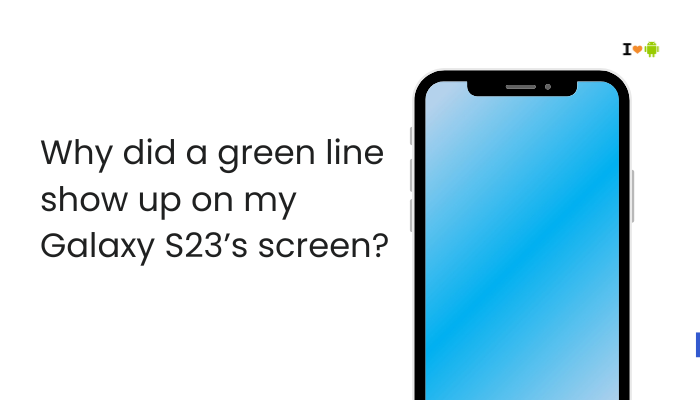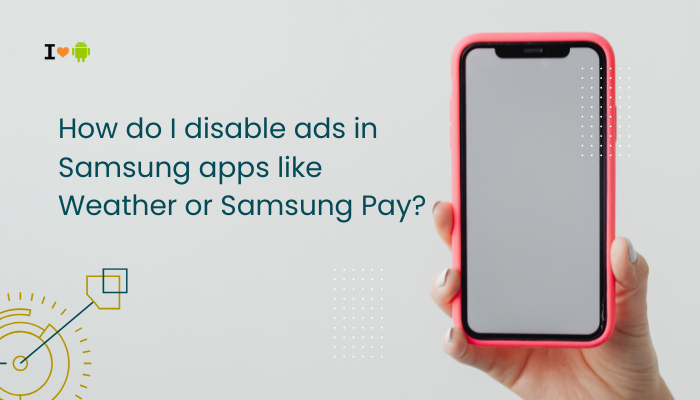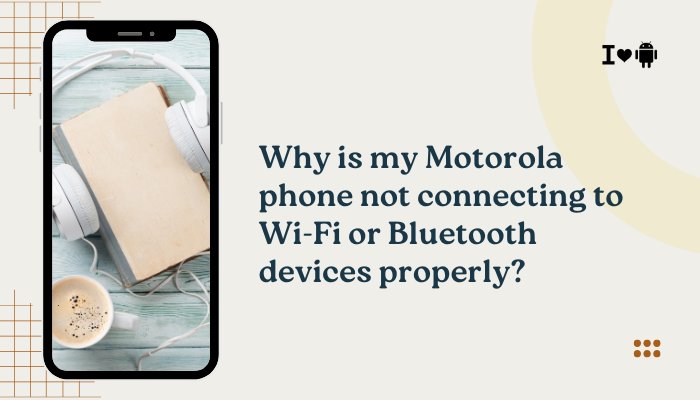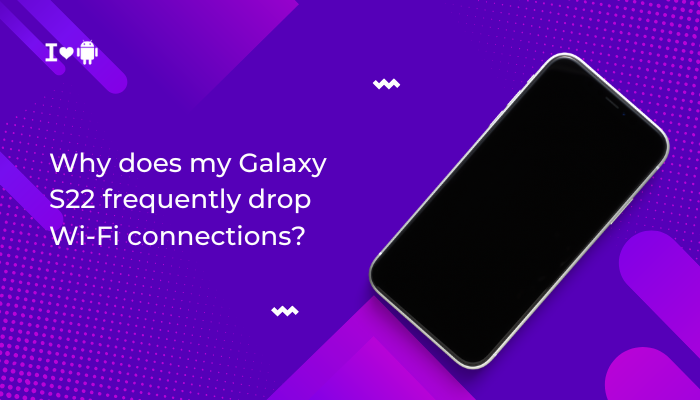Bixby is Samsung’s virtual assistant designed to help users interact with their phones using voice, text, or taps. While it offers features like voice commands, Bixby Routines, and Bixby Vision, not every user finds it useful. In fact, many prefer using Google Assistant or no assistant at all. If you’re among those who want to turn off or disable Bixby, the good news is—you can limit or disable most of its functions on your Samsung Galaxy phone.
This guide covers all the steps to disable Bixby Voice, remove Bixby from the side key, stop accidental triggers, and hide Bixby Home/Services. Whether you’re using a Galaxy S23, S22, S21, Note 20, A-series, or any modern Samsung phone running One UI, these instructions will apply.
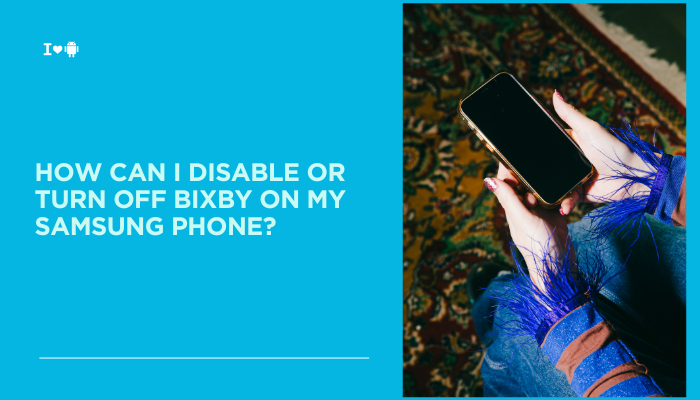
🤖 What Is Bixby?
Bixby is Samsung’s AI assistant available on Galaxy phones, tablets, watches, and TVs. It includes:
- Bixby Voice – Voice assistant similar to Siri or Google Assistant
- Bixby Button (Side Key) – Previously used to trigger Bixby by default
- Bixby Home/Discover (Samsung Free) – A news and info feed
- Bixby Routines – Automation based on your habits or settings
While Bixby can’t be uninstalled completely, its features can be disabled or remapped so it doesn’t interfere with your usage.
🔧 How to Disable or Limit Bixby (Step-by-Step)
Remove Bixby from the Side Key (Power Button)
By default, pressing and holding the Side Key launches Bixby. You can change this:
- Open Settings > Advanced features > Side key
- Under Press and hold, change from Wake Bixby to Power off menu
- Optional: Under Double press, set it to Quick launch camera or a custom app
This prevents Bixby from opening when holding the power button.
Turn Off Bixby Voice Wake-Up
To prevent Bixby from listening for the “Hi Bixby” command:
- Open the Bixby app
- Tap the 3-dot menu > Settings
- Tap Voice wake-up
- Turn off the toggle for “Wake with ‘Hi Bixby’”
This disables voice activation, saving battery and preventing accidental triggers.
Disable Bixby Key or Remap It (Older Models)
If you have an older phone like the Galaxy S10 or Note 10 with a dedicated Bixby key:
- Go to Settings > Advanced features > Bixby key
- Select Double press to open Bixby
- Enable Use single press for custom action, and choose an app (e.g., Google Assistant)
While newer models removed the Bixby key, these settings still apply to older ones.
Disable Bixby Home / Samsung Free (Swipe-Left Feed)
The Bixby Home screen appears when you swipe left on the home screen. To remove it:
- Long-press on an empty area of your Home screen
- Swipe to the leftmost panel
- Toggle off Samsung Free or Samsung Discover/Bixby Home
This stops news and cards from showing up unintentionally.
Disable Bixby Routines (If Not Using Them)
Bixby Routines are automation features that change settings based on time, location, or habits. To disable them:
- Go to Settings > Modes and Routines
- Toggle Off the feature entirely or disable specific routines
If you’re using other automation tools like IFTTT or Google Assistant Routines, this keeps things streamlined.
Turn Off Bixby on Samsung Watch (Optional)
If you have a Galaxy Watch paired with your phone:
- Go to Settings > Advanced > Customize keys
- Change Home button double press or Back button press and hold from Bixby to another action
❌ Can You Uninstall or Remove Bixby Completely?
Unfortunately, you cannot uninstall Bixby, as it is deeply integrated into Samsung’s One UI. However, disabling its features and shortcuts essentially renders it non-functional, so you’ll never see or accidentally activate it.
🧠 Why Some Users Disable Bixby
- Accidental triggers when pressing the power/side key
- Duplicate assistant functionality (Google Assistant often preferred)
- Battery and RAM usage for features not in use
- Minimal use cases for voice commands, especially with newer AI alternatives
⚙️ Alternatives to Bixby
If you disable Bixby, you can still enjoy assistant features via:
- Google Assistant – Say “Hey Google” or press and hold the Home button (or swipe up if gesture navigation is enabled)
- Samsung Routines with manual triggers – You can use Modes & Routines without Bixby voice
- Third-party apps – Tools like Tasker or MacroDroid can automate phone behavior without needing Bixby
✅ Conclusion
While Bixby is a capable virtual assistant with deep integration into Samsung’s ecosystem, it’s not for everyone. Fortunately, Samsung provides plenty of options to disable or limit Bixby’s presence, including turning off voice wake-up, removing it from the side key, hiding Bixby Home, and disabling routines.
By following the steps above, you can regain full control of your device’s assistant features and optimize your phone’s performance and user experience.