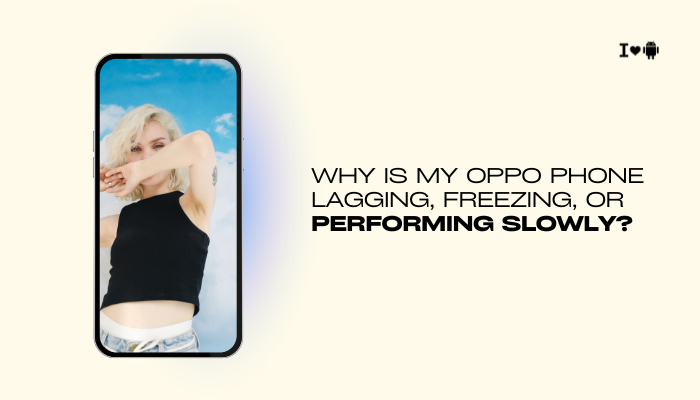Introduction
The OnePlus 10 Pro boasts some of the fastest charging technology in 2022: up to 80 W wired SuperVOOC and 50 W wireless AirVOOC. In theory, a 4,500 mAh battery should go from 1 % to 100 % in around 32 minutes wired and under an hour wirelessly. Yet many users notice their phones charging more slowly than advertised.
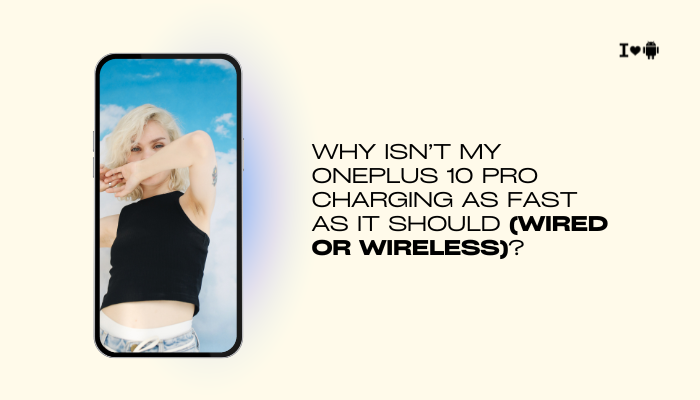
If you’re finding your device takes over an hour wired or over two hours wirelessly, multiple factors—ranging from hardware limitations and environmental conditions to software settings—could be at play. In this guide (~1,500 words), we’ll explore:
- OnePlus 10 Pro charging specs for wired and wireless
- Common hardware constraints
- Cable and adapter mismatches
- Thermal throttling and battery protection
- Software and firmware influences
- User habits and best practices
- Troubleshooting steps
- Optimizing for peak performance
By the end, you’ll understand why your charging speeds lag and what you can do to restore blazing-fast top-ups.
OnePlus 10 Pro Charging Specifications
Wired SuperVOOC (80 W)
- Peak Input: 10 V @ 8 A (80 W) via proprietary SuperVOOC protocol
- Charger Included: OnePlus 80 W SuperVOOC brick and USB-C to USB-C cable
- Typical Times:
- 0→50 % in ~15 minutes
- 0→100 % in ~32 minutes
Wireless AirVOOC (50 W)
- Peak Input: 10 V @ 5 A (50 W) on OnePlus Wireless Charging Pad
- Requirements: Official OnePlus Wireless Charging Dock (MagSafe-style puck)
- Typical Times:
- 0→50 % in ~25 minutes
- 0→100 % in ~65 minutes
Key Point: To achieve these speeds, you must use OnePlus-certified charging accessories and optimal conditions.
Common Hardware Constraints
Cable and Adapter Mismatch
- Non-SuperVOOC Cables: Generic USB-C cables often lack the thick copper required for 8 A current.
- Underpowered Adapters: Using a lower-wattage brick (e.g., 65 W or PD chargers) limits current, capping speeds at 40 W or less.
Solution: Always pair your OnePlus 10 Pro with the OEM 80 W SuperVOOC adapter and cable.
Wear and Connector Issues
- Cable Aging: Frayed wires or loose connectors increase resistance, lowering current capacity.
- Dirty Ports: Dust or lint in the USB-C port can interrupt contacts.
Solution:
- Inspect and replace damaged cables.
- Clean the phone’s port with compressed air or a soft brush.
Thermal Throttling and Battery Protection
Why Batteries Heat Up
- Rapid Charging Generates Heat: High currents cause internal cell temperature rises.
- Safety Protocols: To prevent damage, the OnePlus 10 Pro’s battery management system will throttle charging above ~45 °C.
Ambient Temperature Effects
- Hot Environments (> 35 °C): The system may slow charging earlier.
- Cold Environments (< 10 °C): Cells accept current more slowly to avoid lithium plating.
Solution:
- Charge in a cool, well-ventilated place, away from direct sunlight or hot surfaces.
- Remove thick cases that trap heat.
- If charging heats up, pause for 5–10 minutes to let the device cool, then resume.
Software and Firmware Influences
OxygenOS Charging Algorithms
OnePlus tunes charging curves in the firmware. Early OxygenOS builds sometimes had bugs that limited peak current.
Solution:
- Keep OxygenOS Updated:
- Settings → About phone → OxygenOS version → Check for updates
- Install the latest firmware for both the phone and the charging accessories (some Wireless Pads have updatable firmware via the HeyMelody app).
Background Activity and Screen-On Usage
- Using the Phone While Charging (gaming, navigation) diverts power to the screen and CPU, effectively lowering the current to the battery.
Solution:
- Let the device idle (screen off) during high-speed charging sessions.
- Avoid heavy tasks when you need a quick top-up.
Wireless Charging Specific Factors
Positioning and Coil Alignment
- Wireless charging requires precise alignment between the pad’s coil and the phone’s coil. A misalignment of even 5 mm can halve charging speed or cause it to fail.
Solution:
- Center your phone on the pad.
- Use pads with dual coils to reduce the need for perfect placement.
- Listen for the “charging sound” or look for the on-screen indicator to confirm optimum alignment.
Case Interference
- Thick, metal, or magnetic cases impede wireless power transfer.
- Even a 3 mm gap can reduce efficiency significantly.
Solution:
- Remove your case or use a Qi-compatible thin case certified for 50 W charging.
User Habits and Best Practices
Charge at Higher Battery Levels
- Lithium-ion batteries accept higher currents when below 50 % state of charge.
- Once above 80 %, charging speeds slow to protect longevity.
Tip: For the fastest increases, plug in when the battery is between 10 % and 50 %.
Avoid Frequent Plug-Unplug Cycles
- Constant connecting and disconnecting can stress both the port and the cable, potentially triggering safety cut-offs.
Tip: Plan charging sessions (e.g., overnight wired, midday wireless) rather than micro-charging throughout the day.
Step-by-Step Troubleshooting
- Use Official Accessories
- Switch to the OnePlus 80 W SuperVOOC brick and cable (wired) or the OnePlus 50 W Wireless Charging Dock (wireless).
- Inspect and Clean
- Examine cable for frays; clean the USB-C port and wireless pad surface.
- Reboot and Retry
- Reboot your OnePlus 10 Pro to clear any firmware quirks.
- Ensure Proper USB Mode (Wired)
- Connect cable, pull down notifications, confirm “SuperVOOC charging” message and correct USB mode.
- Check Charging Rates
- Use Settings → Battery and device care → Battery → Charging to confirm reported charging speeds.
- Update Software
- Update OxygenOS, and if possible, update your Wireless Pad’s firmware via HeyMelody.
- Test in Safe Mode
- Boot into Safe Mode to rule out third-party apps interfering with charging algorithms.
- Monitor Temperature
- Use a thermal camera or IR thermometer; if device > 45 °C, cool it down before high-speed charging.
Advanced Diagnostics
Measuring Input Current
- Use a USB-C power meter inline between the charger and phone to read voltage and current. Wired SuperVOOC should show ~10 V @ 7–8 A when < 50 % battery. Wireless meters are less available but can verify 5 V @ 5 A or 9–10 V @ 5 A on capable pads.
Log and Report Bugs
- If speeds remain capped at 15–30 W wired or 10–20 W wireless despite all fixes, record logs:
- Settings → About phone → Build number, then enable USB debugging and capture adb logcat during a charge test.
- Submit to OnePlus Support for a firmware investigation.
Balancing Speed and Battery Health
Duty Cycling High-Speed Charging
- Regular use of peak-speed charging can accelerate battery wear. OnePlus’s Optimized Charging feature in Settings → Battery → Battery preferences can moderate speeds overnight to preserve cell health.
Long-Term Care Tips
- Avoid Extreme SCAs: Don’t leave at 100 % constantly; partial charges (20–80 %) extend lifespan.
- Enable Scheduled Charging: Slow charge overnight to 80 % then top up to 100 % before you wake.
Conclusion
The OnePlus 10 Pro’s industry-leading 80 W wired and 50 W wireless charging can feel underwhelming if one or more factors—cable quality, adapter mismatches, thermal throttling, software settings, or user habits—interfere.
By systematically ensuring you use official accessories, maintaining optimum temperatures, updating firmware, and disabling aggressive battery optimizations, you can reclaim lightning-fast charge times close to the advertised speeds.
For persistent under-performance, advanced diagnostics with USB-C meters or log submissions to OnePlus support can uncover deeper firmware or hardware issues. With these strategies in place, your OnePlus 10 Pro will reliably recharge in under half an hour wired, and under an hour wirelessly—keeping you powered up and ready for anything.