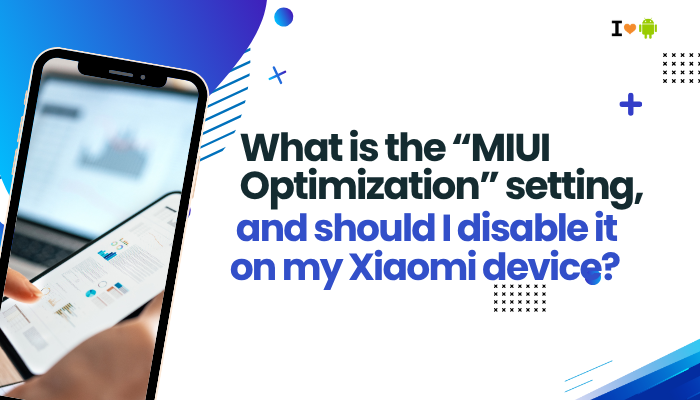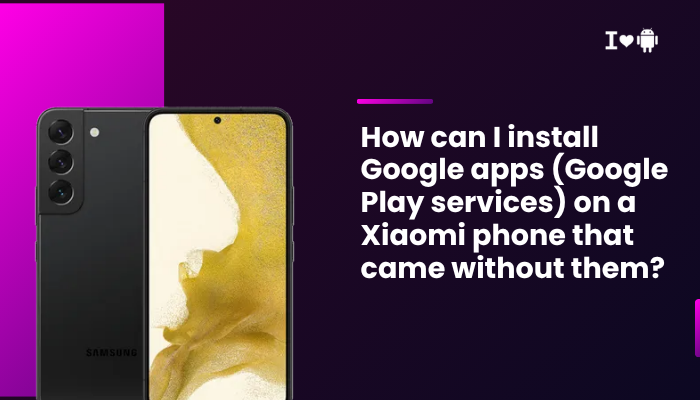Introduction
OnePlus Buds Pro offers a suite of advanced audio features—active noise cancellation, custom EQ, 3D Audio, and touch-control customization—accessible through the Earbud functions menu on OnePlus phones. If you’re using a OnePlus 10 Pro but can’t locate these settings, it’s often due to one of several factors: firmware mismatches, missing system plugins, OxygenOS version discrepancies, or connection quirks. In this in-depth guide, we’ll cover:
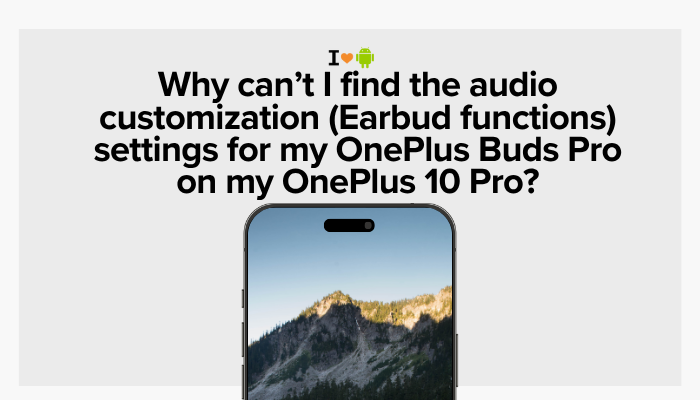
- Where the Earbud functions settings normally live
- Common reasons they might be hidden or absent
- Step-by-step troubleshooting to recover them
- Alternative apps and workarounds
- Best practices for firmware and OS maintenance
- When to contact support
By the end, you’ll understand why the menu went missing and how to get full audio customization back on your OnePlus 10 Pro.
Where to Find Earbud Functions in OxygenOS
Standard Path on OnePlus 10 Pro
On a properly configured OnePlus 10 Pro running OxygenOS 12 or later, the Buds Pro settings appear here:
- Open Settings.
- Tap Bluetooth & device connection.
- Ensure your OnePlus Buds Pro are connected.
- Tap the gear icon next to “OnePlus Buds Pro.”
- Tap Earbud functions (sometimes labeled Audio customization).
Within Earbud functions you’ll see controls for:
- Noise cancellation modes (Quiet, Cozy, General)
- EQ presets (Bass Boost, Intense, Clear Voice, etc.)
- 3D Audio Spatial toggle
- Touch controls customization (single-tap, double-tap, long-press)
If these options aren’t present, proceed to the common causes below.
Common Reasons Earbud Functions Are Missing
Outdated Buds Pro Firmware
- Firmware Version Mismatch: If your Buds Pro still run older firmware, they won’t advertise advanced features to OxygenOS.
- Solution: Update via Settings → Bluetooth & device connection → Buds Pro gear → Firmware update.
Incomplete OxygenOS Update
- OS Version Too Old: Audio customization for Buds Pro was introduced in OxygenOS 11.3+ for OnePlus 8 series and above.
- Solution: Verify Settings → About phone → OxygenOS version is at least 12.x (preferably the latest 12.1 or 13 beta).
Missing OnePlus Audio Plugin
- System Plugin Disabled or Uninstalled: The Buds Pro management UI is implemented as a system-level plugin (com.oneplus.buds). If disabled, no UI appears.
- Solution:
- Open Settings → Apps → See all apps.
- Tap the three-dot menu → Show system.
- Scroll to OnePlus Buds or HeyMelody plugin.
- Ensure it’s Enabled. If disabled, tap Enable and reboot.
Connection via Third-Party App or Accessory
- Connected Through a Generic BT Manager: If you used a separate Bluetooth management app, or paired via SmartThings, OxygenOS may not recognize the Buds Pro as a system accessory.
- Solution: Always pair directly via Settings → Bluetooth → Pair new device. Avoid intermediate apps when configuring Earbud functions.
Step-by-Step Troubleshooting
Verify Buds Pro Connection
- Fully charge both earbuds and the case.
- On your OnePlus 10 Pro, disable Bluetooth, then re-enable it.
- In Settings → Bluetooth & device connection, confirm the Buds Pro appear as Connected (Media audio and Call audio toggles on).
Update Buds Pro Firmware
- In the Buds Pro’s gear menu, scroll to Firmware version.
- If an update is available, a Update button appears.
- Tap Update and allow the process (requires case lid closed, phone nearby).
Update OxygenOS
- Go to Settings → About phone → OxygenOS version.
- Tap Check for updates.
- If available, download and install, then reboot.
- After reboot, re-pair Buds Pro and check for Earbud functions again.
Enable System Plugin
- Settings → Apps → See all apps.
- Tap Show system.
- Find OnePlus Buds Pro plugin or HeyMelody.
- If you see Disabled, tap to Enable.
- Reboot the phone.
Clear Bluetooth and Audio App Cache
- Settings → Apps → See all apps → Show system.
- Tap Bluetooth, then Storage & cache → Clear cache.
- Tap OnePlus Buds Pro plugin, then Clear cache.
- Reboot and re-pair the Buds Pro.
Reset Earbuds and Phone
- Reset Buds Pro: In the Buds Pro gear menu, tap Reset earbuds.
- Reset Bluetooth Settings:
- Settings → System → Reset options → Reset Wi-Fi, mobile & Bluetooth.
- Reboot, then pair fresh.
Alternative Apps and Workarounds
HeyMelody App (Non-OnePlus Phones)
- Only needed on non-OnePlus Android devices: install HeyMelody from Google Play, then pair Buds Pro to access Earbud functions.
- On a OnePlus 10 Pro, this app is redundant; you should use the built-in plugin.
OnePlus Community Beta Builds
- If you’re on a stable build and still missing features, consider enrolling in the OnePlus OxygenOS Beta Program for early access to improved earbuds integration.
- Beta builds often include optimizations for new accessories.
Third-Party Equalizer and Control Apps
- As a last resort, apps like Wavelet and PowerAudio can apply EQ and reassign touch controls, though they lack integrated ANC or firmware updates.
Best Practices for Earbud Feature Maintenance
Keep Both Devices Updated
- Regularly check for updates on both the Buds Pro and OnePlus 10 Pro.
- Firmware and OS updates often add compatibility and fix UI-related bugs.
Avoid Unofficial ROMs
- Custom ROMs may omit the OnePlus Bluetooth plugin, breaking Earbud functions. Stick with official OxygenOS builds.
Pairing Tips
- Always charge the Buds Pro in their case, then open the lid near the phone before pairing.
- Let the phone install any necessary accessory plugin when first detecting the earbuds.
When to Contact OnePlus Support
Persistent Missing Menu
If you’ve tried all the above and Earbud functions still don’t appear:
- Record a brief screen video showing the missing menu.
- Collect device info: Settings → About phone → Build number and serial (last 4 digits).
- Contact OnePlus support or post on the official OnePlus Community with that information for deeper investigation.
Hardware Concerns
- Rarely, a defective Bluetooth module in the phone or case firmware hiccups in the buds can block the accessory handshake.
- Authorized service can verify the hardware logic and reflash accessory firmware if needed.
Conclusion
The Earbud functions menu for OnePlus Buds Pro on your OnePlus 10 Pro relies on a precise interplay of firmware versions, OxygenOS builds, and system plugins. Missing it usually stems from outdated software (either earbuds or phone), disabled system plugins, or faulty pairings.
By following the step-by-step troubleshooting in this guide—updating firmware, enabling the Buds Pro plugin, clearing caches, and resetting connections—you can restore full audio customization. For stubborn issues, leverage alternative apps, beta builds, or reach out to OnePlus support with detailed diagnostics.
With these strategies, you’ll regain control over ANC modes, EQ presets, 3D Audio, and touch-control mappings, ensuring your Buds Pro deliver the premium experience they were designed for.