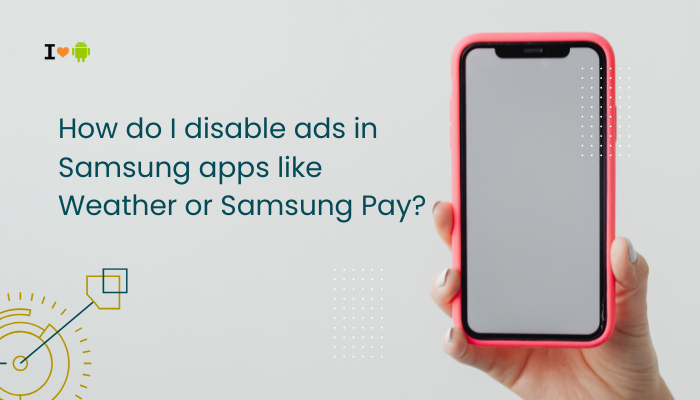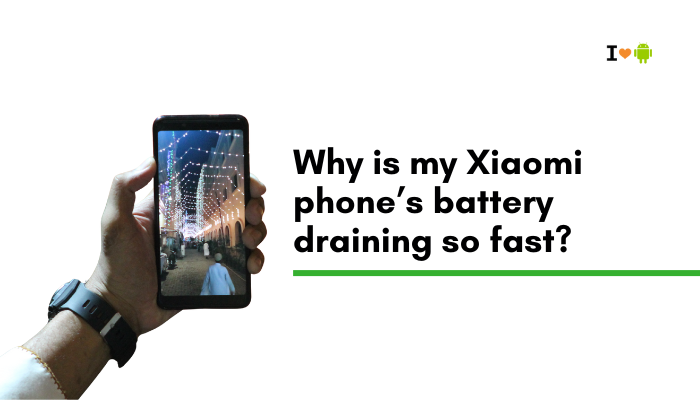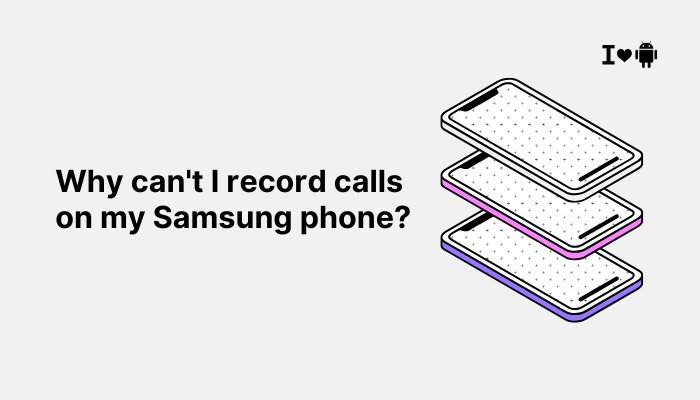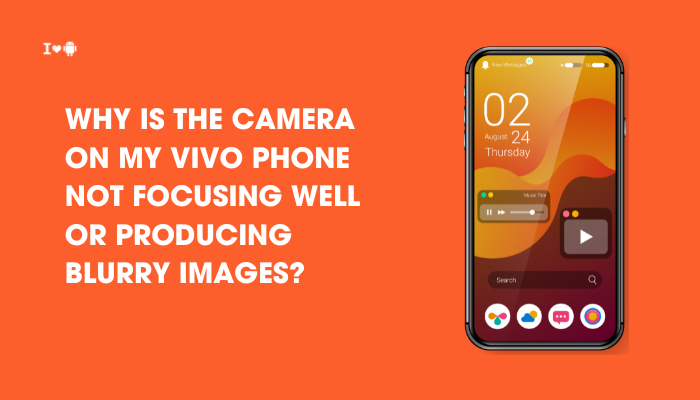The Google Pixel 8 is a flagship device designed to integrate smoothly with Google’s ecosystem—including Android Auto, which mirrors apps like Google Maps, Spotify, and Google Assistant onto your car’s dashboard. However, many Pixel 8 users report problems like Android Auto not launching, disconnecting randomly, failing to detect the phone, or voice commands not working.
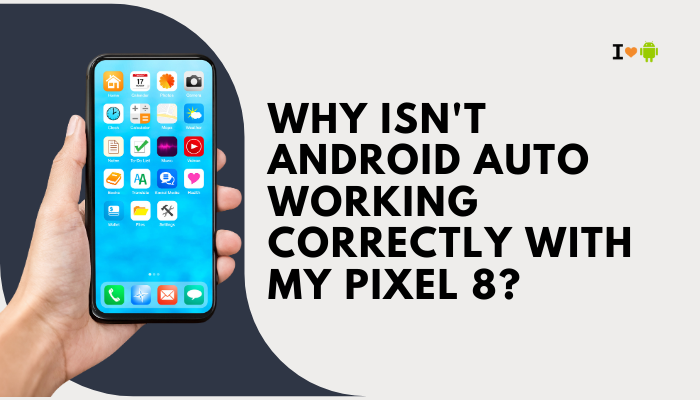
If you’re experiencing issues with Android Auto on your Pixel 8, it’s often due to compatibility problems, settings misconfiguration, or connection issues. Fortunately, most of these are fixable. Here’s an in-depth look at why Android Auto might not be working properly with your Pixel 8 and how to troubleshoot the issue.
Common Android Auto Problems on Pixel 8
Users typically report one or more of the following:
- Android Auto doesn’t launch when connected
- Car infotainment system says “device not supported”
- Wireless Android Auto fails to pair or drops connection
- Apps like Google Maps or Assistant don’t respond
- The phone only charges, but Android Auto doesn’t start
- Audio cuts out or becomes distorted during use
Why Android Auto Might Not Work on Pixel 8
Incompatible or Faulty USB Cable
Even with the latest phone, using the wrong USB cable is the most common culprit.
- Many cables support only charging—not data transfer.
- A poor-quality or long cable may fail to maintain a stable connection.
USB Default Configuration Set to Charging Only
If your Pixel 8 is not configured to share data over USB:
- Android Auto won’t be triggered automatically.
- The car may detect a charging device only.
Outdated Android Auto App or Google Play Services
Android Auto requires up-to-date versions of:
- Android Auto
- Google Play Services
- Google Maps, Assistant, and core system services
Outdated apps may crash, behave unpredictably, or fail to launch altogether.
Car System Compatibility or Firmware Issues
Even if your car supports Android Auto:
- The infotainment system may require a firmware update.
- Some older models only support wired Android Auto—not wireless.
- Wireless Android Auto may need specific settings enabled in the car’s system menu.
Bluetooth or Wi-Fi Interference
Wireless Android Auto needs:
- A strong Bluetooth connection to start the handshake
- A Wi-Fi Direct connection between your phone and car
Interference or weak signal in either can cause connection failure or instability.
Battery Optimization or App Permissions
Android 14 includes aggressive battery optimization:
- If Android Auto or related apps (like Maps or Google Play Services) are restricted, they may not function properly in the background.
Corrupted Cache or App Data
Corrupted Android Auto app data may prevent it from launching or functioning properly.
- This can happen after a system update, app crash, or when switching devices.
How to Fix Android Auto Issues on Pixel 8
Use a High-Quality USB Cable
- Prefer a short (under 1 meter) USB-C to USB-A or USB-C to USB-C cable with USB 3.1 or USB PD support.
- Use the original Google cable or a reputable brand like Anker or Belkin.
- Avoid using USB hubs, adapters, or charging-only cables.
Select the Right USB Mode
After connecting the phone:
- Unlock your Pixel 8
- Swipe down for notifications
- Tap the USB charging notification
- Select “File Transfer / Android Auto”
This enables data sharing with the car system.
Update All Relevant Apps
- Open Play Store > Manage apps & device > Update all
- Ensure Android Auto, Google Play Services, Maps, and Assistant are up to date
- Also, go to Settings > System > System update to check for any pending OS patches
Clear Cache and Storage of Android Auto
To eliminate data corruption:
- Go to Settings > Apps > See all apps > Android Auto
- Tap Storage & cache
- Tap Clear cache, then Clear storage
- Restart your phone
Repeat this for Google Play Services and Google Maps if needed.
Reset Paired Cars and Try Again
- Go to Settings > Connected devices > Connection preferences > Android Auto
- Tap Previously connected cars
- Tap the menu (3 dots) and Forget all cars
- Reconnect to your car from scratch
Enable Wireless Android Auto (If Applicable)
Pixel 8 supports wireless Android Auto, but your car must also support it. If yes:
- Ensure Bluetooth and Wi-Fi are ON
- Pair your phone to the car using Bluetooth first
- When prompted, accept the Android Auto connection via Wi-Fi Direct
- Allow all permissions and enable wireless connection
Note: Wireless setup may require enabling “Wireless projection” in the Android Auto settings.
Check App Permissions and Battery Settings
- Settings > Apps > Android Auto > Permissions – Ensure Microphone, Location, Phone, SMS, and Contacts are allowed
- Settings > Apps > Android Auto > Battery > Unrestricted
Repeat this for Google Play Services and Maps to ensure full background access.
Test in Safe Mode (to Rule Out Third-Party Apps)
- Press and hold the Power button
- Long-press Power off
- Tap OK to reboot in Safe Mode
If Android Auto works fine here, a third-party app is causing conflicts—uninstall recent apps to find the culprit.
When to Contact Google or Car Manufacturer Support
Contact Google Pixel Support or your car manufacturer if:
- Android Auto crashes every time, despite using the correct settings
- Your phone works with other vehicles but not your own
- The issue began after a recent Pixel update and persists through factory reset
- Your infotainment system shows “not supported” even with confirmed compatibility
Car systems occasionally require firmware updates available only through authorized service centers.
Conclusion
Android Auto issues on the Pixel 8 often stem from connection problems, incompatible cables, outdated apps, or misconfigured settings. Google’s newer Tensor-based devices and Android 14 have introduced power management and connectivity changes that sometimes impact Android Auto’s behavior.
Start by using a certified USB cable and making sure all permissions and software are up to date. Check both your phone and car system for compatibility and firmware updates. Most problems can be resolved with a combination of cache clearing, correct USB settings, and app updates. If not, support from Google or your car’s service center may be required.