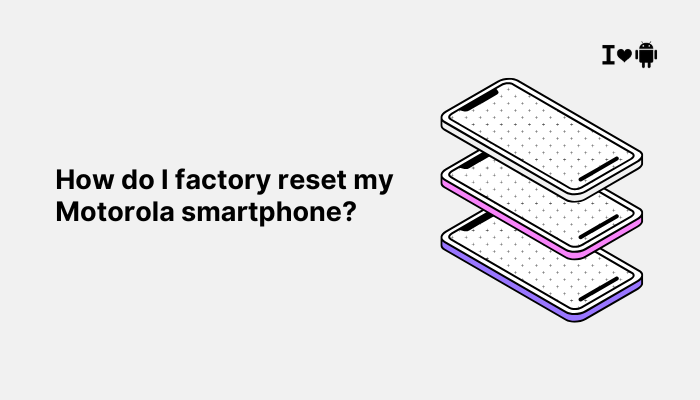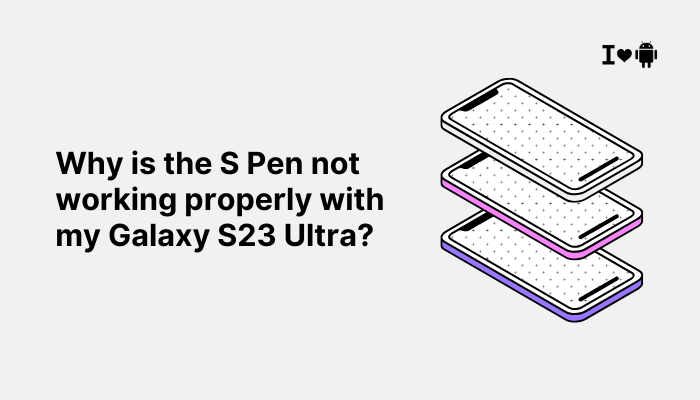The Pixel 8 and Pixel 8 Pro are powerful flagship smartphones built on Google’s second-generation Tensor G3 chip, running Android 14 and packed with advanced AI features. Despite their premium positioning, some users report random reboots, app crashes, or general instability during everyday use. These issues can be disruptive—especially when you’re in the middle of a task, a phone call, or navigating with maps.
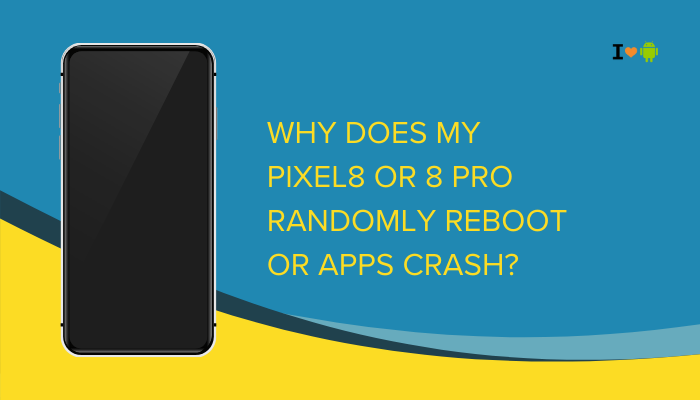
If your Pixel 8 or 8 Pro is behaving erratically, you’re not alone. This article explores the common causes of system instability and provides clear, step-by-step guidance to identify and resolve the root of the problem.
Common Reasons for Reboots and App Crashes
Software Bugs After Updates
The Pixel series receives regular Android updates and Pixel Feature Drops. While these bring new features and security patches, they may also introduce unintended bugs.
- Recent updates can trigger temporary instability, especially if the system hasn’t been fully optimized.
- App crashes may occur if apps haven’t yet been updated for the new Android version or Tensor G3 chip.
App Incompatibility or Poor Optimization
Apps not updated to support Android 14 or Tensor G3 may malfunction.
- Poorly coded or outdated apps may consume excess memory and cause reboots.
- Side-loaded apps (installed outside Google Play) may not be fully compatible or may conflict with system services.
Background Activity Overload
Tensor G3 enables extensive multitasking and AI features, but background processes can still overwhelm system resources.
- Real-time translation, always-on voice detection, and adaptive AI features run continuously.
- Too many apps running simultaneously can cause slowdowns and memory leaks.
Thermal Overload or Overheating
If your Pixel 8 gets too hot, the system may throttle performance or reboot to prevent damage.
- Common during intensive gaming, 4K video recording, or charging.
- Tensor chips run warmer than some Snapdragon counterparts, making thermal throttling more likely.
Corrupted App Data or System Cache
Corrupted data in system apps or third-party applications can destabilize performance.
- Contacts, Messages, or Google Play Services may cause cascading errors if they crash.
- App data may become corrupted after restoring from a backup.
Battery or Power Supply Issues
Battery management features in Android 14 may cause instability if:
- Adaptive Battery settings are misconfigured
- Battery calibration is off
- Faulty or non-Google chargers are used
Sudden reboots during idle or while charging may point to a power supply issue.
Hardware Defects
Though rare, hardware faults in memory modules, storage, or the mainboard can cause unpredictable restarts.
- Affected units may exhibit boot loops or frequent hard crashes.
- If the phone reboots during startup, it’s likely a deeper system or hardware issue.
How to Fix Random Reboots and App Crashes on Pixel 8/8 Pro
Check for System Updates
Google frequently releases stability patches:
- Go to Settings > System > System update
- Install any pending updates
- Reboot your phone after updating
Update All Apps
Outdated apps can crash on newer Android versions:
- Open the Google Play Store
- Tap your profile > Manage apps & device > Update all
- Restart the phone after updating apps
Clear Cache and Storage for Crashing Apps
For any app that’s misbehaving:
- Go to Settings > Apps > See all apps
- Select the app
- Tap Storage & cache > Clear cache
- If the issue continues, tap Clear storage as well
Repeat this for system apps like Google Play Services if needed.
Boot into Safe Mode
Safe Mode disables third-party apps and helps isolate the issue:
- Press and hold the Power button
- Tap and hold the Power off option
- Tap OK to reboot into Safe Mode
Use your phone normally for a few hours. If reboots or crashes stop, a third-party app is likely the cause.
Free Up Storage
Low storage can impact performance and stability:
- Go to Settings > Storage
- Delete unused files, large videos, or old apps
- Keep at least 10–15% of your storage free for smooth operation
Check for Battery or Thermal Events
- Open Settings > Battery > Battery usage
- Look for spikes in background activity or battery drain
- Avoid using the phone in direct sunlight or during charging-heavy tasks
Reset App Preferences
To restore default behaviors without deleting data:
- Settings > System > Reset options > Reset app preferences
- This resets permissions, background data settings, and defaults
Helpful if apps are restricted in the background due to battery management.
Perform a Factory Reset (Last Resort)
If issues persist after all troubleshooting:
- Backup important data to Google Drive or an external device
- Go to Settings > System > Reset options > Erase all data (factory reset)
- Set up the phone fresh, without restoring a problematic backup
When to Contact Google Support
You should contact Google Pixel Support or visit a certified repair center if:
- Your phone reboots more than once per day
- It crashes even in Safe Mode
- It’s stuck in a boot loop or won’t power on
- There are visible signs of hardware damage
- Reboots occur during charging with the official Google charger
If your Pixel 8 or 8 Pro is under warranty, Google may offer a free repair or replacement.
Conclusion
Frequent app crashes and random reboots on the Pixel 8 or 8 Pro are typically caused by software bugs, app incompatibility, or thermal/power management issues. Thankfully, most of these problems can be resolved with software updates, safe mode testing, app cache clearing, or system reset.
Stay proactive by keeping your apps and system updated, monitoring background usage, and avoiding heavy multitasking during charging. If the problem remains unresolved, especially with fresh setups or in Safe Mode, it’s best to seek professional support to check for underlying hardware faults.