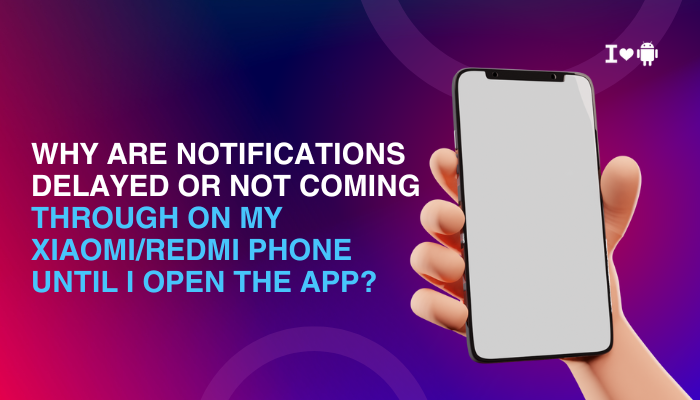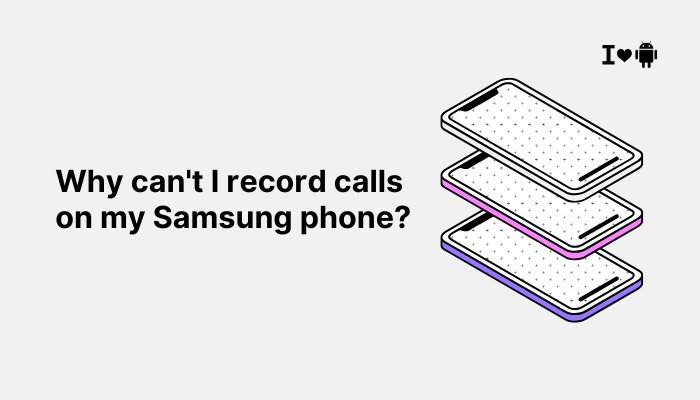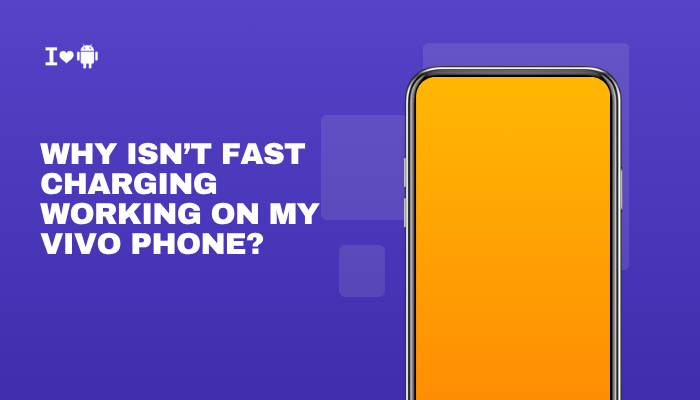Samsung Galaxy devices include a moisture detection feature that helps protect your phone from water-related damage when charging. If moisture is detected in the USB-C port, the phone displays the warning:
“Moisture has been detected in your charger/USB port.”
This safety measure temporarily disables wired charging to prevent short circuits and corrosion.
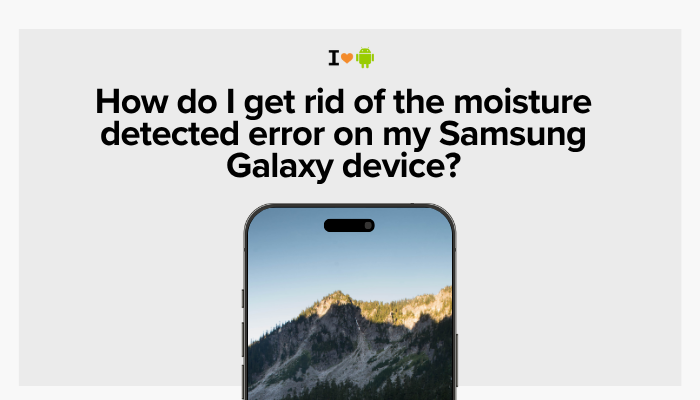
However, many users find this warning pops up even when their device is dry or long after the device was exposed to water. If you’re stuck with this message and unable to charge your phone, here’s a detailed guide on how to fix the moisture detected error and regain charging functionality.
🔍 Why the Moisture Detected Warning Appears
Your Samsung phone uses sensors near the USB-C port to detect the presence of water or conductive moisture. This warning can be triggered by:
- Actual moisture or water droplets in the port
- Sweaty hands or high humidity exposure
- Condensation from rapid temperature changes
- Corrosion or salt deposits from past moisture exposure
- False detection due to dust, lint, or software bugs
Even microscopic moisture or metallic particles can trigger the warning and prevent wired charging until the phone determines the port is dry.
✅ How to Get Rid of the Moisture Detected Error
Dry the USB-C Charging Port
- Shake the phone gently with the port facing down to dislodge trapped moisture.
- Wipe the port gently with a soft, dry, lint-free microfiber cloth.
- Air dry naturally for at least 30–60 minutes in a cool, dry area.
- Place the phone in front of a fan or use gentle airflow (no hot air or hair dryers).
- Avoid inserting foreign objects like cotton swabs or paper towels, which can damage the port.
⚠️ Do not use heat or pressurized air directly. Heat can damage internal components.
Use Wireless Charging as a Temporary Solution
Samsung Galaxy devices support Qi wireless charging, so you can still charge your phone even if the USB port is disabled:
- Place the phone on a wireless charging pad
- Ensure proper alignment for efficient charging
- Let the device fully charge before trying USB again
This bypasses the USB-C port and is completely safe while moisture is still being detected.
Clear USB Settings Cache (If Issue Persists When Dry)
Sometimes the warning remains even after the port is dry due to cached sensor readings:
- Go to Settings > Apps
- Tap the 3-dot menu > Show system apps
- Search for USBSettings or USBService
- Tap Storage > Clear cache (and optionally Clear data)
- Restart the phone
This step often resolves software glitches causing lingering moisture warnings.
Disable Fast Charging Temporarily
If you’re able to start charging and want to reduce heat and strain on the port:
- Go to Settings > Battery and device care > Battery > More battery settings
- Disable Fast charging and Super fast charging
These features produce more heat and can exacerbate detection issues if humidity remains.
Try Safe Mode (Check for App Conflicts)
Some apps may interfere with system processes like charging:
- Press and hold the Power button
- Tap and hold Power off, then tap Safe Mode
- Once in Safe Mode, try charging
If the warning disappears in Safe Mode, a third-party app may be responsible. Identify and uninstall recently installed or battery-managing apps.
Reset Network and USB Settings
If other fixes fail, reset system connectivity settings:
- Go to Settings > General management > Reset > Reset network settings
This will reset Wi-Fi, Bluetooth, mobile data, and USB settings—often enough to clear false moisture warnings.
Factory Reset (Last Resort)
Only do this if all else fails and you’re sure there’s no physical moisture or damage:
- Back up your data
- Go to Settings > General management > Reset > Factory data reset
- Follow prompts to wipe the device and reinstall the software
Use this as a last option, especially if the moisture error continues for several days.
🛠 When to Visit a Samsung Service Center
Seek professional help if:
- The warning remains after 24–48 hours of drying
- You notice corrosion, a burnt smell, or deformed port pins
- The device does not charge via USB under any condition
- Moisture warning reappears regularly without any moisture exposure
Technicians can inspect the USB port, clean corrosion, and test the internal moisture sensor or recommend a port replacement.
🧼 Prevent Future Moisture Detection Errors
- Avoid charging in bathrooms or humid areas
- Wipe hands and charging cables dry before plugging in
- Use port covers or waterproof cases when near water
- Don’t charge immediately after exposure to rain or sweat
- If exposed to saltwater, rinse port gently with fresh water and let it dry fully before use
✅ Conclusion
The “Moisture Detected” warning on Samsung Galaxy devices is a valuable safety feature, but it can be triggered unnecessarily by humidity, residue, or minor moisture exposure. In most cases, the issue can be resolved by thorough drying, clearing USB cache, and temporarily switching to wireless charging.
If the alert doesn’t go away within 48 hours or you see physical damage, it’s best to consult Samsung Support. With the right steps, you can get back to safe, reliable charging in no time.