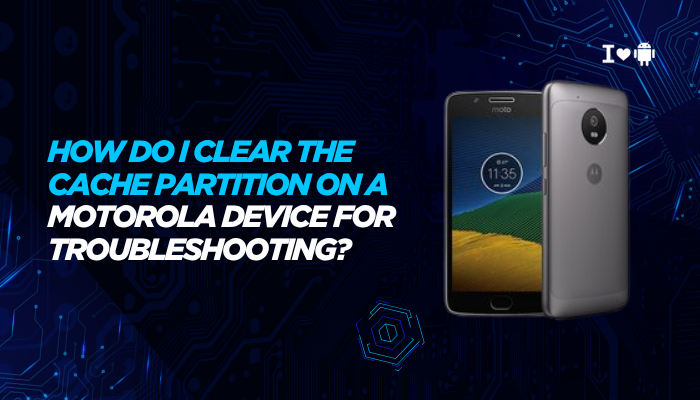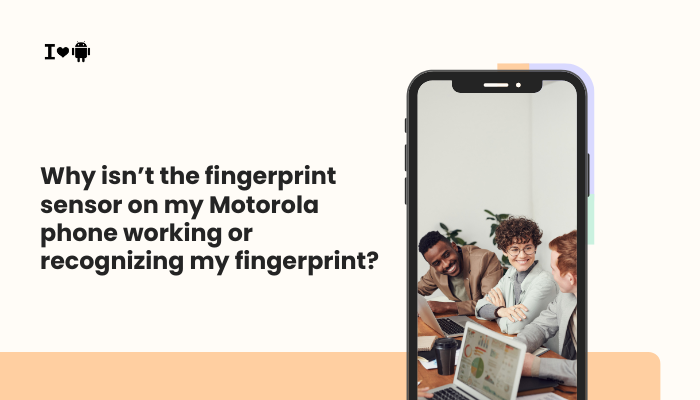Samsung phones, including Galaxy S, A, and Z series devices, come equipped with USB port moisture detection to prevent damage during charging. If your device detects moisture or residue in the charging port, it triggers a “Moisture detected in charging port” warning and disables charging via USB to protect the internal circuitry. However, some users report receiving this warning even when the phone is completely dry, which can be frustrating.

If you’re seeing the “Moisture Detected” alert erroneously, the cause is usually software glitches, residual humidity, port contamination, or faulty sensors. In this guide, we’ll explore the likely reasons and provide detailed steps to fix or bypass this warning.
💧 What Triggers the “Moisture Detected” Warning?
The warning appears when the phone detects:
- Moisture or water droplets inside the USB-C port
- High humidity that affects the USB port contacts
- Residue or corrosion on the port from sweat, rain, or saltwater
- Faulty readings from the moisture detection sensor
Samsung disables USB charging to avoid short circuits or internal corrosion, which could permanently damage the device.
❓ Why You Might See It Even When the Phone Is Dry
1. High Ambient Humidity
Even if the phone hasn’t been exposed to water, high humidity levels—especially in bathrooms, kitchens, or coastal areas—can cause moisture accumulation in the charging port, triggering the warning.
2. Residual Moisture or Sweat
Moisture from your hands, condensation from air conditioning, or damp fabric can leave microscopic droplets in or around the charging port, unnoticed by the user.
3. Dust, Debris, or Pocket Lint
Foreign particles can mimic the conductive properties of moisture, confusing the port sensor and resulting in a false positive.
4. Sensor or Software Glitches
Bugs after software updates or faulty sensor calibration may cause the phone to misinterpret safe conditions as “moist.”
5. Corrosion or Wear on Port Contacts
Over time, salt or acidic moisture can leave residue or corrosion, which the sensor continues to detect even after drying.
🚫 Symptoms of the Issue
- “Moisture has been detected in the USB port” pop-up keeps appearing
- Charging disabled via USB (but works with wireless charging)
- Pop-up reappears after reboot
- Alert persists even after drying or cleaning
- Charging works briefly, then stops
✅ How to Fix or Bypass the Moisture Detected Warning
1. Physically Dry the USB Port
- Gently shake the phone with the USB port facing downward to expel moisture
- Use a dry microfiber cloth to dab the port gently
- Place the phone in front of a fan or use cool, dry air (not hot air) for 15–30 minutes
- Avoid using hair dryers or heating elements, which can warp components
DO NOT insert cotton swabs, tissue, or metal objects into the port.
2. Use Wireless Charging Temporarily
- If you urgently need to charge, use a wireless charger (all Galaxy S22 and above support this)
- This bypasses the USB port entirely until it’s safe to resume normal charging
3. Disable USB Moisture Detection (Temporary Bypass)
Samsung doesn’t provide an official bypass, but a few steps may help temporarily:
- Plug in the charger, then immediately reboot the phone
- While rebooting, keep the charger connected
- In some cases, this allows charging before the moisture check initializes
Use this cautiously and only when you’re sure the phone is dry.
4. Clear USB Cache (Fix Software Glitches)
- Go to Settings > Apps > Tap 3-dot menu > Show system apps
- Find USBSettings or USBService
- Tap Storage > Clear cache (and optionally, clear data)
- Restart the phone
This can help if the warning is caused by a system software glitch.
5. Turn Off Fast Charging Temporarily
- Go to Settings > Battery and device care > Battery > More battery settings
- Disable Fast charging and Super fast charging
- Try charging again after a reboot
6. Check for Software Updates
- Go to Settings > Software update > Download and install
- Samsung occasionally fixes false moisture detection bugs through firmware patches
7. Use Safe Mode to Rule Out Third-Party Interference
- Press and hold Power > Tap and hold “Power off” > Safe Mode
- Test charging in Safe Mode
If it works in Safe Mode, a third-party app may be interfering with USB detection or battery management.
🛠 When to Contact Samsung Support
You should visit a Samsung service center if:
- The moisture warning persists for several days despite drying
- Charging port shows visible corrosion or physical damage
- You experience intermittent or unstable charging
- The warning appears repeatedly even in dry environments
A technician can inspect, clean, or replace the USB-C port if necessary.
🧼 Preventive Tips
- Avoid charging your phone in damp environments (like bathrooms)
- Keep your phone away from sweat, rain, or wet hands
- Use a port cover or waterproof case when traveling in wet conditions
- Wipe the charging cable tip before connecting if it’s been exposed to water
✅ Conclusion
The “Moisture Detected” warning on Samsung phones is a protective feature designed to prevent hardware damage—but it can sometimes be triggered by minor or non-existent moisture, high humidity, or software bugs. Thankfully, most cases are temporary and can be resolved by drying the port, clearing system cache, or waiting for ambient conditions to stabilize.
If the issue persists despite all efforts, professional inspection may be necessary. Meanwhile, wireless charging provides a safe and effective workaround to keep your phone powered up.
Would you like a quick-reference infographic for safe USB charging practices and moisture detection troubleshooting?