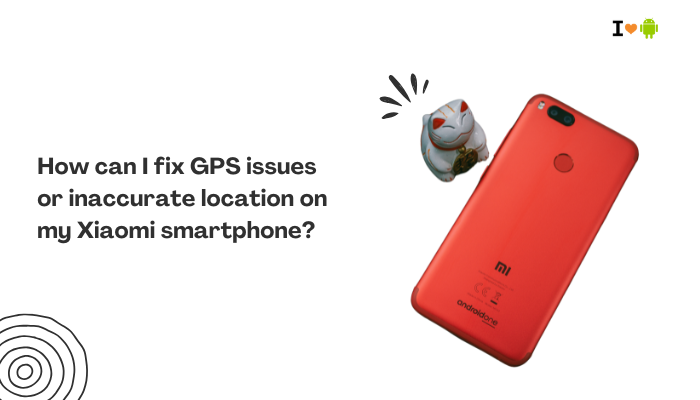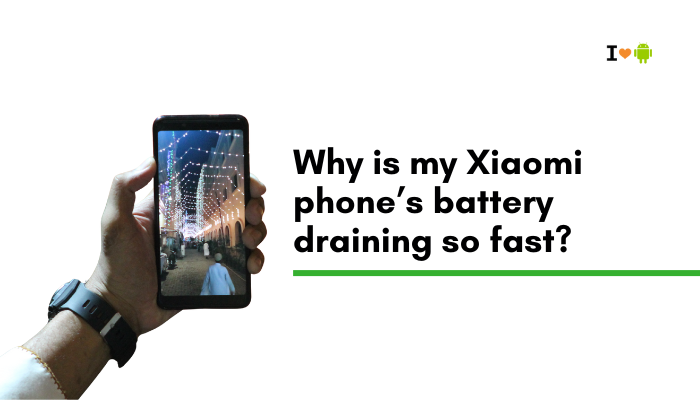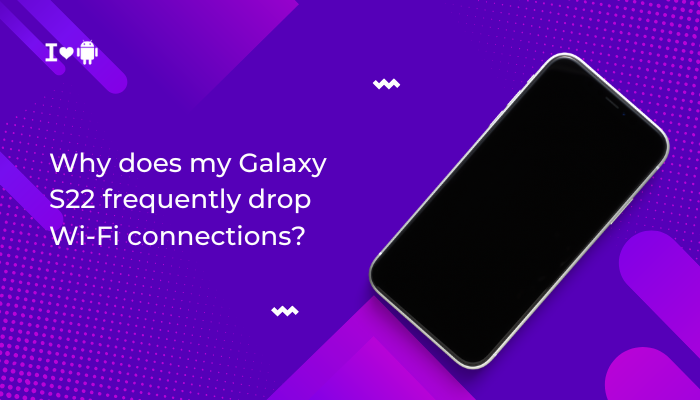Why Is My Galaxy S23 Touchscreen Not Responding Properly or Having Issues?
The Samsung Galaxy S23 is one of the most powerful Android smartphones, but like any touch-enabled device, it can sometimes face touchscreen issues. If your Galaxy S23 touchscreen is not responding properly, is lagging, or has areas that don’t register taps, it can quickly turn into a frustrating experience.
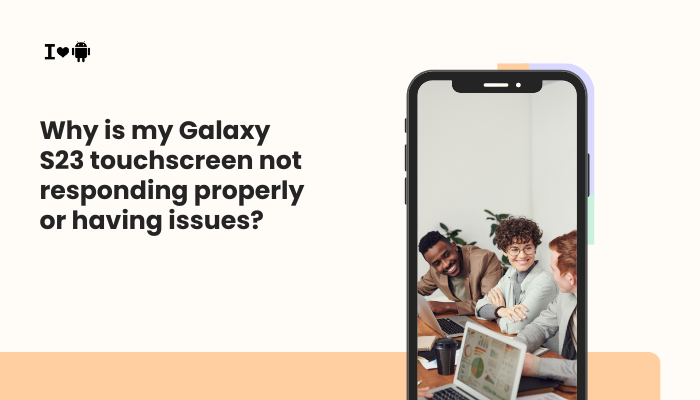
This guide explains the possible reasons behind the problem and provides step-by-step solutions to fix touchscreen issues on your Galaxy S23.
Common Symptoms of Galaxy S23 Touchscreen Issues
Before diving into fixes, here are the typical symptoms users report:
- Touchscreen doesn’t respond to taps or swipes.
- Touch registers slowly or inaccurately.
- Certain areas of the screen (dead zones) stop working.
- Ghost touches (screen reacts without being touched).
- Screen freezes during apps or games.
- Issues after software update or app installation.
Possible Reasons for Galaxy S23 Touchscreen Problems
Several hardware or software factors can cause your touchscreen to malfunction:
1. Screen Protector or Case Interference
- A thick or low-quality screen protector may block touch sensitivity.
- Some protective cases apply pressure on the screen edges.
2. Software Glitches
- Temporary bugs after updates.
- Rogue apps causing touchscreen delays or freezes.
3. Moisture, Dirt, or Oil
- Sweat, water droplets, or oily fingerprints reduce touch accuracy.
- Using the phone with wet hands often leads to unresponsive input.
4. Touch Sensitivity Settings
- The S23 has an “Increased Touch Sensitivity” option for screen protectors.
- If disabled, touches may not register properly.
5. Overloaded RAM or Background Apps
- Too many apps running can slow down touch processing.
- Heavy games may cause lag.
6. Hardware Damage
- Dropped phone or pressure damage may affect the digitizer.
- Cracks, even hairline, can cause dead zones.
7. Firmware or Update Issues
- A buggy One UI update can temporarily break responsiveness.
How to Fix Galaxy S23 Touchscreen Issues
Follow these troubleshooting steps in order:
1. Clean the Screen
- Wipe the screen with a soft, lint-free microfiber cloth.
- Remove moisture, dust, or oil.
- Ensure your hands are clean and dry before using the phone.
2. Remove Screen Protector or Case
- Try using the phone without the protector or case.
- If the problem disappears, replace them with Samsung-approved accessories.
- Enable Touch Sensitivity:
- Go to Settings > Display > Touch sensitivity and toggle it on.
- Go to Settings > Display > Touch sensitivity and toggle it on.
3. Restart the Phone
- Press and hold Power + Volume Down until the phone restarts.
- This clears temporary glitches and refreshes system processes.
4. Boot in Safe Mode
Safe Mode disables third-party apps.
- Press and hold Power until the power menu appears.
- Tap and hold Power off > select Safe Mode.
- Test the touchscreen.
- If it works fine, a third-party app is causing the issue.
- Uninstall recently installed or suspicious apps.
- If it works fine, a third-party app is causing the issue.
5. Check for Software Updates
- Go to Settings > Software update > Download and install.
- Samsung often pushes patches to fix touch and display bugs.
6. Reset Touchscreen Calibration (Indirect)
- While Samsung doesn’t have a direct calibration setting, resetting settings helps:
- Go to Settings > General management > Reset > Reset settings.
- This restores default settings without deleting data.
- Go to Settings > General management > Reset > Reset settings.
7. Clear Cache Partition
Sometimes system cache affects touch response.
- Power off the phone.
- Hold Power + Volume Up until recovery mode appears.
- Use volume keys to select Wipe cache partition, then press Power.
- Reboot the device.
8. Factory Reset (Last Resort)
If nothing works, a full reset may solve deep software issues.
- Backup data via Samsung Cloud or Google Drive.
- Go to Settings > General management > Reset > Factory data reset.
- After reset, set up your phone again.
9. Test Touchscreen Hardware
Samsung includes a hidden diagnostic tool:
- Open Phone app and dial *#0*#.
- Tap Touch to check for dead zones or faulty response.
- If hardware issues appear, you’ll likely need service.
10. Contact Samsung Support
- If the phone is under warranty, Samsung will repair or replace faulty hardware.
- Visit a Samsung Service Center for professional help.
Preventing Touchscreen Problems on Galaxy S23
Here are tips to reduce chances of recurring issues:
- Use high-quality, ultra-thin screen protectors.
- Keep the phone clean and dry.
- Restart the device once every few days to clear background processes.
- Avoid downloading apps from untrusted sources.
- Update software regularly.
- Handle your phone carefully to avoid drops or pressure damage.
Frequently Asked Questions (FAQ)
Why is my Galaxy S23 touchscreen unresponsive in certain apps?
Some apps may not be optimized for the S23’s display or may conflict with system gestures. Try updating or reinstalling the app.
Can water damage cause touchscreen issues?
Yes. Even if your phone is water-resistant (IP68), prolonged exposure to moisture can harm the digitizer.
Why do ghost touches happen?
They often occur due to hardware damage, faulty chargers, or cheap screen protectors.
Will replacing the screen protector fix it?
If the protector is too thick or low-quality, replacing it with a Samsung-approved one usually restores proper sensitivity.
When to Seek Professional Repair
Seek repair if:
- The screen has cracks or visible damage.
- Dead zones remain after software fixes.
- Ghost touches persist.
- Diagnostics confirm a faulty digitizer.
Samsung service centers can replace the digitizer or display panel if needed.
Conclusion
If your Galaxy S23 touchscreen is not responding properly, the problem can be as simple as a dirty screen or as complex as hardware failure. Start with basic fixes—cleaning the screen, restarting, removing the protector, and enabling touch sensitivity. If the issue persists, try safe mode, cache clearing, or a factory reset.
In most cases, software or accessory interference causes the issue. But if diagnostics reveal hardware damage, professional repair is the only solution. By following the steps above, you can restore smooth touchscreen performance and keep your Galaxy S23 working like new.
✅ Meta Description (under 160 characters):
Fix Galaxy S23 touchscreen not responding with easy steps. Learn causes, solutions, and when to seek repair.
Would you like me to also make a step-by-step illustrated version of this guide (with screenshots marked) so it’s ready for direct publishing on your Android blog?
ChWhy Is My Galaxy S23 Touchscreen Not Responding Properly or Having Issues?
The Samsung Galaxy S23 is one of the most powerful Android smartphones, but like any touch-enabled device, it can sometimes face touchscreen issues. If your Galaxy S23 touchscreen is not responding properly, is lagging, or has areas that don’t register taps, it can quickly turn into a frustrating experience.
This guide explains the possible reasons behind the problem and provides step-by-step solutions to fix touchscreen issues on your Galaxy S23.
Common Symptoms of Galaxy S23 Touchscreen Issues
Before diving into fixes, here are the typical symptoms users report:
- Touchscreen doesn’t respond to taps or swipes.
- Touch registers slowly or inaccurately.
- Certain areas of the screen (dead zones) stop working.
- Ghost touches (screen reacts without being touched).
- Screen freezes during apps or games.
- Issues after software update or app installation.
Possible Reasons for Galaxy S23 Touchscreen Problems
Several hardware or software factors can cause your touchscreen to malfunction:
1. Screen Protector or Case Interference
- A thick or low-quality screen protector may block touch sensitivity.
- Some protective cases apply pressure on the screen edges.
2. Software Glitches
- Temporary bugs after updates.
- Rogue apps causing touchscreen delays or freezes.
3. Moisture, Dirt, or Oil
- Sweat, water droplets, or oily fingerprints reduce touch accuracy.
- Using the phone with wet hands often leads to unresponsive input.
4. Touch Sensitivity Settings
- The S23 has an “Increased Touch Sensitivity” option for screen protectors.
- If disabled, touches may not register properly.
5. Overloaded RAM or Background Apps
- Too many apps running can slow down touch processing.
- Heavy games may cause lag.
6. Hardware Damage
- Dropped phone or pressure damage may affect the digitizer.
- Cracks, even hairline, can cause dead zones.
7. Firmware or Update Issues
- A buggy One UI update can temporarily break responsiveness.
How to Fix Galaxy S23 Touchscreen Issues
Follow these troubleshooting steps in order:
1. Clean the Screen
- Wipe the screen with a soft, lint-free microfiber cloth.
- Remove moisture, dust, or oil.
- Ensure your hands are clean and dry before using the phone.
2. Remove Screen Protector or Case
- Try using the phone without the protector or case.
- If the problem disappears, replace them with Samsung-approved accessories.
- Enable Touch Sensitivity:
- Go to Settings > Display > Touch sensitivity and toggle it on.
- Go to Settings > Display > Touch sensitivity and toggle it on.
3. Restart the Phone
- Press and hold Power + Volume Down until the phone restarts.
- This clears temporary glitches and refreshes system processes.
4. Boot in Safe Mode
Safe Mode disables third-party apps.
- Press and hold Power until the power menu appears.
- Tap and hold Power off > select Safe Mode.
- Test the touchscreen.
- If it works fine, a third-party app is causing the issue.
- Uninstall recently installed or suspicious apps.
- If it works fine, a third-party app is causing the issue.
5. Check for Software Updates
- Go to Settings > Software update > Download and install.
- Samsung often pushes patches to fix touch and display bugs.
6. Reset Touchscreen Calibration (Indirect)
- While Samsung doesn’t have a direct calibration setting, resetting settings helps:
- Go to Settings > General management > Reset > Reset settings.
- This restores default settings without deleting data.
- Go to Settings > General management > Reset > Reset settings.
7. Clear Cache Partition
Sometimes system cache affects touch response.
- Power off the phone.
- Hold Power + Volume Up until recovery mode appears.
- Use volume keys to select Wipe cache partition, then press Power.
- Reboot the device.
8. Factory Reset (Last Resort)
If nothing works, a full reset may solve deep software issues.
- Backup data via Samsung Cloud or Google Drive.
- Go to Settings > General management > Reset > Factory data reset.
- After reset, set up your phone again.
9. Test Touchscreen Hardware
Samsung includes a hidden diagnostic tool:
- Open Phone app and dial *#0*#.
- Tap Touch to check for dead zones or faulty response.
- If hardware issues appear, you’ll likely need service.
10. Contact Samsung Support
- If the phone is under warranty, Samsung will repair or replace faulty hardware.
- Visit a Samsung Service Center for professional help.
Preventing Touchscreen Problems on Galaxy S23
Here are tips to reduce chances of recurring issues:
- Use high-quality, ultra-thin screen protectors.
- Keep the phone clean and dry.
- Restart the device once every few days to clear background processes.
- Avoid downloading apps from untrusted sources.
- Update software regularly.
- Handle your phone carefully to avoid drops or pressure damage.
Frequently Asked Questions (FAQ)
Why is my Galaxy S23 touchscreen unresponsive in certain apps?
Some apps may not be optimized for the S23’s display or may conflict with system gestures. Try updating or reinstalling the app.
Can water damage cause touchscreen issues?
Yes. Even if your phone is water-resistant (IP68), prolonged exposure to moisture can harm the digitizer.
Why do ghost touches happen?
They often occur due to hardware damage, faulty chargers, or cheap screen protectors.
Will replacing the screen protector fix it?
If the protector is too thick or low-quality, replacing it with a Samsung-approved one usually restores proper sensitivity.
When to Seek Professional Repair
Seek repair if:
- The screen has cracks or visible damage.
- Dead zones remain after software fixes.
- Ghost touches persist.
- Diagnostics confirm a faulty digitizer.
Samsung service centers can replace the digitizer or display panel if needed.
Conclusion
If your Galaxy S23 touchscreen is not responding properly, the problem can be as simple as a dirty screen or as complex as hardware failure. Start with basic fixes—cleaning the screen, restarting, removing the protector, and enabling touch sensitivity. If the issue persists, try safe mode, cache clearing, or a factory reset.
In most cases, software or accessory interference causes the issue. But if diagnostics reveal hardware damage, professional repair is the only solution. By following the steps above, you can restore smooth touchscreen performance and keep your Galaxy S23 working like new.
✅ Meta Description (under 160 characters):
Fix Galaxy S23 touchscreen not responding with easy steps. Learn causes, solutions, and when to seek repair.
Would you like me to also make a step-by-step illustrated version of this guide (with screenshots marked) so it’s ready for direct publishing on your Android blog?
ChThe Samsung Galaxy S23 is one of the most powerful Android smartphones, but like any touch-enabled device, it can sometimes face touchscreen issues. If your Galaxy S23 touchscreen is not responding properly, is lagging, or has areas that don’t register taps, it can quickly turn into a frustrating experience.
This guide explains the possible reasons behind the problem and provides step-by-step solutions to fix touchscreen issues on your Galaxy S23.
Common Symptoms of Galaxy S23 Touchscreen Issues
Before diving into fixes, here are the typical symptoms users report:
- Touchscreen doesn’t respond to taps or swipes.
- Touch registers slowly or inaccurately.
- Certain areas of the screen (dead zones) stop working.
- Ghost touches (screen reacts without being touched).
- Screen freezes during apps or games.
- Issues after software update or app installation.
Possible Reasons for Galaxy S23 Touchscreen Problems
Several hardware or software factors can cause your touchscreen to malfunction:
1. Screen Protector or Case Interference
- A thick or low-quality screen protector may block touch sensitivity.
- Some protective cases apply pressure on the screen edges.
2. Software Glitches
- Temporary bugs after updates.
- Rogue apps causing touchscreen delays or freezes.
3. Moisture, Dirt, or Oil
- Sweat, water droplets, or oily fingerprints reduce touch accuracy.
- Using the phone with wet hands often leads to unresponsive input.
4. Touch Sensitivity Settings
- The S23 has an “Increased Touch Sensitivity” option for screen protectors.
- If disabled, touches may not register properly.
5. Overloaded RAM or Background Apps
- Too many apps running can slow down touch processing.
- Heavy games may cause lag.
6. Hardware Damage
- Dropped phone or pressure damage may affect the digitizer.
- Cracks, even hairline, can cause dead zones.
7. Firmware or Update Issues
- A buggy One UI update can temporarily break responsiveness.
How to Fix Galaxy S23 Touchscreen Issues
Follow these troubleshooting steps in order:
1. Clean the Screen
- Wipe the screen with a soft, lint-free microfiber cloth.
- Remove moisture, dust, or oil.
- Ensure your hands are clean and dry before using the phone.
2. Remove Screen Protector or Case
- Try using the phone without the protector or case.
- If the problem disappears, replace them with Samsung-approved accessories.
- Enable Touch Sensitivity:
- Go to Settings > Display > Touch sensitivity and toggle it on.
- Go to Settings > Display > Touch sensitivity and toggle it on.
3. Restart the Phone
- Press and hold Power + Volume Down until the phone restarts.
- This clears temporary glitches and refreshes system processes.
4. Boot in Safe Mode
Safe Mode disables third-party apps.
- Press and hold Power until the power menu appears.
- Tap and hold Power off > select Safe Mode.
- Test the touchscreen.
- If it works fine, a third-party app is causing the issue.
- Uninstall recently installed or suspicious apps.
- If it works fine, a third-party app is causing the issue.
5. Check for Software Updates
- Go to Settings > Software update > Download and install.
- Samsung often pushes patches to fix touch and display bugs.
6. Reset Touchscreen Calibration (Indirect)
- While Samsung doesn’t have a direct calibration setting, resetting settings helps:
- Go to Settings > General management > Reset > Reset settings.
- This restores default settings without deleting data.
- Go to Settings > General management > Reset > Reset settings.
7. Clear Cache Partition
Sometimes system cache affects touch response.
- Power off the phone.
- Hold Power + Volume Up until recovery mode appears.
- Use volume keys to select Wipe cache partition, then press Power.
- Reboot the device.
8. Factory Reset (Last Resort)
If nothing works, a full reset may solve deep software issues.
- Backup data via Samsung Cloud or Google Drive.
- Go to Settings > General management > Reset > Factory data reset.
- After reset, set up your phone again.
9. Test Touchscreen Hardware
Samsung includes a hidden diagnostic tool:
- Open Phone app and dial *#0*#.
- Tap Touch to check for dead zones or faulty response.
- If hardware issues appear, you’ll likely need service.
10. Contact Samsung Support
- If the phone is under warranty, Samsung will repair or replace faulty hardware.
- Visit a Samsung Service Center for professional help.
Preventing Touchscreen Problems on Galaxy S23
Here are tips to reduce chances of recurring issues:
- Use high-quality, ultra-thin screen protectors.
- Keep the phone clean and dry.
- Restart the device once every few days to clear background processes.
- Avoid downloading apps from untrusted sources.
- Update software regularly.
- Handle your phone carefully to avoid drops or pressure damage.
Frequently Asked Questions (FAQ)
Why is my Galaxy S23 touchscreen unresponsive in certain apps?
Some apps may not be optimized for the S23’s display or may conflict with system gestures. Try updating or reinstalling the app.
Can water damage cause touchscreen issues?
Yes. Even if your phone is water-resistant (IP68), prolonged exposure to moisture can harm the digitizer.
Why do ghost touches happen?
They often occur due to hardware damage, faulty chargers, or cheap screen protectors.
Will replacing the screen protector fix it?
If the protector is too thick or low-quality, replacing it with a Samsung-approved one usually restores proper sensitivity.
When to Seek Professional Repair
Seek repair if:
- The screen has cracks or visible damage.
- Dead zones remain after software fixes.
- Ghost touches persist.
- Diagnostics confirm a faulty digitizer.
Samsung service centers can replace the digitizer or display panel if needed.
Conclusion
If your Galaxy S23 touchscreen is not responding properly, the problem can be as simple as a dirty screen or as complex as hardware failure. Start with basic fixes—cleaning the screen, restarting, removing the protector, and enabling touch sensitivity. If the issue persists, try safe mode, cache clearing, or a factory reset.
In most cases, software or accessory interference causes the issue. But if diagnostics reveal hardware damage, professional repair is the only solution. By following the steps above, you can restore smooth touchscreen performance and keep your Galaxy S23 working like new.
✅ Meta Description (under 160 characters):
Fix Galaxy S23 touchscreen not responding with easy steps. Learn causes, solutions, and when to seek repair.
Would you like me to also make a step-by-step illustrated version of this guide (with screenshots marked) so it’s ready for direct publishing on your Android blog?
Ch