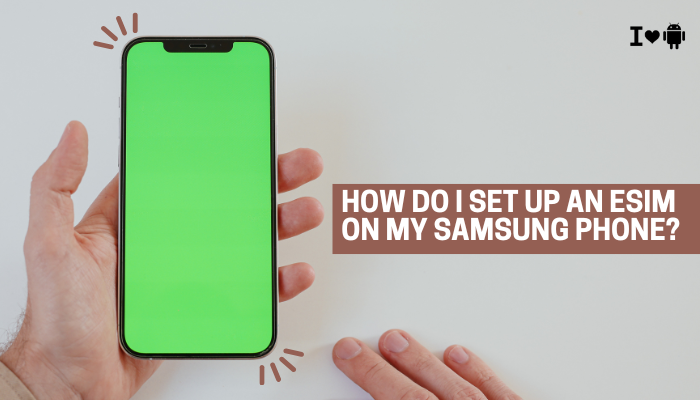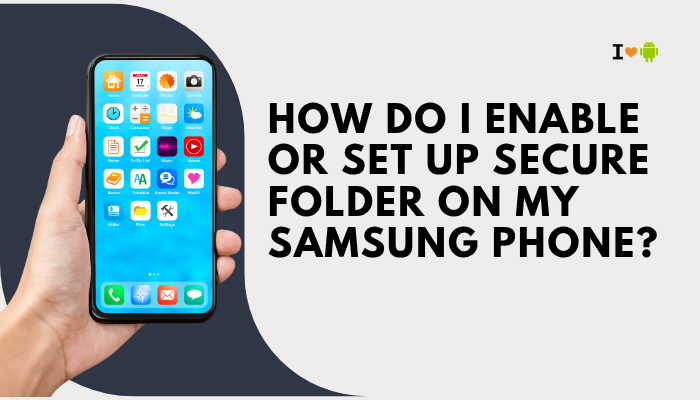Introduction
Motorola smartphones, especially those in the Moto G, Moto E, Moto One, and Moto Edge series, come with a set of handy gestures under the Moto Actions feature.
One of the most popular is the “Chop Chop” gesture — a quick double wrist-flick or chopping motion that instantly turns the flashlight on or off.
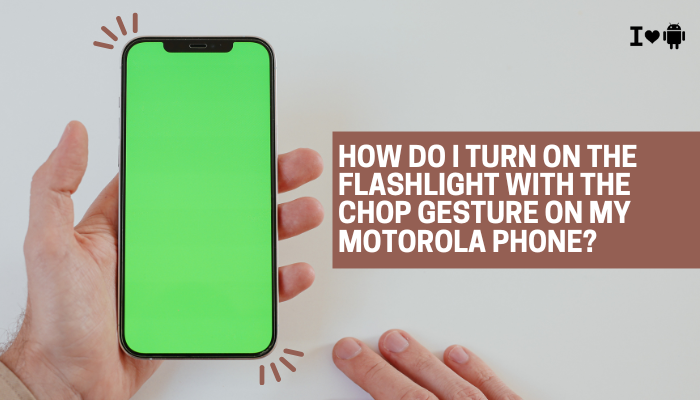
Step-by-Step Guide to Enable the Chop Gesture for Flashlight
Locate the Moto App
- Look for the Moto app on your phone.
This app comes pre-installed on most Motorola phones and is the hub for all special gesture and display features. - If you can’t find it on your home screen:
- Swipe up to open the App Drawer.
- Type Moto in the search bar.
Open Moto Actions
- Launch the Moto app.
- You will see two main sections:
- Moto Actions – for gesture-based controls.
- Moto Display – for always-on display and notifications.
- Tap Moto Actions.
Find the Flashlight Gesture Option
- Scroll until you see “Chop twice for flashlight” or “Double chop for flashlight”.
- This is the feature that lets you turn the flashlight on/off with a chopping motion.
Turn It On
- Toggle the switch next to Chop twice for flashlight to enable it.
- Once enabled, you can now activate the flashlight without unlocking your phone.
How to Use the Chop Gesture
Once enabled, you can use the chop gesture anytime (even from the lock screen):
- Hold the phone firmly in your hand.
- Make a quick downward chopping motion with your wrist twice, like you’re using a knife to chop something.
- The flashlight will turn on instantly.
- Repeat the same motion to turn it off.
Tips for Using the Chop Gesture Successfully
- Be firm but controlled – Too slow or too weak of a motion may not register.
- Don’t twist too much – A simple wrist movement is enough; no need for full arm swings.
- Practice a few times – Once you get the feel, it becomes second nature.
- Works even when the screen is off.
Common Problems and Fixes
Gesture Not Working
- Make sure Chop twice for flashlight is enabled in Moto Actions.
- Restart your phone and try again.
- Update the Moto app in the Google Play Store.
- Check if you are using a thick or rugged case that might block motion sensors.
Flashlight Turns On by Accident
- This can happen if you move your phone quickly in a bag or pocket.
- To prevent this:
- Be mindful when carrying your phone loosely.
- If it happens too often, you can temporarily disable the gesture from Moto Actions.
Gesture is Laggy
- Clear background apps to free up processing power.
- Ensure your Moto Actions feature has the latest update.
- Avoid using the gesture when the phone is under heavy CPU load (e.g., gaming or app updates).
Other Useful Moto Gestures You Might Like
Motorola includes more gestures in Moto Actions. While you’re enabling the chop gesture, you might also check out:
- Twist for Quick Capture – Twist your wrist twice to open the camera.
- Swipe to Shrink Screen – Swipe down on the home button to make the screen smaller.
- Pick up to Silence – Lifting the phone mutes incoming calls.
- Flip for Do Not Disturb – Place the phone face down to enable silent mode.
Advantages of the Chop Gesture for Flashlight
- Speed – Light in under a second.
- No Unlock Needed – Works from lock screen or even when screen is off.
- Hands-Free Friendly – Perfect when your other hand is busy.
- Emergency Use – Great for sudden power cuts or nighttime walks.
Safety Notes
- Avoid pointing the flashlight directly into anyone’s eyes — it can be very bright.
- Prolonged use of the flashlight may drain battery faster.
- The flashlight generates heat; avoid leaving it on for extended periods in hot environments.
Extra Troubleshooting if the Flashlight Itself Isn’t Working
If the gesture is fine but the flashlight won’t turn on:
- Test the flashlight from Quick Settings (pull down from top of screen → Tap flashlight icon).
- If it doesn’t work there either, it may be a hardware issue with the LED.
- Try restarting your phone.
- If still not working, contact Motorola Support or a repair center.
Alternatives to Using Chop Gesture
If you prefer not to use gestures, you can turn on the flashlight by:
- Quick Settings Tile
- Swipe down twice from the top of the screen.
- Tap the flashlight icon.
- Voice Commands
- Say “Hey Google, turn on flashlight”.
- Lock Screen Shortcut
- Some Moto models allow flashlight shortcuts on the lock screen.
FAQ Section
Does the chop gesture work when the phone is in my pocket?
Sometimes yes, if the motion is strong enough, but it’s not always reliable and may turn on accidentally.
Can I adjust the sensitivity of the chop gesture?
No, Motorola does not provide sensitivity controls for this feature.
Does this work on all Motorola phones?
Most Moto G, E, One, and Edge series phones have it, but some very old or carrier-specific models may lack the feature.
Will using this feature affect battery life?
Only when the flashlight is on. The gesture detection uses minimal battery.
Conclusion
The chop gesture for flashlight on Motorola phones is one of the brand’s most loved features because it’s fast, practical, and works without unlocking the phone.
By simply enabling “Chop twice for flashlight” in the Moto Actions menu, you can turn your flashlight on and off instantly with a quick wrist motion.
It’s ideal for emergencies, nighttime use, or any time you need instant light without fumbling through menus.
If it doesn’t work, the fix is usually as simple as enabling it in the Moto app, updating your software, or practicing the correct motion.
With a little use, you’ll find the chop gesture becomes second nature — and you may even start wondering how you ever lived without it.