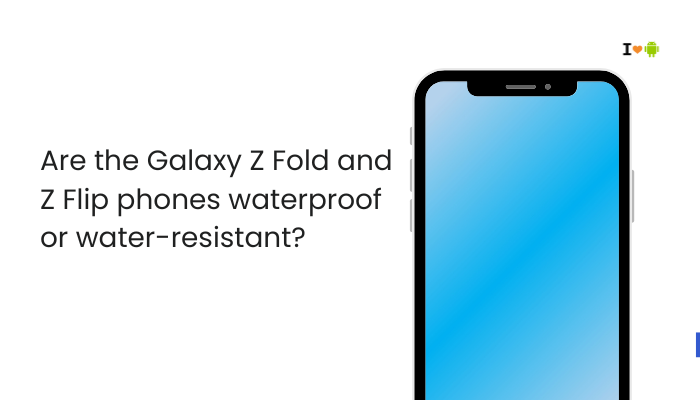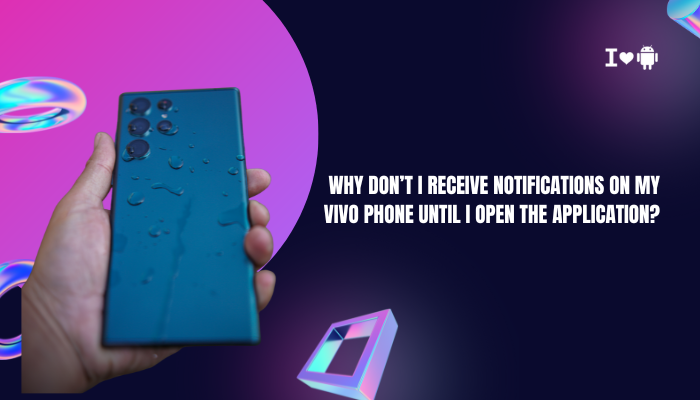How to Take a Screenshot on a Motorola Phone
Motorola smartphones, whether you have a Moto G series, Moto Edge, Moto E, or older models, provide multiple ways to take a screenshot. These methods include physical button combinations, three-finger gestures, and Google Assistant commands. Depending on your phone model and Android version, you may also have access to scrolling screenshots.
How do I take a screenshot on my Motorola phone (is there a gesture or button combo)?
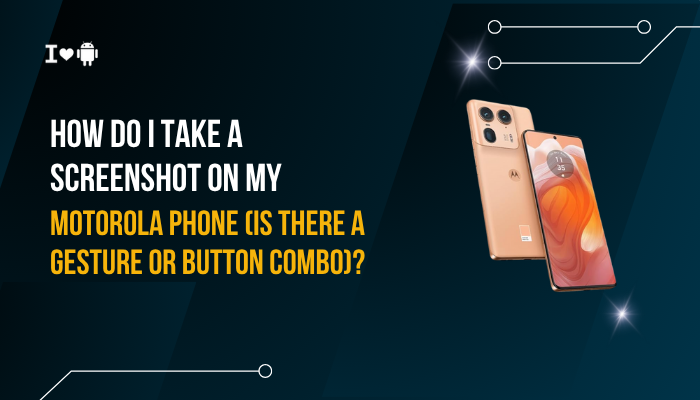
Using Physical Buttons (Most Common Method)
This is the universal way to take a screenshot on almost all Motorola models.
Steps:
- Open the screen you want to capture.
- Press and hold the Power button and the Volume Down button at the same time.
- Hold both buttons for about 1 second until you see:
- A screen flash or animation.
- A camera shutter sound (if your volume isn’t muted).
- A thumbnail preview of your screenshot will appear in the bottom corner.
Pros:
- Works on almost every Motorola phone.
- No settings need to be enabled.
Cons:
- Requires using two hands on larger phones.
- May be tricky if buttons are stiff or damaged.
Using the Three-Finger Screenshot Gesture
Most modern Motorola devices running newer Android versions with Moto Actions support a gesture-based screenshot method.
Steps to Enable and Use:
- Go to Settings → Moto → Moto Actions.
- Find Three-finger screenshot and toggle it On.
- Open the screen you want to capture.
- Place three fingers on the display at the same time.
- The screenshot will be taken instantly, with the same flash and thumbnail preview.
Pros:
- Quick and one-handed operation.
- No need to press physical buttons.
Cons:
- Must be enabled first in settings.
- May conflict with other apps using multi-touch gestures.
Using the Power Button Menu (Android 12 and Later)
Motorola phones with Android 12+ allow taking screenshots directly from the power menu.
Steps:
- Press and hold the Power button until the menu appears.
- Tap the Screenshot option.
- Your phone will capture the current screen and show the thumbnail.
Pros:
- Good if one of your buttons is broken.
- Easy to use while holding the phone in one hand.
Cons:
- Slower than the button combo.
- May not appear if OEM settings disable it.
Using Google Assistant or Voice Commands
If your Motorola has Google Assistant enabled, you can take screenshots hands-free.
Steps:
- Say “Hey Google” or press and hold the home gesture button to activate Google Assistant.
- Say “Take a screenshot”.
- The assistant will capture the screen and give you sharing options.
Pros:
- Hands-free operation.
- Useful if buttons are hard to press.
Cons:
- Requires internet for voice commands (unless you have offline voice setup).
- Slower than gestures or buttons.
Using Accessibility Menu Shortcut
The Android Accessibility menu can add a Screenshot button to your navigation.
Steps:
- Go to Settings → Accessibility → Accessibility Menu.
- Turn it On and enable the shortcut (floating icon or swipe gesture).
- When on the desired screen, open the Accessibility Menu and tap Screenshot.
Pros:
- Great for users with physical limitations.
- Doesn’t require pressing multiple buttons.
Cons:
- On-screen icon may feel intrusive.
- Requires extra taps.
Taking Scrolling Screenshots (Extended Capture)
Motorola phones on Android 11 and above support scrolling screenshots.
Steps:
- Take a screenshot using any method.
- When the thumbnail preview appears, tap Capture more or Scroll.
- Keep pressing until you’ve captured all the desired content.
- Save the image.
Best For:
- Capturing entire web pages, chats, or long lists.
Editing and Sharing Your Screenshot
Once you take a screenshot:
- Tap the thumbnail to open the editing toolbar.
- Options include crop, draw, highlight, blur sensitive info, or add text.
- Tap Share to send via WhatsApp, email, or cloud apps.
- Tap Save to keep it in your Screenshots folder.
Storage location:
Internal storage → Pictures → Screenshots
Troubleshooting Screenshot Problems
If your Motorola phone won’t take a screenshot:
Check button functionality
- If Power or Volume Down is damaged, use gesture, Google Assistant, or Accessibility menu.
Ensure storage isn’t full
- Go to Settings → Storage and free up space.
Disable conflicting apps
- Some apps block screenshots for security (banking apps, DRM-protected content).
Restart your phone
- A simple reboot can fix minor glitches.
Update your software
- Go to Settings → System → Software Update.
Tips for Better Screenshots
- Clean up your screen: Remove unwanted notifications before capturing.
- Use high brightness for better clarity.
- Combine screenshots with editing tools for tutorials.
- Name files if you plan to store many screenshots for organization.
Quick Comparison Table of Methods
| Method | Speed | One-Hand Use | Needs Setup? | Works if Buttons Broken? |
| Buttons (Power + Vol Down) | Fast | No | No | No |
| Three-Finger Gesture | Very fast | Yes | Yes | Yes |
| Power Menu | Medium | Yes | No | Yes |
| Google Assistant | Slow | Yes (Voice) | Yes | Yes |
| Accessibility Menu | Medium | Yes | Yes | Yes |
| Scrolling Screenshot | Medium | No | No | Yes |
Conclusion
Taking a screenshot on a Motorola phone is simple, but you have several options depending on your preferences and hardware condition.
- For speed, the Power + Volume Down button combo is the quickest.
- For convenience, the three-finger gesture is excellent once enabled.
- If buttons are damaged, the power menu, Google Assistant, or accessibility menu offer reliable alternatives.
- For long pages, scrolling screenshots are your best friend.
Whether you’re saving proof of a transaction, capturing an image from social media, or storing a recipe, knowing multiple screenshot methods ensures you’ll always be able to capture what you need—no matter the situation.