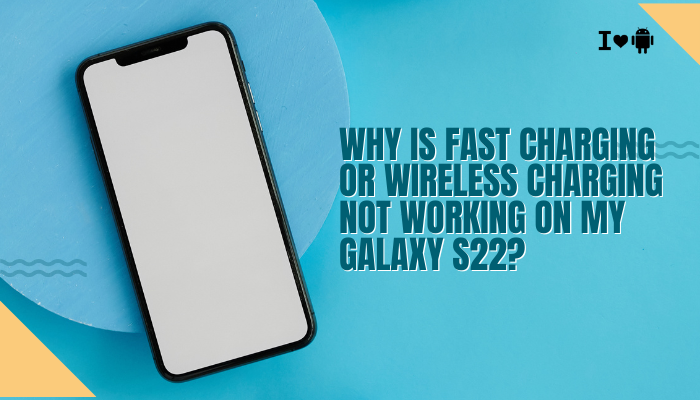Why Your Vivo Phone’s Selfies Automatically Have a Beauty Filter
If you notice that every selfie you take on your Vivo smartphone looks “smoother” or slightly airbrushed, it’s not your imagination. Most Vivo devices — especially models from the V-series, Y-series, and X-series — have Beauty Mode (also called Face Beauty, AI Beauty, or Beautification) turned on by default in the front camera.

This is done for several reasons:
Target Audience Preference
- Vivo markets heavily in Asia, where smooth and blemish-free skin in photos is highly preferred.
- Many buyers expect selfie cameras to enhance their look automatically.
Camera App Defaults
- The built-in camera app often has AI Beauty switched on by default in selfie mode.
- Even if you don’t manually select a beauty filter, the system may apply mild smoothing automatically.
AI Scene Detection
- Some Vivo models use AI Scene Recognition that identifies faces and applies automatic retouching.
- This can include skin brightening, wrinkle softening, and blemish removal.
Social Media Optimization
- Many social media users prefer posting photos that already look edited.
- Vivo’s default settings cater to this trend so users don’t need extra apps to edit selfies.
Persistent Settings Memory
- Once Beauty Mode has been used, some Vivo phones remember the last setting and apply it automatically next time, even if you restart the phone.
Problems Caused by Automatic Beauty Filters
While some like the effect, others find it unrealistic or unnecessary. Possible issues include:
- Loss of natural skin texture (face looks too smooth or plastic-like).
- Inaccurate skin tone due to whitening effects.
- Reduced detail in facial features.
- Inconsistent color matching between front and rear camera shots.
If you prefer natural, unedited selfies, you’ll need to manually turn off or reduce these beauty settings.
How to Turn Off Beauty Mode on Your Vivo Phone
The exact steps depend on your Vivo model and Funtouch OS version, but the process is similar across devices.
Method 1: Disable Beauty Mode in the Camera App
- Open the Camera app on your Vivo phone.
- Switch to the front (selfie) camera by tapping the camera switch icon.
- Look for “Beauty,” “Face Beauty,” “AI Beauty,” or a magic-wand icon on the screen.
- Tap it — you should see sliders for:
- Skin Smoothness
- Skin Tone
- Whitening
- Eye Size
- Face Slimming
- Set all sliders to 0 or select “Off” if available.
- Take a selfie and check if the natural look is restored.
Method 2: Turn Off AI Beauty (if available)
- Open the Camera app.
- Tap the Settings gear icon (usually in the top corner).
- Look for “AI Beauty” or “AI Scene Recognition”.
- Turn these options off — this prevents automatic enhancement.
Method 3: Change Default Camera Mode
Some Vivo phones let you set a default selfie mode:
- In the Camera app, set Beauty Mode sliders to 0.
- Exit the camera and reopen it.
- Check if it remembers your last setting — most recent Vivo models will.
If it resets every time, you may need to clear camera defaults in settings.
Method 4: Turn Off Filters
Vivo’s camera app sometimes applies a filter automatically:
- In selfie mode, swipe left/right or look for a “Filters” button.
- Select “Original” or “None”.
- This ensures no color toning or smoothing from filters.
Method 5: Use Portrait Mode Carefully
Portrait Mode often forces beauty effects:
- Switch to Photo Mode instead of Portrait.
- If you want Portrait background blur without smoothing, check settings — some models allow blur without beauty.
Method 6: Third-Party Camera Apps
If Vivo’s camera app won’t remember your “beauty off” preference:
- Install Google Camera (GCam) or other apps like Open Camera from the Play Store.
- These apps don’t apply beauty filters unless you enable them.
Extra Tips for Natural Selfies on Vivo
- Check HDR Settings – Sometimes beauty effects combine with HDR to create a fake look.
- Avoid AI Scene Recognition – It often detects faces and adds effects.
- Update Camera App & Funtouch OS – Vivo has improved user control in recent updates.
- Clean the Front Camera Lens – Smudges can make photos look soft, which may be mistaken for beauty mode.
- Lock Your Settings – In newer versions of Funtouch OS, there’s an option to save the last used settings so you don’t have to disable beauty mode every time.
Why It Still Might Look Edited Even After Turning Beauty Off
Even after disabling all beauty options, some Vivo models still perform basic skin smoothing in software. This is part of their image processing pipeline and cannot be fully turned off unless you:
- Use a third-party camera app, or
- Shoot in Pro Mode / RAW (if supported) and process the image manually.
Frequently Asked Questions
Does turning off beauty mode affect rear camera shots?
No — beauty mode is mostly for the front camera. The rear camera is usually unaffected unless you enable portrait beautification.
Will third-party apps completely remove skin smoothing?
Mostly yes, because they bypass Vivo’s built-in beautification algorithms.
Can I make “beauty off” the default?
Some newer Vivo models remember your last settings, but older ones reset each time.
Does beauty mode affect video calls?
Yes, in some apps like the default camera’s video mode, but most video call apps (Zoom, WhatsApp) don’t use Vivo’s beauty filters unless you enable them separately.
Conclusion
Vivo phones apply a beauty filter on selfies by default because their camera app is designed to meet market preferences for smooth, bright skin tones. This feature is enabled through Face Beauty, AI Beauty, or filters in the camera app and can sometimes persist even if you haven’t selected it.
If you prefer natural, unedited selfies, you can:
- Turn off beauty mode sliders.
- Disable AI scene recognition.
- Choose “Original” filter.
- Use a third-party camera app for complete control.
While some mild processing might still occur in Vivo’s default camera software, these steps will significantly reduce the artificial look and help you capture more realistic self-portraits.