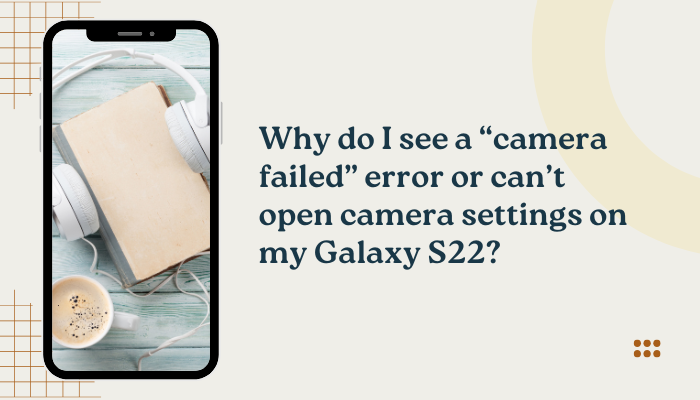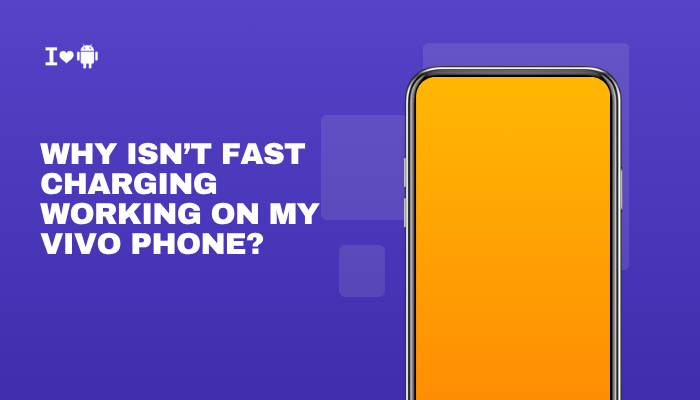Introduction
Call recording can be useful for remembering important details from conversations, keeping records for customer service calls, or legal documentation. Many Vivo smartphones running Funtouch OS have a built-in call recording feature. However, in some cases, you may not find the option — either because it’s hidden in settings, restricted by software updates, or removed due to legal compliance in your country.

How to Enable and Use Call Recording on Vivo Phones
The exact steps may vary slightly depending on your Vivo model and Funtouch OS version, but generally:
Automatic Call Recording
- Open the Phone/Dialer App (the default green phone icon).
- Tap the three-dot menu (usually in the top-right).
- Select Settings or Call Recording.
- Look for “Record calls automatically” or “Auto record”.
- Toggle it ON.
- You may be able to choose:
- Record all calls
- Record calls from specific numbers
- Record calls from unknown numbers only
Once enabled, all selected calls will be recorded automatically and saved in your phone’s storage.
Manual Call Recording During a Call
- While on a call, look for the Record button on the in-call screen.
- Tap Record to start.
- Tap Stop when done.
- The file will be saved in your phone’s Recorder app or File Manager.
Finding Recorded Calls
- Dialer App → Recent Calls → Select a Contact/Number → Recording option
- Recorder App → Call Recordings
- File Manager → Internal Storage → CallRecordings folder
Why Call Recording May Not Be Available on Your Vivo Phone
If you can’t find the call recording option, one or more of the following reasons could apply:
Legal Restrictions
- Many countries have privacy laws requiring both parties’ consent before recording.
- Google has enforced these laws by restricting the Android call recording API from Android 10 onwards.
- In regions where recording without consent is illegal, Vivo may disable it by default.
Funtouch OS Version or Google Dialer Integration
- Older Vivo phones used their own dialer app, which supported native recording.
- Newer Vivo models (especially from 2022 onward) use the Google Phone app in many countries.
- The Google Phone app does have call recording in some countries, but:
- It may be disabled if local laws prohibit it.
- In India, it’s available but plays an audible announcement (“This call is now being recorded”) to comply with regulations.
Carrier or Region Lock
- Some carriers block the recording feature on their customized firmware.
- Import models may have different firmware settings that hide the option.
Software Updates
- Some users lose the feature after a major update if Vivo aligns with Google’s new policies.
- Downgrading might bring it back, but it’s not recommended unless you fully understand the risks.
Work Profiles or Enterprise Restrictions
- If your phone is managed by a company (work profile), the IT admin may have disabled recording for compliance.
Workarounds and Alternatives
If native call recording is missing, you can try these options — but always check local laws first.
Use the Google Phone App (if supported)
If your Vivo doesn’t have it, you can install Google Phone from Play Store:
- Set it as the default dialer (Settings → Apps → Default Apps → Phone).
- Open the app → Settings → Call recording (if available in your region).
- Enable recording for all or specific numbers.
Note: In India and some countries, it will play a loud announcement to the other party.
Use a Third-Party Call Recording App
Apps like ACR (Another Call Recorder), Cube ACR, or Boldbeast Recorder may work, but:
- Android 10+ restrictions mean they may not record both sides clearly without special permissions.
- You may need to enable Accessibility Services for the app.
- Some require a microphone-based recording method, which may lower quality.
Use VoIP Call Recording
If your calls are made through WhatsApp, Skype, Zoom, or Google Meet, you can:
- Use screen recording with microphone enabled.
- Some third-party apps offer VoIP recording directly.
External Recording Devices
If all else fails:
- Use a Bluetooth call recorder device.
- Or place the call on speakerphone and record with another phone or digital recorder.
Legal Considerations for Call Recording
Before enabling call recording:
- One-party consent countries (e.g., India, USA – some states):
- Only one person in the conversation (you) needs to know.
- Two-party (all-party) consent countries (e.g., UK, Australia, Canada in some cases):
- You must inform the other party and get their agreement.
- Corporate calls:
- Many companies already record calls but will have a disclaimer (“This call may be recorded…”).
- Penalties for illegal recording:
- Can include fines, lawsuits, or criminal charges.
Tip: When in doubt, inform the person you’re recording — it avoids legal trouble and maintains trust.
Troubleshooting If Call Recording Option is Missing
- Check Phone Settings: Sometimes it’s hidden under Call settings → Call recording.
- Switch to Vivo’s Dialer: If Google Dialer is the default, see if Vivo’s own Phone app is still present.
- Change Region in Settings: Some users report enabling India or Thailand as the region temporarily unlocks recording — but this can affect other phone features.
- Software Update: Check for updates; sometimes Vivo re-enables the feature.
- Factory Reset: As a last resort, after backing up your data.
Best Practices for Call Recording on Vivo
- Name recordings clearly (date + contact name) to avoid confusion later.
- Back up important recordings to cloud storage or an external drive.
- Delete old recordings if not needed, to save space.
- Encrypt sensitive recordings if they contain private information.
Conclusion
Recording calls on a Vivo phone is straightforward when the feature is available — either through Funtouch OS’s native dialer or the Google Phone app. However, due to regional laws, software changes, and privacy regulations, you may find the option missing on some models.
If call recording is unavailable, you can try third-party apps, VoIP recording, or external devices as workarounds — but you should always comply with your country’s call recording laws.
In short:
- Check your phone’s dialer settings first.
- If unavailable, determine whether it’s due to legal or software restrictions.
- Use safe, legal alternatives for capturing important calls.
By understanding these limitations and options, you can choose the most effective — and compliant — way to record calls on your Vivo device.