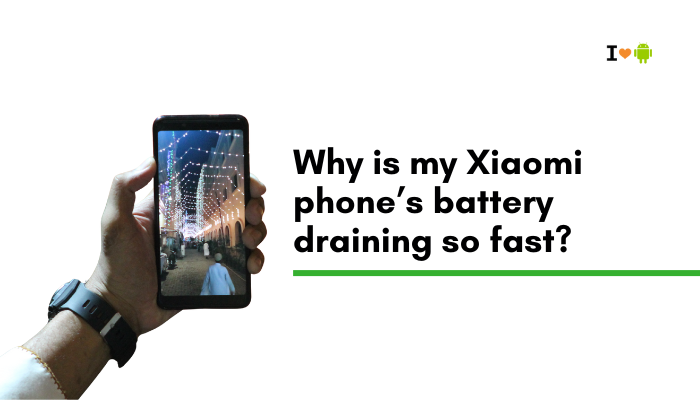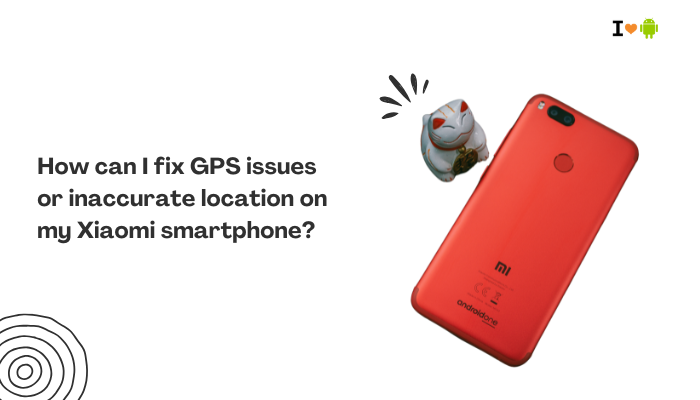Why Android Auto Might Not Be Working on Your OnePlus 11 (OxygenOS 13)
Android Auto is a powerful way to mirror essential apps like Google Maps, Spotify, and WhatsApp to your car’s infotainment system. However, some OnePlus 11 users running OxygenOS 13 have reported issues where Android Auto won’t connect, crashes, or fails to detect the phone.

The reasons can range from software bugs to compatibility issues, settings conflicts, or even cable problems. Let’s break them down.
Cable or Port Problems
Android Auto is highly sensitive to data transfer quality.
- A faulty USB cable (even if it charges fine) can cause Android Auto to fail.
- The OnePlus 11’s USB-C port might have lint, dust, or physical damage affecting the connection.
What to check:
- Use the original OnePlus USB-C to USB-A cable or a high-speed data cable rated for USB 3.1.
- Inspect your phone’s USB-C port and clean it gently with a toothpick or compressed air.
- Try another cable and another USB port in the car.
Permissions Not Granted
On OxygenOS 13, Android Auto requires certain permissions to function correctly.
If you declined any permission prompts initially, Android Auto may not work.
Check permissions:
- Go to Settings → Apps → App management → Android Auto.
- Enable all relevant permissions:
- Location
- Nearby devices
- Phone
- SMS
- Storage/media
- Under Special app access, ensure Android Auto can display over other apps.
Battery Optimization Restrictions
OnePlus devices are aggressive with battery management. If Android Auto is restricted, it may disconnect or fail to start.
How to fix:
- Go to Settings → Apps → Android Auto → Battery and set it to Unrestricted.
- Also, disable battery optimization for Google Play Services and Google Maps.
Developer Options USB Settings
Sometimes, the default USB configuration is set to “Charge only,” which prevents Android Auto from working.
To check:
- Enable Developer Options (Settings → About device → tap Build number 7 times).
- Go to Settings → System → Developer options.
- Scroll to Default USB configuration → Select File Transfer / Android Auto.
OxygenOS 13 Bugs
OnePlus 11 users have reported Android Auto disconnection issues after certain OxygenOS updates. These may be caused by:
- Changes in USB driver handling.
- Conflicts with Oppo/ColorOS code integration.
Possible fixes:
- Update to the latest OxygenOS version under Settings → System update.
- If the issue started after a recent update, check OnePlus forums for hotfixes or rollback packages.
Android Auto App Not Updated
An outdated Android Auto app can cause connection issues.
Update steps:
- Open Google Play Store → Search Android Auto → Tap Update.
- Also, update Google Play Services and Google Maps.
Car Infotainment System Issues
Sometimes the problem isn’t with your phone at all.
- The infotainment system might need a firmware update.
- Some vehicles require Android Auto to be enabled in settings.
To check:
- Look in your car’s settings for Android Auto → Enable/Activate.
- Check your car manufacturer’s website for software updates.
Corrupt Cache/Data
If the Android Auto or Google Play Services cache is corrupted, the app may fail to start.
Clear cache and data:
- Go to Settings → Apps → Android Auto → Storage → Clear Cache + Clear Data.
- Do the same for Google Play Services and Google Maps.
Wireless Android Auto Connection Problems
The OnePlus 11 supports wireless Android Auto on compatible cars, but:
- Both devices must be connected to the same Wi-Fi band (5GHz).
- Bluetooth must be enabled.
Wireless setup:
- Forget any previous Android Auto connections in both phone and car.
- Pair the phone via Bluetooth to the car.
- Accept all prompts for wireless projection.
Third-Party App Conflicts
Some apps—especially VPNs, screen recorders, or overlay apps—can interfere with Android Auto.
Try:
- Disabling VPN and overlay apps.
- Booting into Safe Mode (press and hold Power → tap and hold “Power Off” → OK) to see if Android Auto works without third-party interference.
Region and Country Restrictions
In some countries, certain Android Auto features are limited. If your OnePlus 11 is imported or running a non-Indian ROM, there could be mismatches in settings.
Possible solution:
- Use a Google account registered in a supported country.
- Ensure Google Play Services location settings match your actual location.
Corrupt System USB Drivers
If none of the above works, OxygenOS’s USB driver layer might be malfunctioning.
Advanced fix:
- Backup your data.
- Perform a factory reset via Settings → System → Reset options → Erase all data.
- Restore only necessary apps, then test Android Auto.
Step-by-Step Quick Fix Summary
- Check cable and port – use original or high-speed data cable.
- Enable all permissions for Android Auto.
- Disable battery optimization for Android Auto and Google Play Services.
- Set Default USB configuration to File Transfer/Android Auto.
- Update OxygenOS and Android Auto app.
- Enable Android Auto in car infotainment settings.
- Clear cache/data of Android Auto, Google Play Services, and Maps.
- Test in Safe Mode to rule out third-party conflicts.
- Try wireless Android Auto if wired isn’t working.
- If all else fails, factory reset.
Preventing Future Android Auto Problems on OnePlus 11
- Always keep your OxygenOS and Android Auto updated.
- Avoid using cheap cables for wired connections.
- Disable unnecessary background apps before driving.
- Regularly clear cache for Android Auto and Maps.
- Keep Google Play Services updated to the latest version.
Conclusion
If Android Auto isn’t working on your OnePlus 11 running OxygenOS 13, the issue is usually due to cable quality, permission restrictions, or software bugs. Start with the simplest fixes—checking the cable and USB settings—before moving to advanced steps like clearing app data or resetting the phone.
OxygenOS 13’s aggressive battery management and recent Android Auto compatibility issues mean you may need to manually tweak settings to ensure stable connectivity. With the right combination of updates, permissions, and hardware checks, most OnePlus 11 users can get Android Auto working reliably again.
If all troubleshooting fails, contact OnePlus support or your car manufacturer’s service center, as the issue may be hardware-related or require a firmware patch on the car’s side.