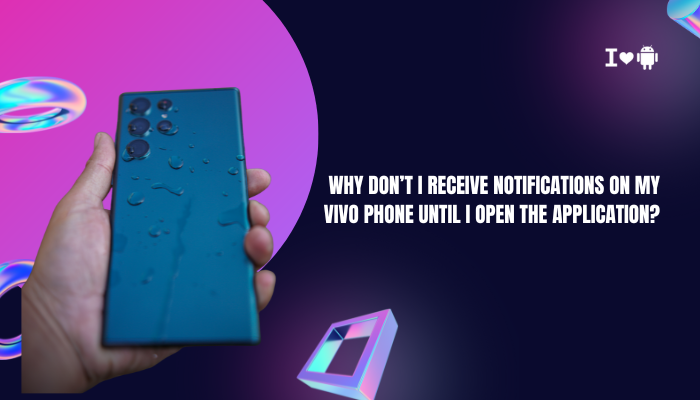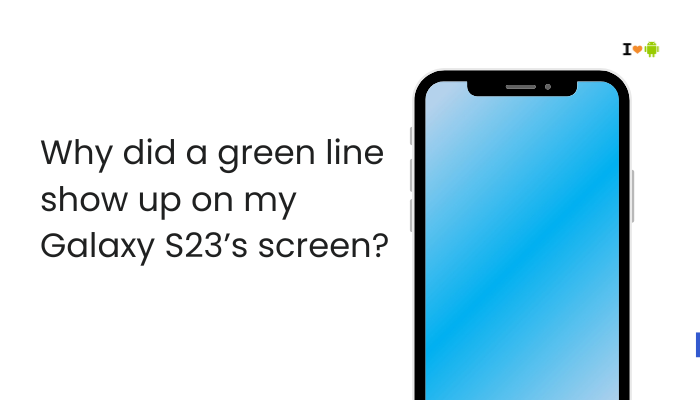Overheating in smartphones like the OnePlus 11 can be concerning, especially when it happens during normal use or casual gaming. The OnePlus 11 is powered by the Qualcomm Snapdragon 8 Gen 2 processor, which is one of the most powerful mobile chips available — but it also produces heat under certain conditions. While a slight warmth is normal, excessive heating can cause performance throttling, battery drain, and even long-term component wear.
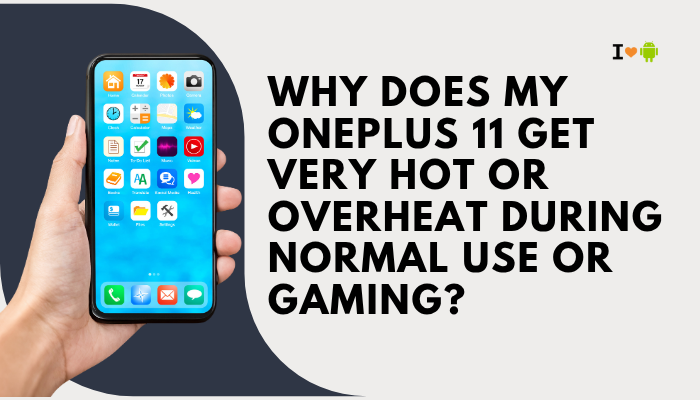
Understanding Heat Generation in Smartphones
Smartphones are essentially mini-computers, and like laptops or desktops, they generate heat when components such as the CPU, GPU, and battery are under load. The OnePlus 11 uses advanced cooling systems (vapor chamber cooling), but heavy workloads or certain conditions can push it beyond optimal thermal limits.
Common Causes of Overheating on the OnePlus 11
High-Performance Gaming
- Cause: Games with high graphics settings demand a lot of GPU and CPU resources.
- Effect: Continuous high load produces heat as the processor and graphics unit work at maximum capacity.
- Example: Playing games like Genshin Impact or PUBG Mobile on high settings can heat the device within minutes.
Background Processes & Apps
- Cause: Apps running in the background (social media sync, location tracking, downloads, or system updates).
- Effect: The processor stays active even when you’re not directly using the phone.
- Example: Multiple apps refreshing in the background while you watch videos or browse.
High Display Brightness & Refresh Rate
- Cause: The OnePlus 11 has a 120Hz AMOLED display, which uses more power at high refresh rates and full brightness.
- Effect: Increased power draw leads to heat, especially when combined with demanding apps.
- Example: Outdoor use with maximum brightness while gaming or streaming.
Poor Signal Strength
- Cause: The phone increases antenna power to maintain a network connection when the signal is weak.
- Effect: Constantly searching for a signal heats up the modem and related components.
- Example: Playing online games in areas with poor 5G/4G coverage.
Charging While Using
- Cause: Fast charging on the OnePlus 11 (up to 100W SuperVOOC in some regions) already produces heat; using the phone during charging compounds the effect.
- Effect: Both battery charging and CPU load increase temperature.
- Example: Watching YouTube or gaming while plugged in.
Environmental Temperature
- Cause: Using the phone in hot climates or direct sunlight.
- Effect: External heat plus internal heat overwhelms the cooling system.
- Example: Using the phone outdoors at midday in summer.
Software Bugs or Updates
- Cause: Poorly optimized apps, recent system updates, or firmware bugs can cause excessive CPU usage.
- Effect: Background activity increases device temperature.
- Example: Overheating issues reported after certain OTA updates until a patch is released.
Battery Degradation or Fault
- Cause: Older or damaged batteries are less efficient, converting more energy into heat.
- Effect: Excess heat even during light tasks.
- Example: Device gets hot while texting or browsing after 1–2 years of heavy use.
Effects of Overheating
- Performance Throttling: The phone slows down to prevent damage.
- Battery Wear: High heat accelerates lithium-ion battery degradation.
- Component Damage: Prolonged heat can damage internal parts like the CPU or display.
- App Crashes: Games or apps may force close when the thermal threshold is reached.
How to Reduce Overheating on the OnePlus 11
Optimize Gaming Settings
- Lower resolution and graphics quality.
- Enable OnePlus HyperBoost only when necessary.
- Reduce frame rate to 60fps for longer sessions.
Manage Background Apps
- Use the Recent Apps menu to close unused apps.
- Go to Settings → Battery → App Battery Management and restrict background activity.
Adjust Display Settings
- Lower screen brightness or enable Adaptive Brightness.
- Set refresh rate to 60Hz or Auto when not gaming.
- Use Dark Mode to reduce AMOLED power draw.
Avoid Extreme Charging Conditions
- Avoid gaming or streaming during fast charging.
- Charge in a cool, ventilated area.
- Use the official charger for optimal heat control.
Improve Signal Reception
- Use Wi-Fi instead of mobile data in poor coverage areas.
- Turn on Airplane Mode when you don’t need connectivity.
Software Maintenance
- Keep your phone updated with the latest OxygenOS patches.
- Clear app cache periodically: Settings → Storage → Cache.
- Restart your phone weekly to refresh processes.
Environmental Awareness
- Avoid leaving your phone in hot cars or direct sunlight.
- Remove the case if it traps heat during heavy usage.
- Use a cooling pad or small desk fan for long gaming sessions.
Advanced Steps
- Factory Reset: If overheating persists after updates and optimization.
- Safe Mode Test: Boot into safe mode to check if third-party apps are the cause.
- Service Check: Visit a OnePlus service center to inspect battery health and cooling hardware.
When Overheating is Normal vs. Abnormal
Normal heating:
- Slight warmth during gaming, charging, or 4K video recording.
- Warms up briefly after a software update or system optimization.
Abnormal heating:
- Device remains hot during idle or light use.
- Heat is concentrated in one specific spot (may indicate hardware issue).
- Phone shuts down or shows overheating warnings.
Special Note on OnePlus 11 Gaming
The Snapdragon 8 Gen 2 is powerful but power-hungry at full load. Games like Call of Duty Mobile, Apex Legends, and Genshin Impact can trigger sustained CPU/GPU boost, generating heat. OnePlus includes Gaming Mode and Pro Gaming Mode to optimize performance — but using these for hours will still create heat. Lowering graphics slightly can make a big difference without sacrificing too much quality.
Conclusion
Your OnePlus 11 getting hot during gaming or normal use is often a result of high processor load, background activity, environmental factors, or charging habits. While slight heating is normal, persistent or extreme overheating may point to software inefficiencies, network strain, or hardware faults.
To keep your device cool:
- Adjust gaming and display settings.
- Limit background processes.
- Avoid using the phone while charging.
- Keep software updated and maintain battery health.
If overheating persists even after optimization, contact OnePlus support or visit a service center to rule out hardware issues. Proper heat management not only ensures smoother performance but also extends the life of your device and battery.